Section Groups are used during Template Design to help you make small structural changes to your Template without affecting other emails in a Folder. You can Edit the Name of a Section Group, Add a Section to a Group or Reorder the Sections in a Group; giving you the flexibility to change the Email layout.
If your Templates use Section Groups, use the instructions below to remove a Section from a Group.
Note: Not all accounts contain Section Groups.
To Remove a Section from a Group:
-
When Editing an Email, navigate to the More drop-down and select Sections.
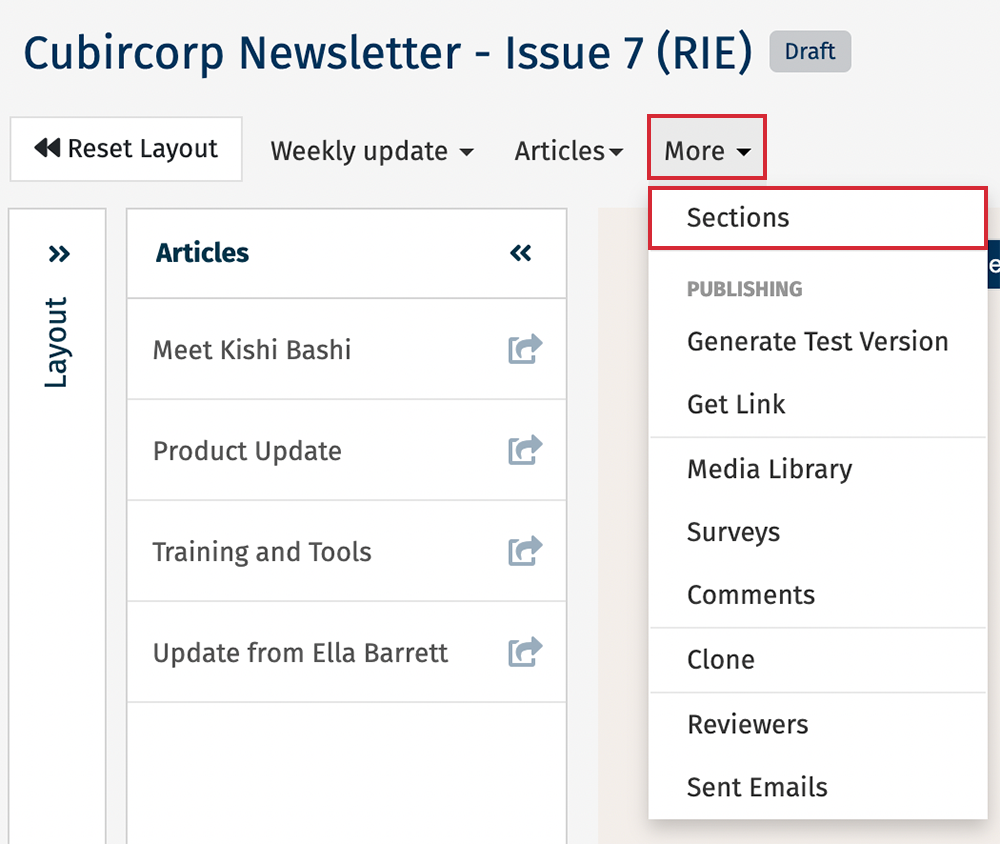
-
In the Sections screen, in the top right corner, select the Groups button.
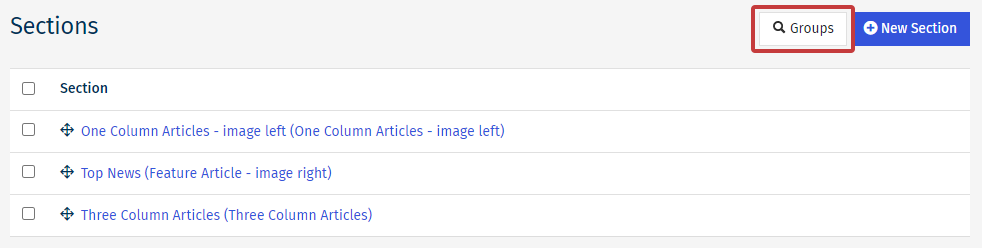

-
In the Section Groups screen, select the Section you would like to remove, then click the Remove button.
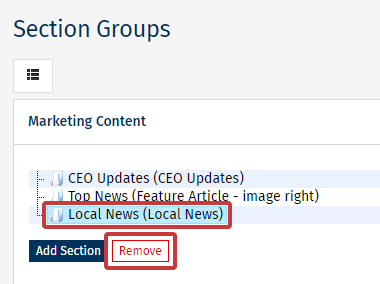
-
The Section will now be removed from the Group.
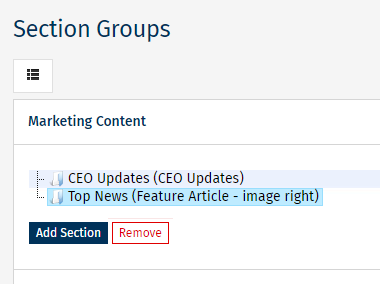
Note: If you remove a Section in error, you can always re-add a Section to a Group

