Enterprise Cascadeallows Enterprise Users within your organisation to create newsletters and flyers, and then push them into Sub-Accounts rather than sending them to employees directly. As a Sub-Account user, you can edit the content that has been pushed down or remove content that isn’t relevant to your audience. This means you can greatly increase the precision and relevancy of the communication before you send it to your readers.
Note: The Cascade Module is only available from your organisation's Enterprise Account (this functionality is not included within Standard Pro Accounts). These instructions are intended for Sub-Account users that have received a pushed email. If you would like to create your own pushed emails, please contact your Enterprise Administrator or your Customer Success Manager for more information on Enterprise.
Receiving a Pushed Email:
- If you’re the Primary Contact for your Sub-Account, you may receive an email notification when a newsletter is pushed from the Enterprise Account. This notification will contain a full HTML copy of the email, and a link for you to edit the content.
Note: If you’re not the Primary Contact but think you should be, please contact your Enterprise Administrator.
-
Edit the Email pushed to your account.
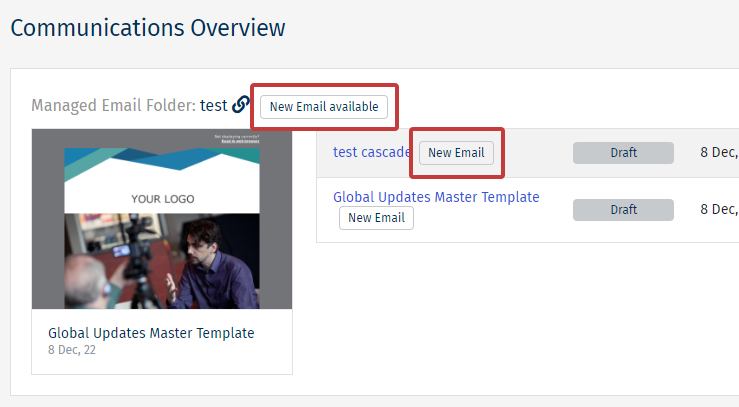
Note: If an email have been pushed to your account, you will see a small New Email flair. You may also see a New Folder flair.
-
On the Edit Email Screen, you can choose to do any of the following:
-
Remove any articles that are not relevant to employees within your particular Sub-Account.
-
Edit the existing articles so that they are more relevant to your local audience (e.g. translate existing articles into a local language).
-
Add any additional articles that should be included for your local audience.
-
Import Articles from previously sent emails.
Note: Enterprise Administrators will have pre-determined whether articles can be edited or removed, a small lock icon may appear for example. If you’re unable to remove or edit articles that you think you should be able to, contact your Enterprise Administrator.
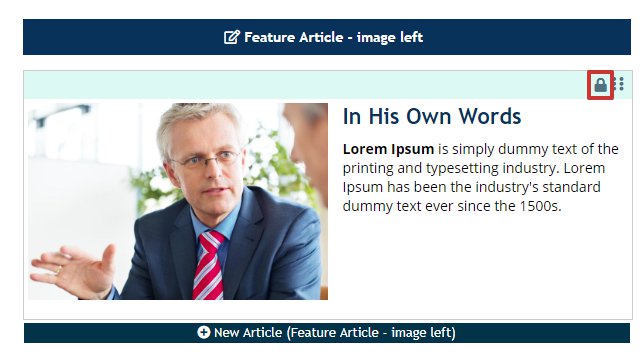
- Once you’ve finished editing, removing or adding content, you can send the pushed email to yourself as a Quick Test. You can also send to your peers as part of a Send for Review, or send to your readers using the normal process for sending an email.

