Once you’ve added central content to your Cascade email, you can ‘push’ the email out to any sub-accounts that need to add or edit local content. This makes a local version of the email available within any relevant sub-accounts, so that it can be edited to best meet the needs of the local audience.
Note: The Cascade Module is only available in your organisation's Enterprise Account (this functionality is not included within Standard Pro Accounts). These instructions are intended for Enterprise Administrators, and other Users that have been given access to the Enterprise Account.
To Push a Cascade Email:
-
- Choose Push.
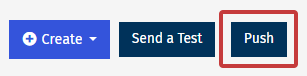
Note: If you intent to include a Survey in your pushed email, this must be included in the first push. You cannot add a survey to an email after the initial push.
-
Select Approve and Push Email.
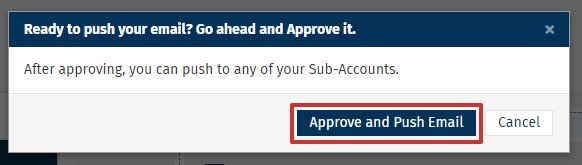
Note: We always recommend sending a Test Email before you Push the email to your sub-accounts.
-
Choose which Sub-accounts to push the email to.
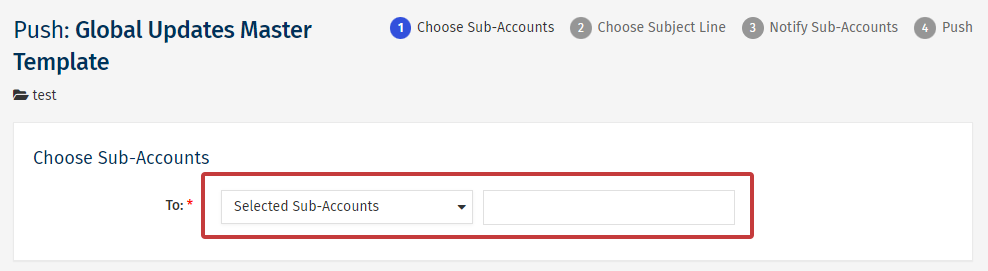
You can choose from the following three options, from the To: drop-down:
-
All active Sub-Accounts will push the email out to all Sub-Accounts connected to your Enterprise Account.
-
Previous Sub-Accounts will push the email to all Sub-Accounts that have previously received a push email from your selected Folder.
-
Selected Sub-Accounts will push the email Sub-Accounts selected from the drop-down (as shown in the image below).
- Add a Subject Line.
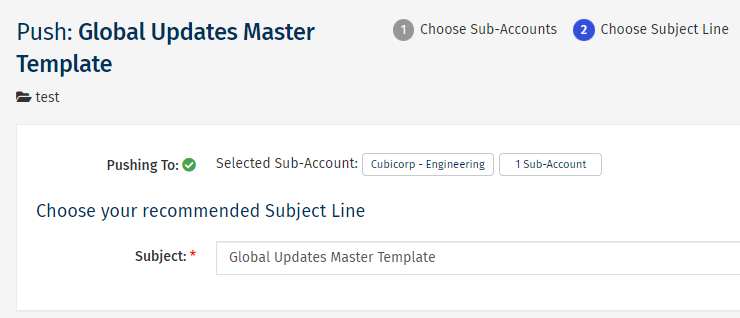
Note: Sub-Account users do not have to use your recommended subject line.
-
Using the checkbox, choose to Notify Sub-Accounts. This will send an email to to the Sub-Account's primary contact notifying them that your email has been pushed to their account, and is ready for them to edit or, approve and send.
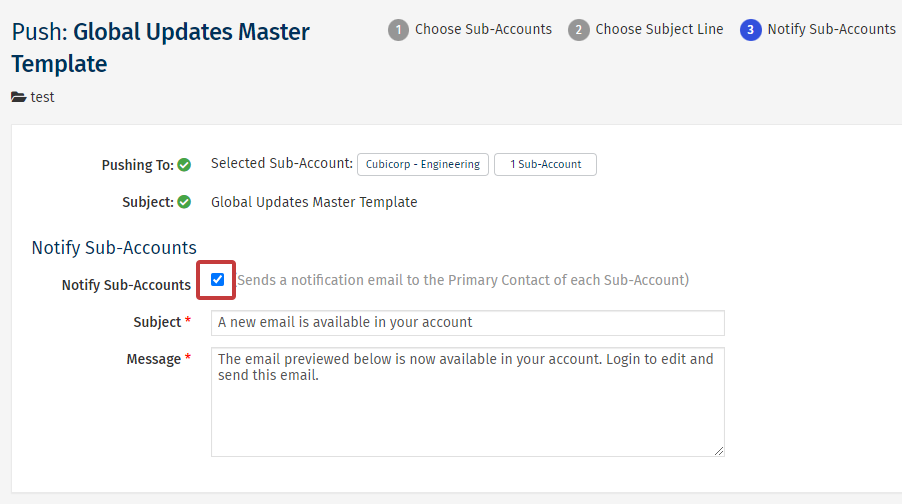
Note: You can set the Subject and Message in the notification email.
-
Review the final page, if you’re happy with the message and the content, click Push Now to push the email out to your selected Sub-Accounts.
(The total number of Sub-Accounts selected will display beneath the Push Now button).
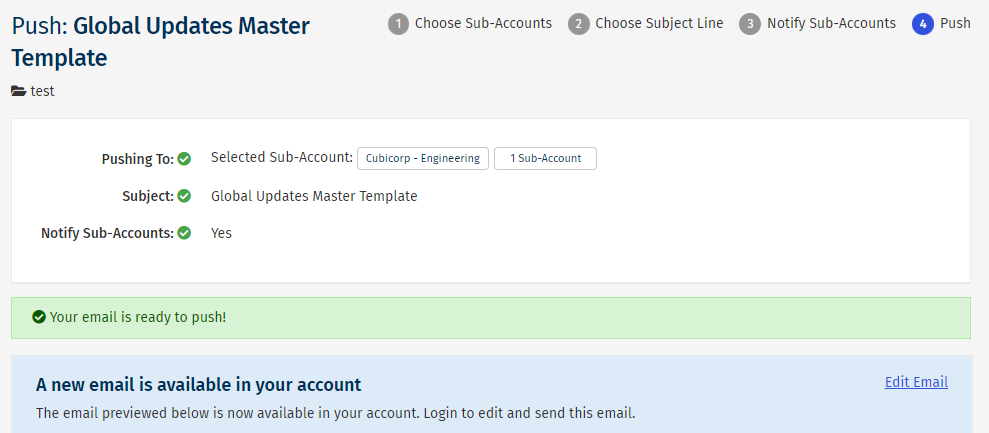
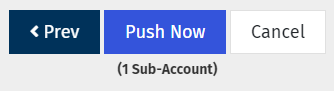
Note: For insight into what happens in the your user's Sub-Account after an email is pushed, see Receiving a Pushed Email in your Sub-Account.

