Note: This article discusses Feeds. If you don't have access to Feeds and would like to learn more please contact your Customer Success Manager or Support.
The Multichannel dashboards allow you to view the results and performance of all your communications (Emails, Feeds Posts, Articles, etc...) across multiple channels. All Multichannel dashboards are available at Enterprise and Sub-account level, and metrics are aggregated in Enterprise level dashboards (e.g. if 5 sub-accounts have feeds enabled, the enterprise level dashboard will show combined totals for all 5 accounts)
The four Multichannel dashboards are:
This article provides information on how to find your reports, how to filter them, and a break down of the various report tiles within the Multichannel Campaigns dashboard.
The Multichannel Campaigns dashboard tracks the performance of any Campaigns you have created. This dashboard will help you to measure how your workforce is responding to important business initiatives, it allows you to quickly inspect results to understand which Campaigns are having the most impact, and can help provide insight into where organizational efforts are best focused or where the approach needs amending.
Note: Within your Poppulo account, you can hover over the info markers on each report tile for further information as needed.
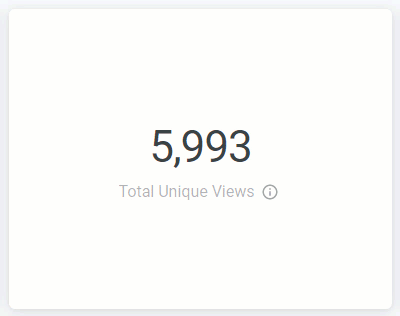
Watch this overview on Campaigns and read more below.
For more granular reporting, you may also implement the new Segment Value filter, which allows you to drill down and view more details. For example, Employee Segment > Country (affects Segmentation table only) > Segment Value > US, Canada, Ireland (affects all tiles).
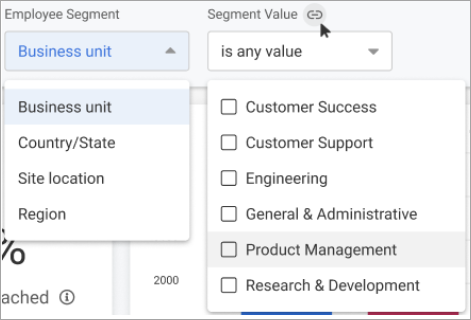
-
In the Reports area of your account, select Campaigns from the Multichannel menu on the left.
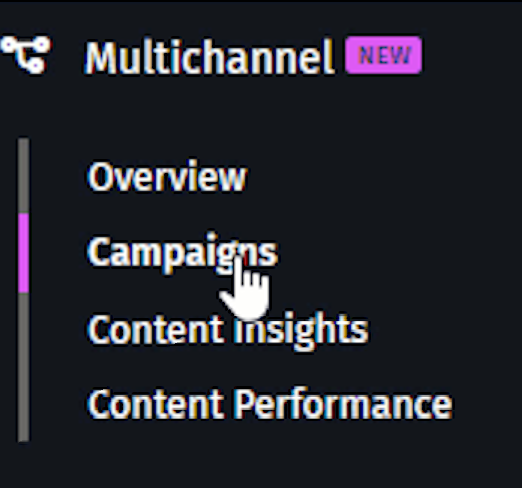
- These reports can be filtered by Content Sent Date and Date Granularity, by choosing options in the Date and View By drop-downs and selecting the Update button (As shown below).
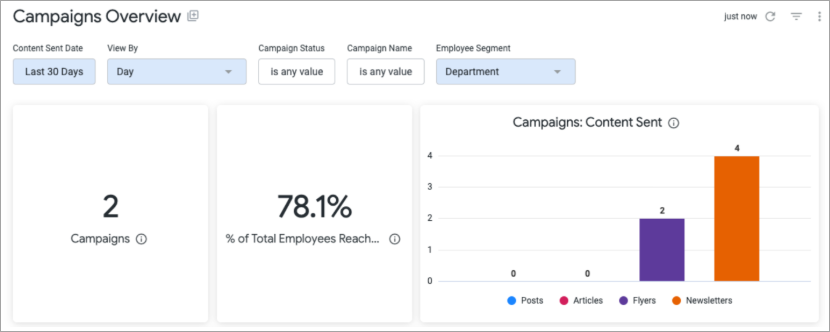
- You can choose to filter your results by Campaign Status (Active or Closed), and by one or more specific Campaigns by selecting the Campaign Name drop-down.
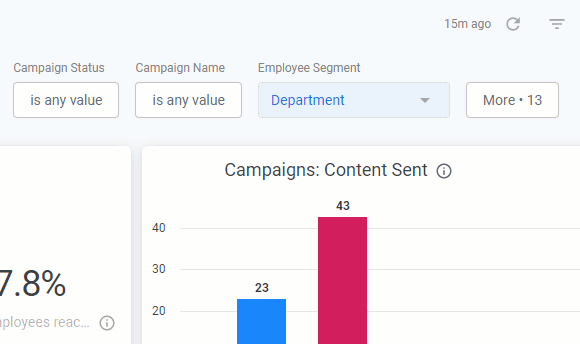
- The results can also be filtered by Employee Segment (By default the table is segmented by Department, but there are more filters to choose from the drop-down).
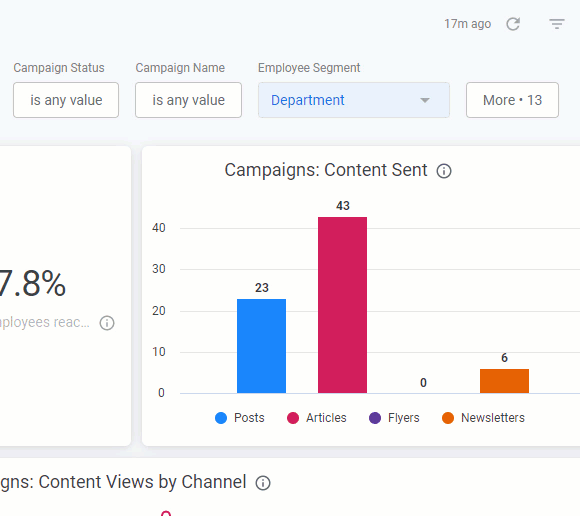
- Whenever you make changes to your filter, remember to select the Update button, at the top right of the screen, to view the updated results.
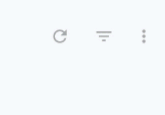
You have the option to select up to 15 fields for reporting.
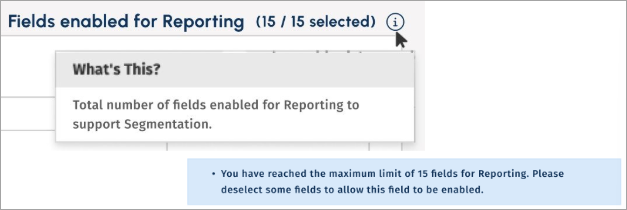
The following section is a break down of each report tile in the
Multichannel Campaigns dashboard.
Note: You can also Download Reports, from any of your report tiles, by hovering over the tile, selecting the Tile Actions (the 3-dot icon), and choosing Download data. 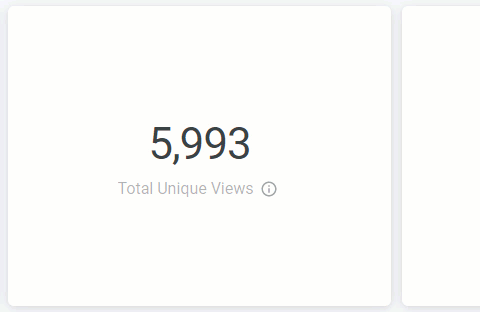
Keep in mind that each report is based on your selected Date Ranges, Campaign Status, Name, and Employee Segments. Any content associated with a Campaign and published to Email, Mobile, SharePoint or Teams channels is included in the metrics.
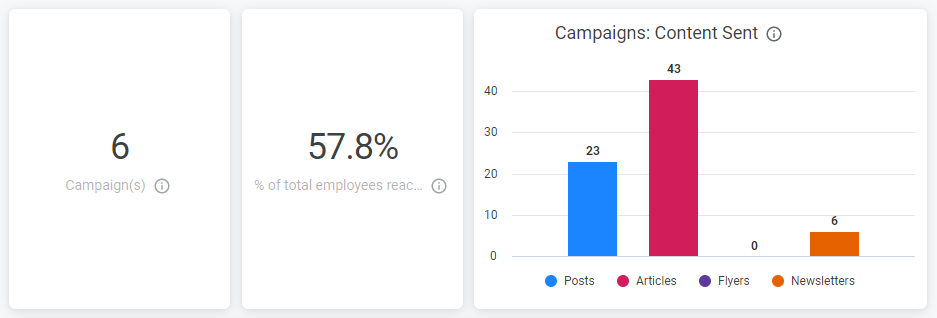 Campaign(s)
Campaign(s)The unique count of Campaigns, where there has been any engagement with any Campaign content during the selected date range.
% of total employees reachedThe percentage of employees who opened or viewed at least one piece of content associated with a Campaign, based on
all employees who were sent the communication.
Campaigns: Content SentThis chart shows the break down by content type (Feeds Post, Articles, Flyers, Newsletters) for any content associated with a Campaign.
Campaigns: Content Views by ChannelA trend of unique views of content tagged with a Campaign, split by channel (Email, Mobile, SharePoint, Teams) and displayed over your chosen date range.
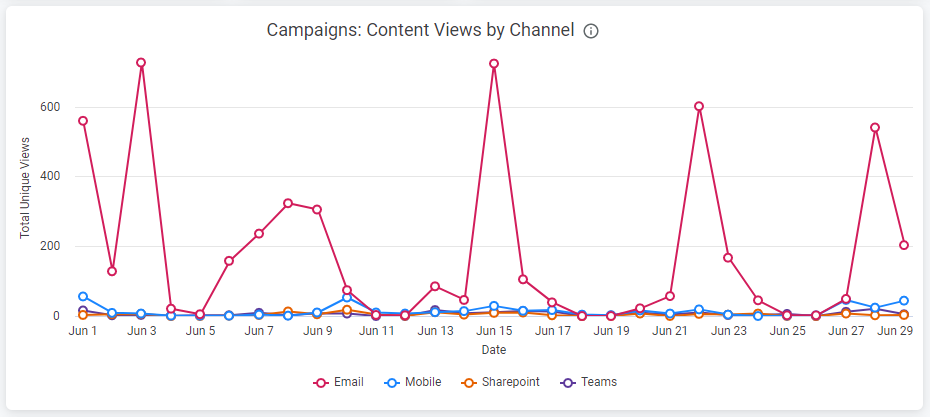 Multichannel: Performance by Employee Segment
Multichannel: Performance by Employee SegmentThis table shows the performance of different employee segments for any content associated with Campaign, sorted by Reach, Views across channels, Likes and Comments. Scroll across the table to see more columns, and hover over the column headings to reveal further sorting options.
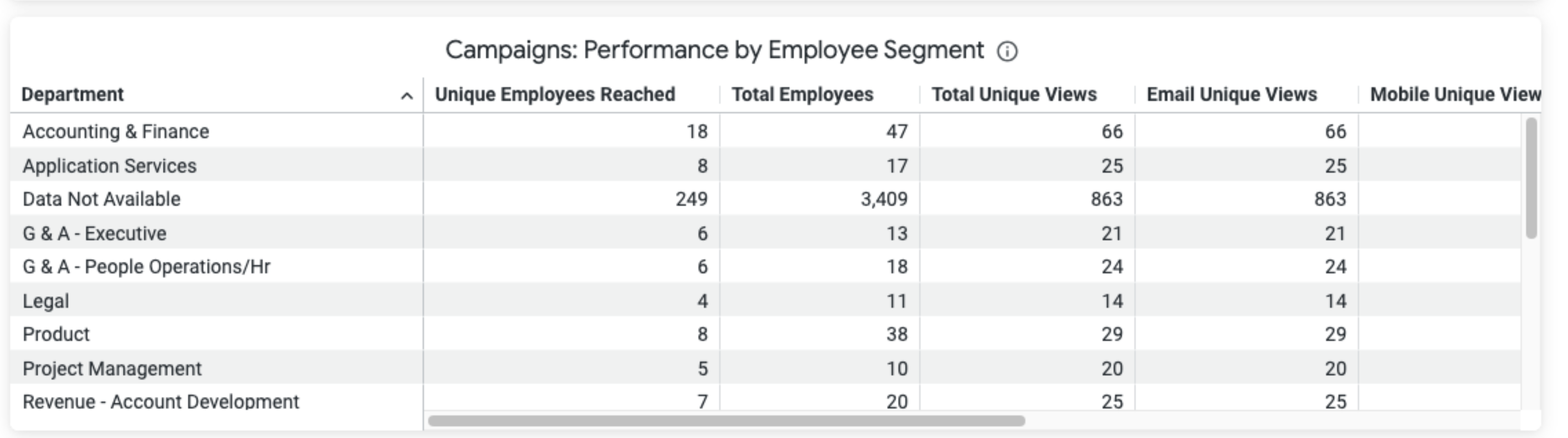 Note: Remember, the breakdown can changed by Employee Segment selected in the filter at the top of the dashboard. Multichannel: Performance of Content Sent
Note: Remember, the breakdown can changed by Employee Segment selected in the filter at the top of the dashboard. Multichannel: Performance of Content Sent This table shows the performance of individual pieces of content that were tagged with a Campaign before publishing. It provides insight on the Content Type that has been tagged (Post, Flyer, Newsletter, Article), The Campaign Name, Reach, Total Unique Views, Likes and Comments. The table is sorted by Content Send Date by default. Scroll across the table to see more columns, and hover over the column headings to reveal further sorting options.


