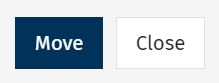If you've created a draft email and realize afterwards that you've put it in the wrong folder, don't panic! You can move your unpublished email from one folder to another or even create a new folder to place your email into. Use the instructions below to move an email from one folder to another.
Note: You cannot move a live Email from one folder to another as live Emails are linked with a Folder's reporting. You can, however, Create a Clone of an Existing Email and place into another Folder.
To Move an Email:
-
From the Overview area, navigate to the draft Email you'd like to move. Hover over the Email options, click the 3-dot icon, and choose Move from the drop-down.
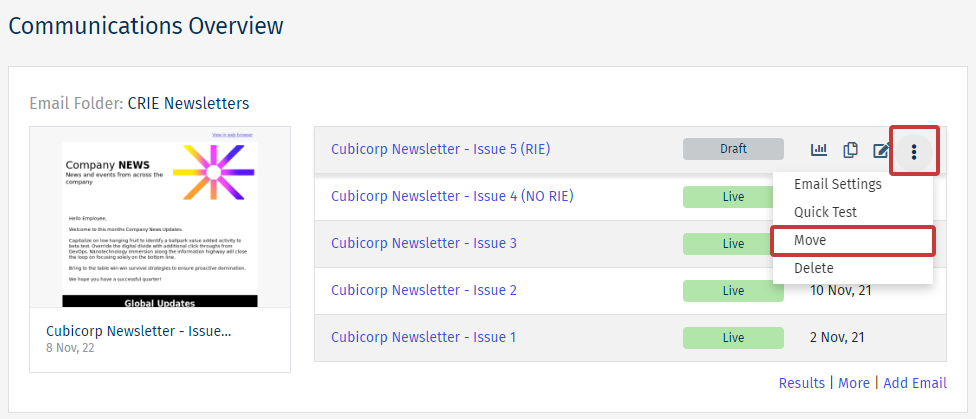
Note: Alternatively, locate the Folder/Email in the Comms, then select 'Move' from the 'Actions' drop-down.
-
Choose an existing Folder to move the email to or a new Folder.
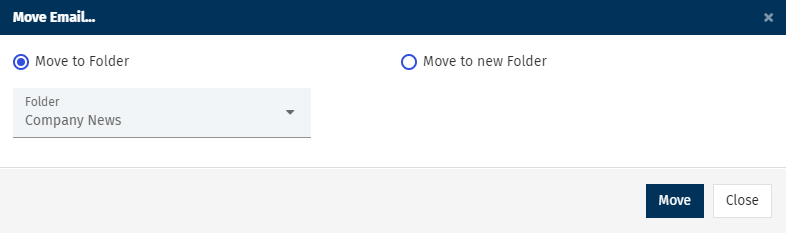
-
Select Move to move the email.