Making changes to the Comment Settings for your Folder gives you greater control over how your readers interact and engage with your content. You can make these kinds of changes in your Folder Settings. Use the instructions below to moderate and approve comments left on your communications.
Note: You will need to Turn on Comment Approval for your Folder before comments will appear for moderation.
To Moderate or Approve your Comments:
-
In the Comms area of your account, choose Comments from the menu on the left.
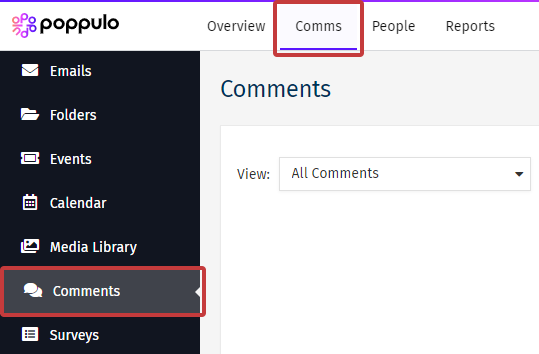
-
Here you'll see a list of the comments for your communications. In the View drop-down, select Awaiting moderation.

Note: You can also choose the Folder and the Email you'd like to view comments for.
-
You'll see the comment status on the right, under the Status column. Use the tick or x, under the Actions column, to Approve/Unapprove comments.
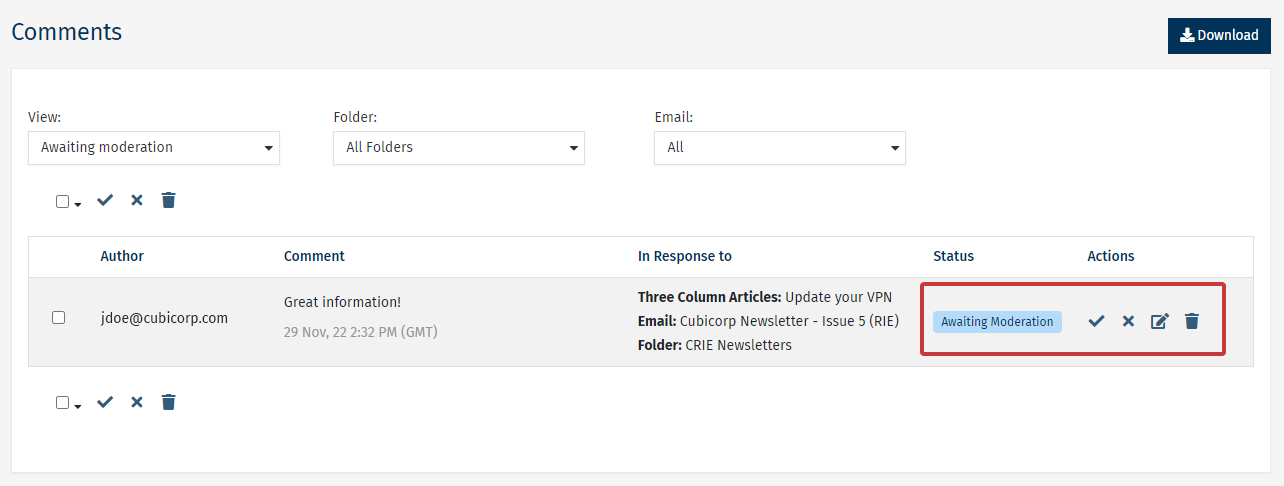
Note: Use the checkbox on the left to moderate comments in bulk.

