Note: This article discusses Mobile. These reports are accessible by users at both Enterprise and sub-account levels.
Mobile reporting gives you access to three mobile dashboards:
This article provides information on how to find your reports, how to filter them, and a break down of the various report tiles within the Mobile Adoptions dashboard.
The Mobile Adoptions allows you to track the adoption of your Mobile App and monitor activations by different Employee Segments.
Note: Within your Poppulo account, you can hover over the info markers on each report tile for further information as needed.
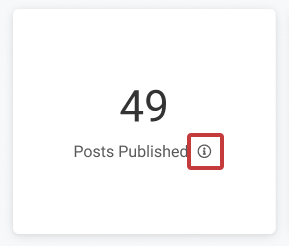
-
In the your account, click Reports > Mobile > Adoptions.
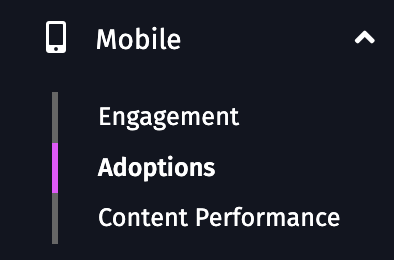
-
These reports can be filtered by Date Range and Date Granularity, by choosing options in the Date Range and View By drop-downs and selecting the Update button.
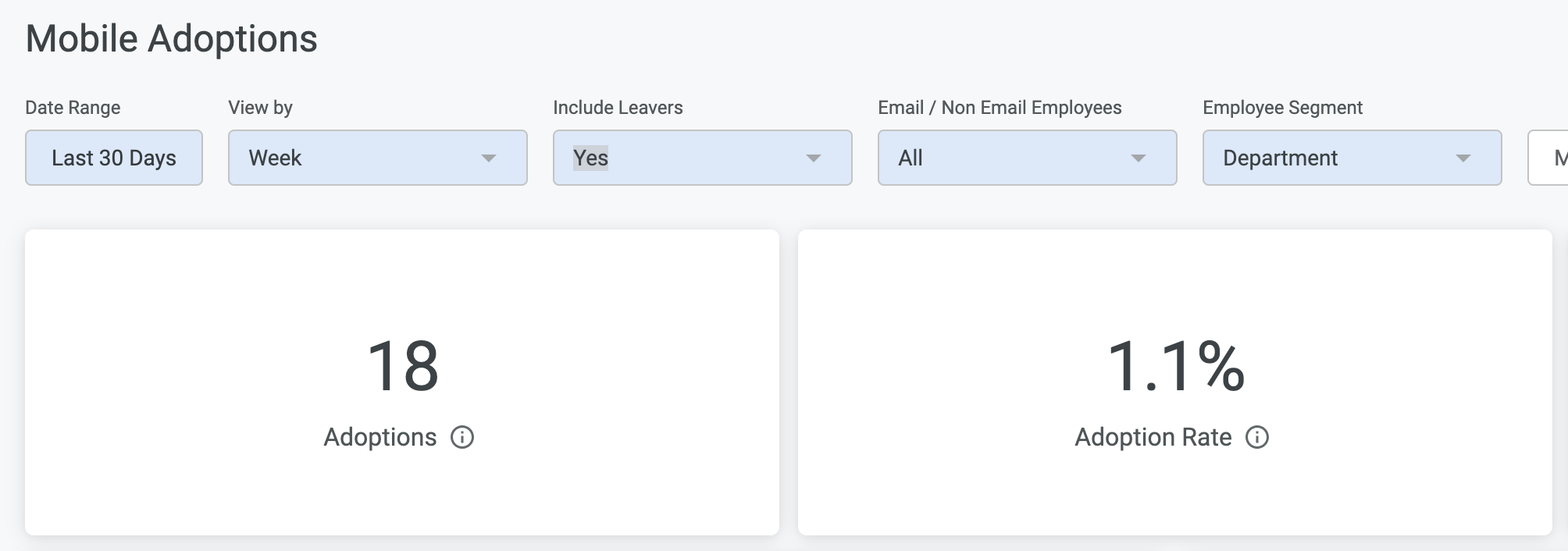
The results can also be filtered by Employee Segment (By default the table is segmented by Department, but there are more filters to choose from the drop-down).
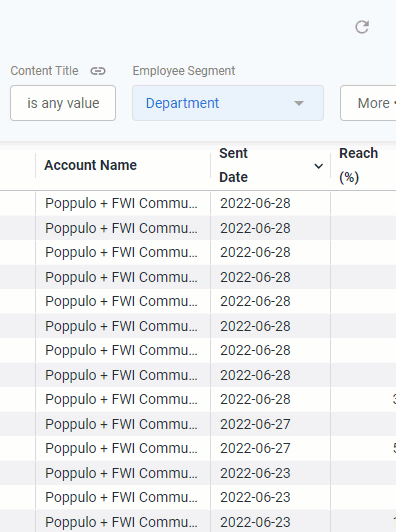
On this dashboard you can filter your results to remove Leavers. Leavers are employees who have been removed or deleted from your People data.
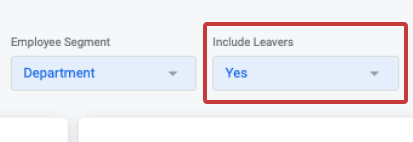
You can also filter your results by Email or Non-Email Employees. This filter will update the dashboard to show results for employees who authenticated the Mobile app by email address or by other non-email methods; for example, deskless workers who do not log in using a corporate email address. By default, the dashboard will load All employee results.
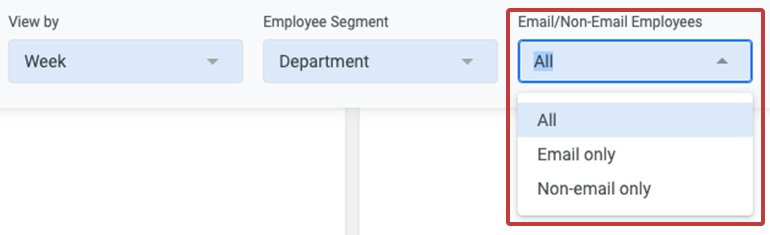
Note: All calculations will be based on the filters a user has selected, unless otherwise stated.
- Whenever you make changes to your filter, remember to select the Update button, at the top right of the screen, to view the updated results.
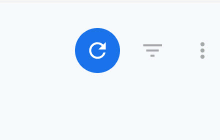
The following section is a break down of each report tile in the
Mobile Adoptions dashboard.
Note: You can also Download Reports, from any of your report tiles, by hovering over the tile, selecting the Tile Actions (the 3-dot icon), and choosing Download data. 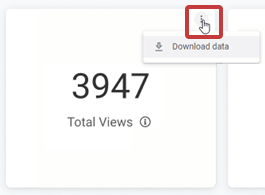
Keep in mind that each report is based on your selected Date Ranges, Employee Segments and More Filters.
Top Line Metrics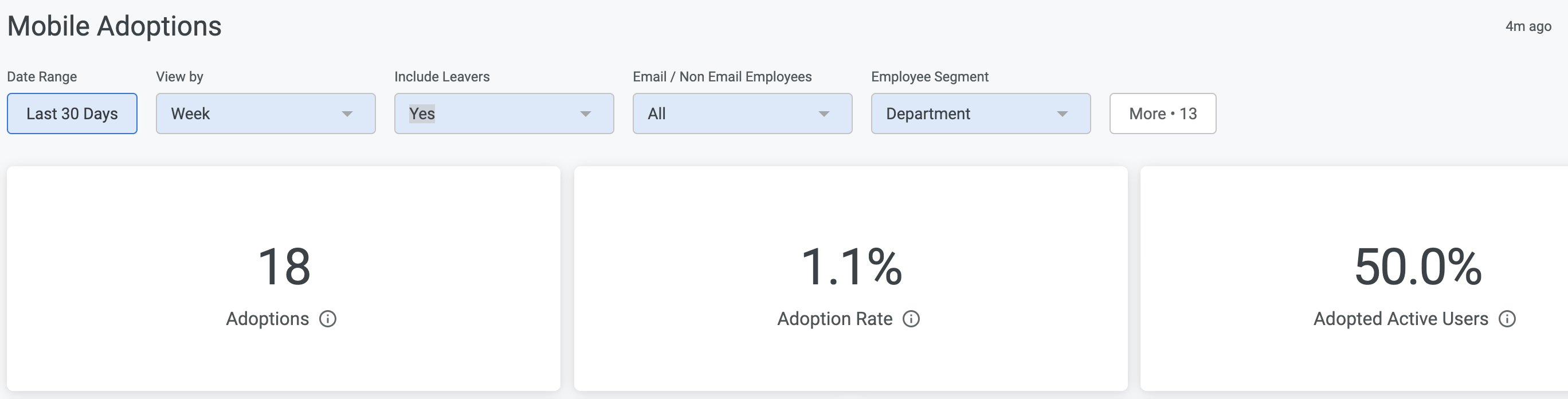 Adoptions
AdoptionsAdoptions is the number of employees who have activated the Mobile App for the filters selected. An Adoption is based on
when an employee first logs into the Mobile App.
Adoption RateAdoption Rate is the percentage of employees who have adopted the Mobile App for the filters selected.
Adopted Active UsersAdoption Rate is the percentage of employees that have been active in the app during who have adopted the Mobile App for the filters selected.
- - -
Unique Adoptions & Total Adoptions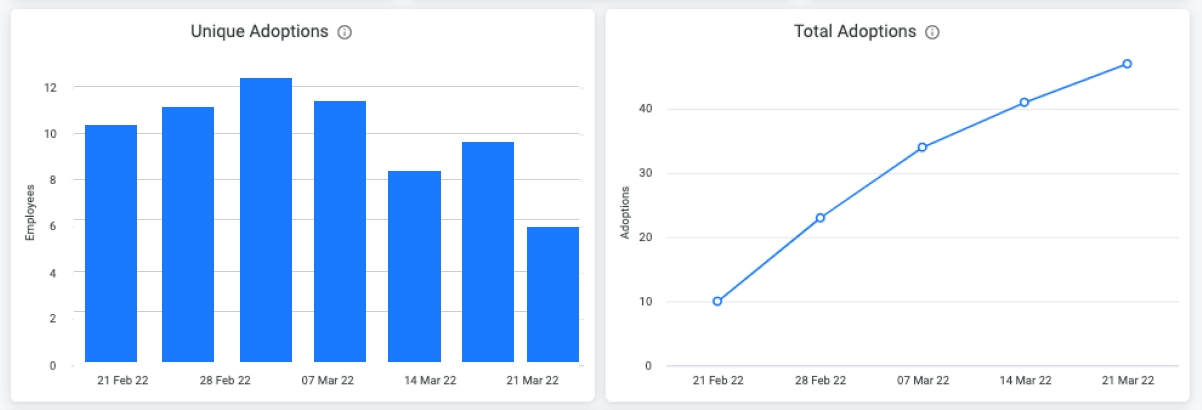 Unique Adoptions
Unique AdoptionsThe total number of employees who have logged into the Mobile App, displayed over time.
Total AdoptionsThe total number of employees who have adopted the Mobile App, displayed over time.
- - -
Mobile: Adoption by Employee SegmentThis table shows the Adoption of the Mobile App by different employee segments. Scroll across the table to see more columns, and hover over the column headings to reveal further sorting options.
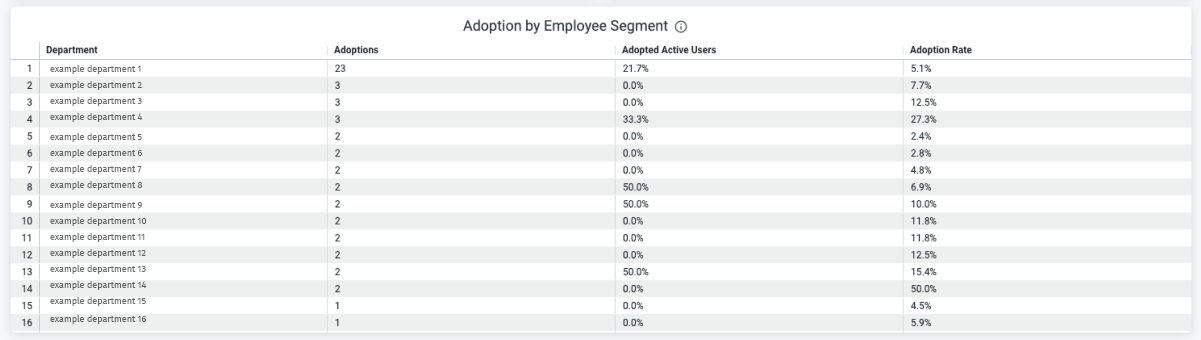 Note: Remember, the breakdown can changed by Employee Segment selected in the filter at the top of the dashboard.
Note: Remember, the breakdown can changed by Employee Segment selected in the filter at the top of the dashboard. 
