Note: This article discusses Feeds. If you don't have access to Feeds and would like to learn more please contact your Customer Success Manager or Support.
Poppulo Groups allow communicators to increase engagement and organise their content by creating subscribable Groups that employees can opt-in and out of. By following Groups employees can personalise their feed to include the content they’re most interested in. Follow the steps below to learn how to:
-
Go to the Feed area (or the Mobile Tab for users with a Mobile-only plan).
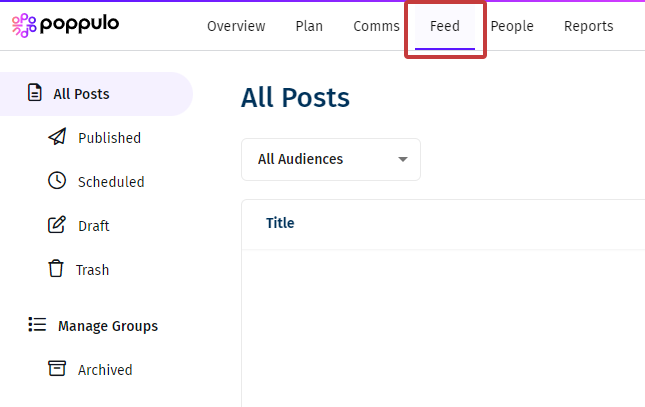
-
In the All Posts Overview, navigate to the Manage Groups tab on the left.
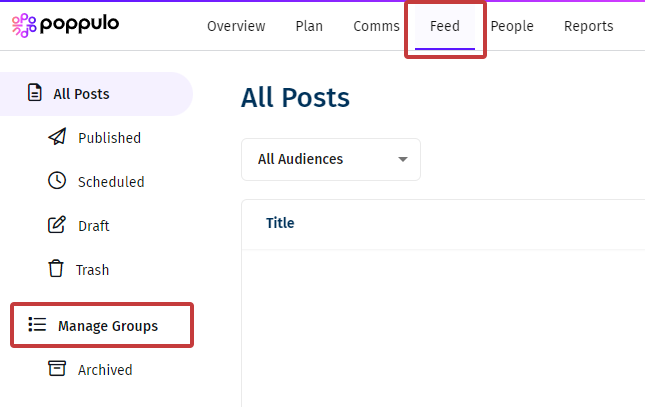
Then, select the Create Group button.
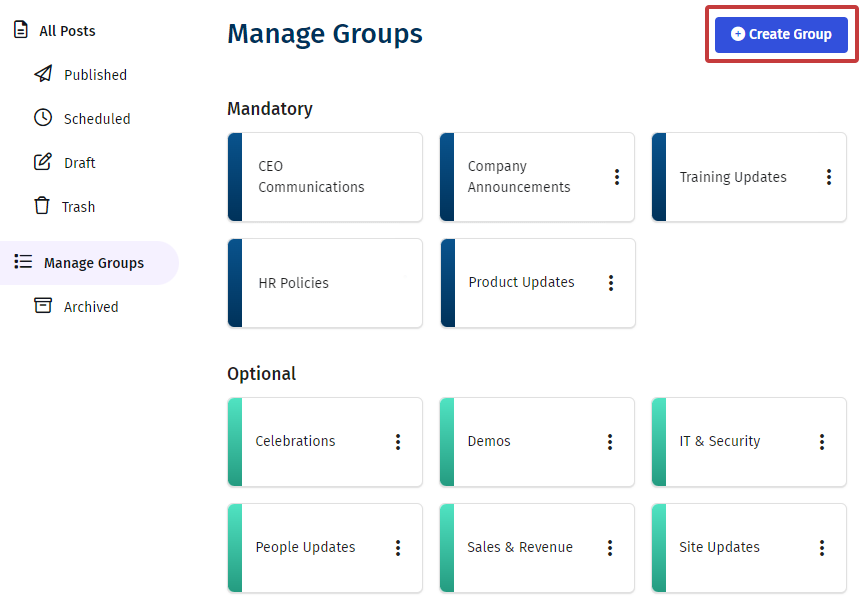
-
Set the Group Title, and choose the Status of the Group - either Mandatory by selecting Yes, or Optional by selecting No.
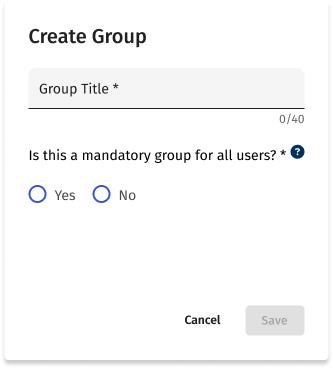
- Mandatory Groups - For example, CEO updates to ensure all employees are following the content. All users will be automatically added to the Group.
- Optional Groups - Leaving a group as Optional allows employees the choice to follow or unfollow the content. If you select Mandatory: No, additional options will appear.
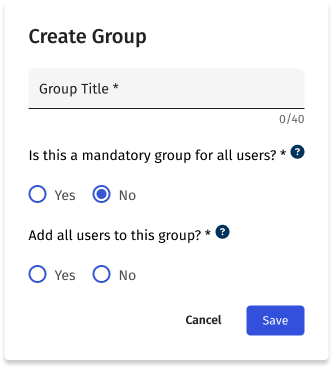
You can add all users to the group, which they can then choose to Unfollow, by selecting Yes. Or, you can select No, creating an empty group which users can follow if they want.
- Click Save to create the group.
-
Edit a Group by selecting the 3-dot, more options icon, and selecting Edit.
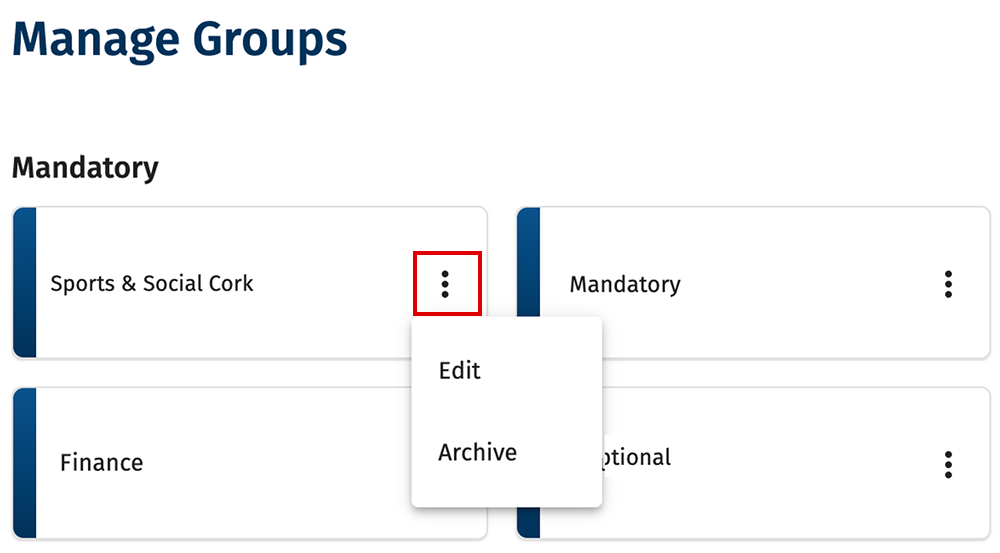
-
You can edit the Group Title. You can also change the status of the group between Mandatory or Optional by selecting Yes or No as necessary.
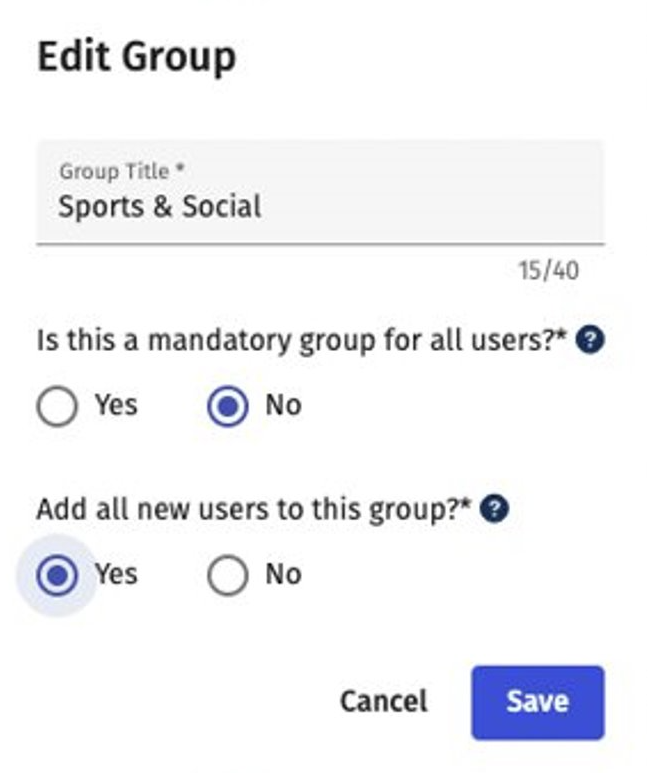
-
You can Archive a group by selecting the 3-dot, more options icon, and choosing Archive.
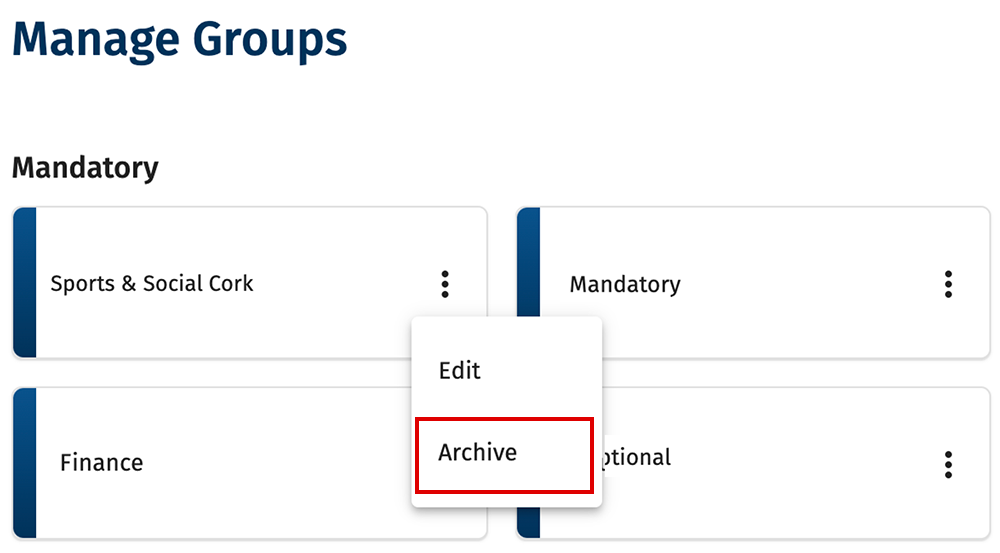
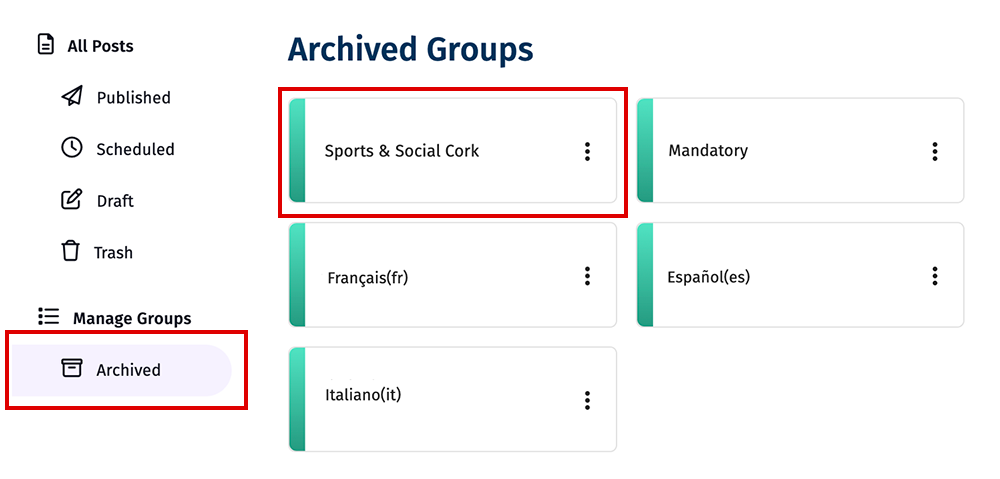
Note: Setting a group to archive will remove it from the list of groups available in the Poppulo mobile app and Poppulo Feeds.
-
Open the Poppulo Mobile App on your phone and navigate to the Groups tab.
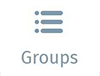
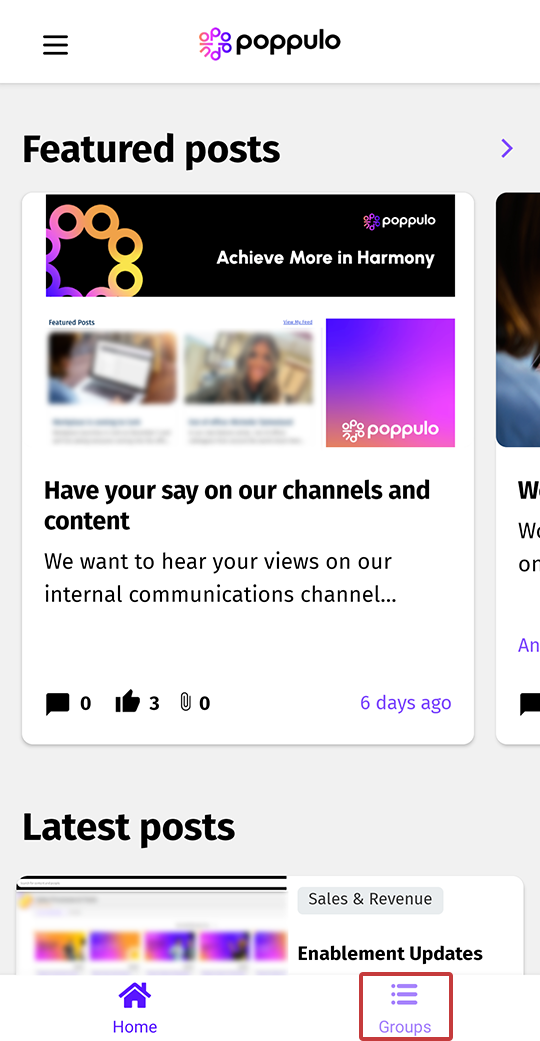
-
From here you can Follow or Unfollow the groups of your choice by selecting each one.
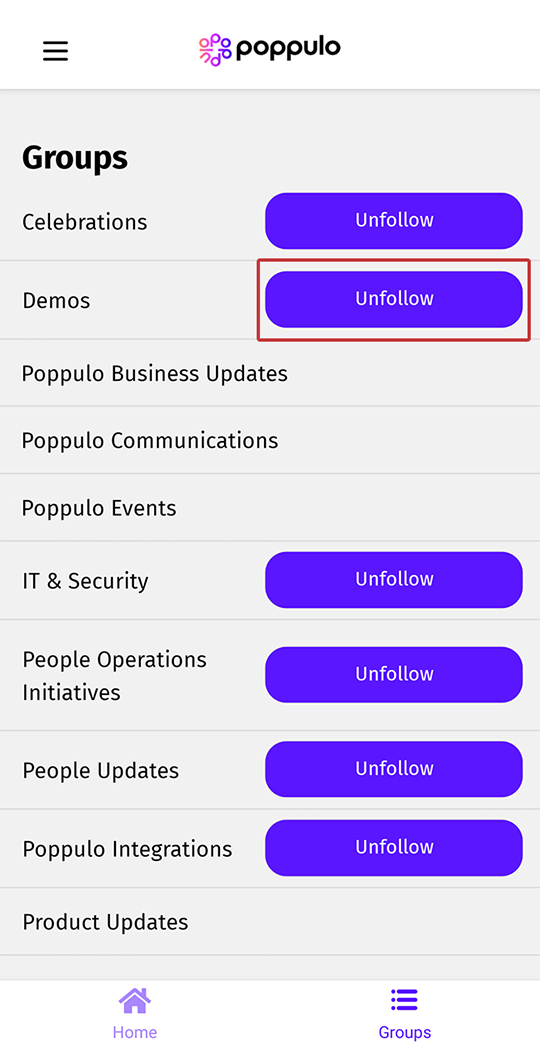
Note: Mandatory groups will not show as an option to unfollow.
-
Open your SharePoint account and navigate to the Groups tab on your Feed page. From here you can Follow or Unfollow the groups of your choice by selecting each one.
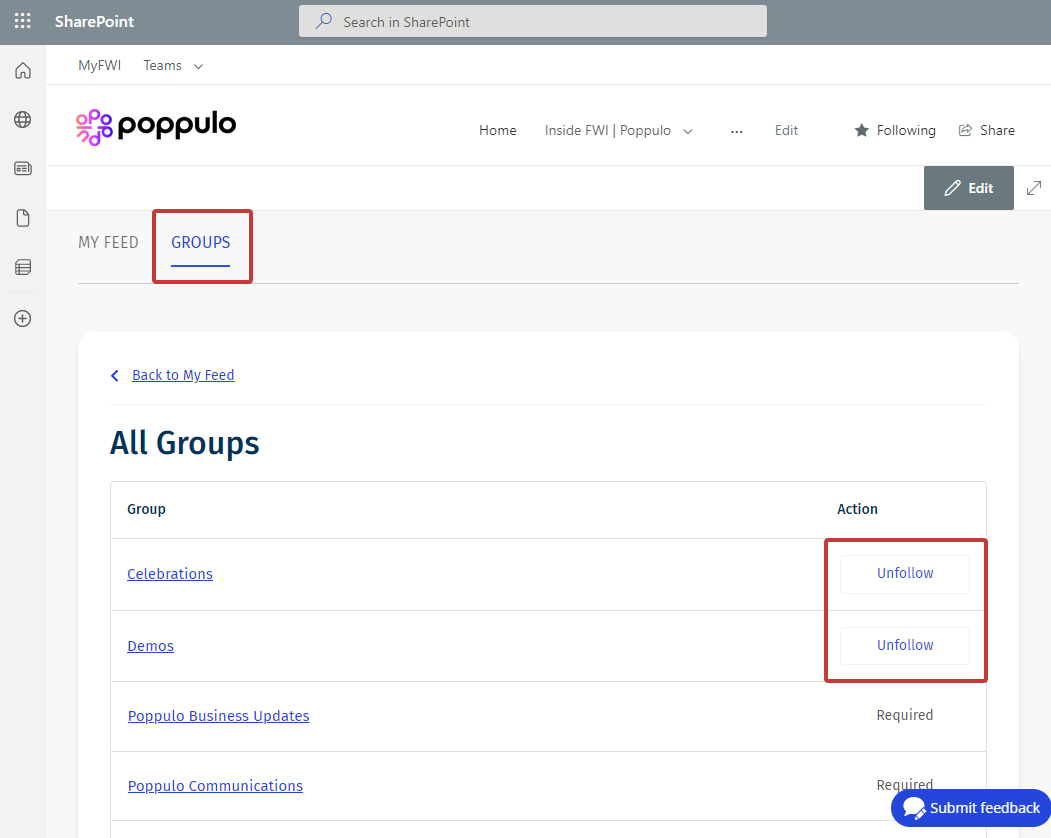
Note: Mandatory groups will not show as an option to unfollow.
-
Open Microsoft Teams and navigate to the Groups tab on your Feed page. From here you can Follow or Unfollow the groups of your choice by selecting each one.
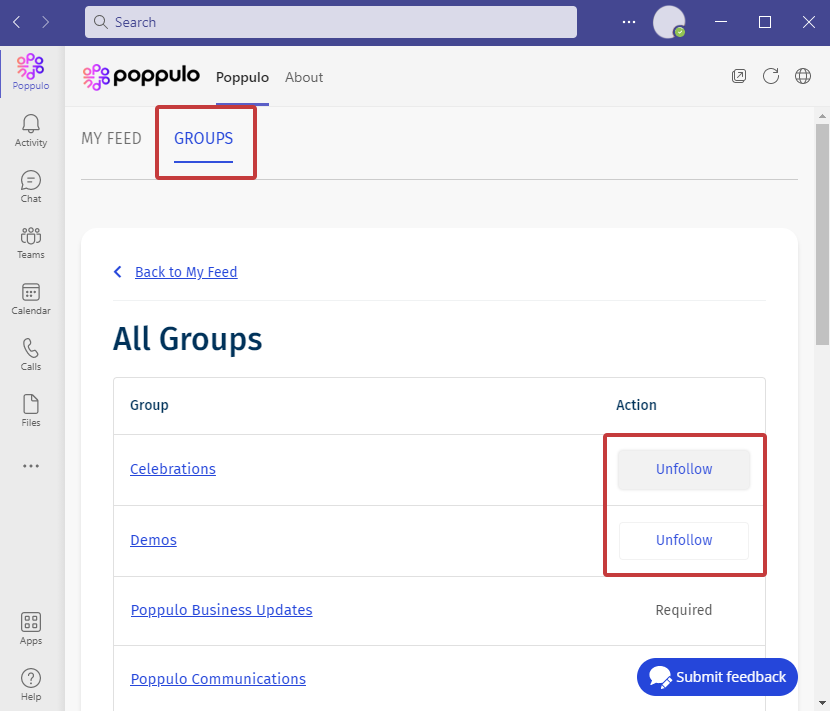
Note: Mandatory groups will not show as an option to unfollow.

