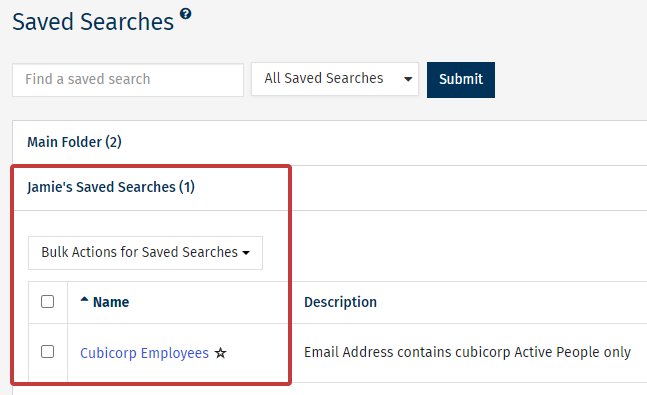Saved Searches allow you to create a dynamic group of People. Any time you Run a Search, the results can be saved for future use as a Saved Search. Saved Searches can be used when sending communications or searching for People. Each time you Run a Saved Search, the search will run in real time, ensuring your results are up to date and based upon the People data you have in Poppulo Harmony at the time.
Use the instructions below to manage your saved searches.
To Manage your Saved Searches:
-
In the People area of your account, select Saved Searches from the menu on the left.
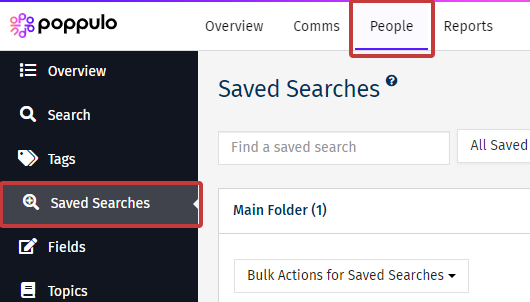
- In the Saved Search screen, you will see a list of the Saved Searches in your account. You can Run a Saved Search or Edit a Saved Search from this page.
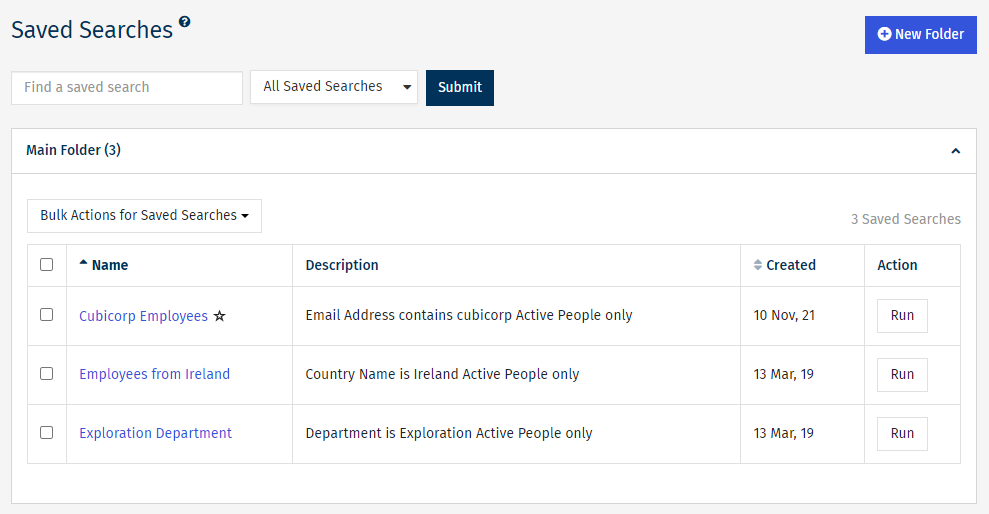
Follow the instructions below to:
To Search for my Saved Searches:
-
Enter keywords into the Find a saved search box to locate your Saved Search. Choose either, All Saved Searches, Recently Used or Favourites from the drop-down, then click Submit to run the search.
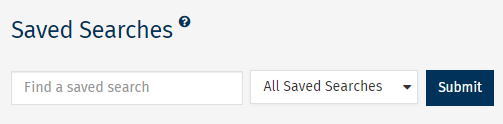
To Create a New Folder:
-
Select the New Folder button in the Saved Searches screen.
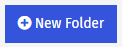
-
Enter the Folder Name and click Save.
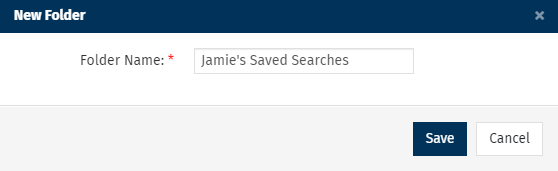
-
Your New Folder will appear below your Main Folder.
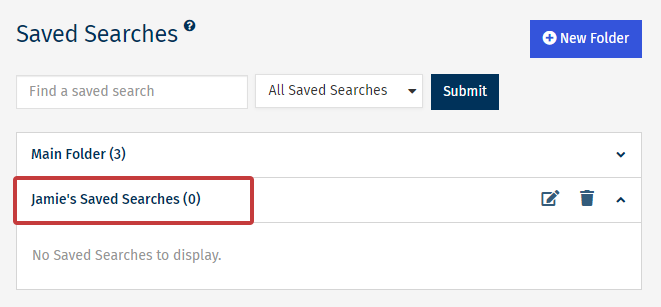
You can use the buttons to Edit or Delete the folder.
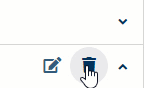
To Move a Saved Search into Another Folder:
-
Select the checkbox beside the Saved Search you want to move.

-
Select the Bulk Actions for Saved Searches drop-down at the top, then choose Move to Another Folder from the list.
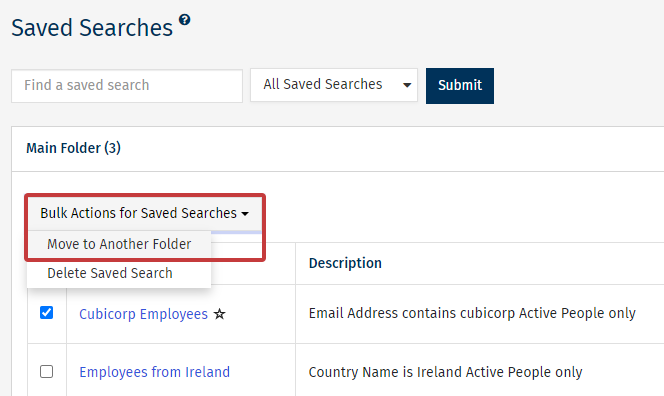
Note: You can choose Delete Saved Search here to delete the selected Saved Searches.
-
Choose the destination Folder (or, create a new Folder) from the drop-down. Click the Move Saved Searches button to complete the move.
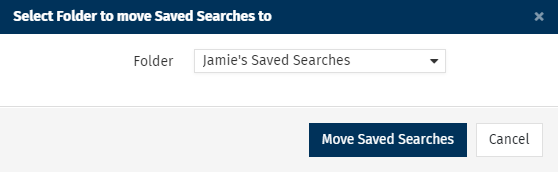
Your Saved Search will now be moved to your chosen folder.