When creating a new article, you can add any related articles from the current or previous email in the Folder. These articles appear as links at the bottom of the article, making it easy for your reader to find and navigate to any related content.
To Add an Associated Article:
-
Create an Article or Edit an Article.
-
Below the full story, select the Add Associated Articles button.
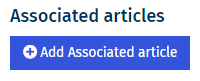
-
Search for an Email containing the articles you'd like to add by using the drop-down menus.
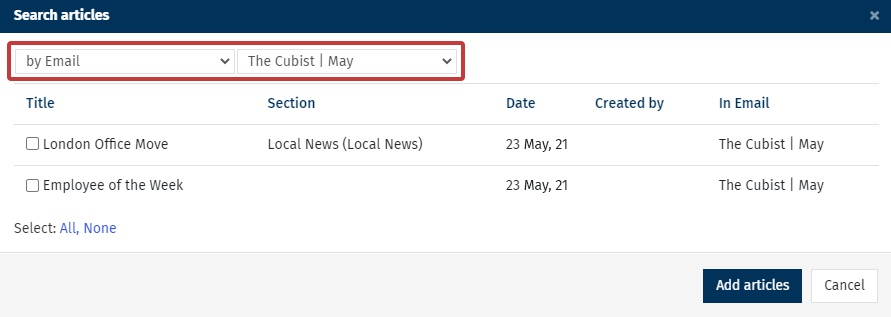
Note: You can also search for articles by Keyword by toggling the by Email drop-down.
-
Choose the Articles you'd like to add using the checkboxes next to the Titles. Then, select Add articles.
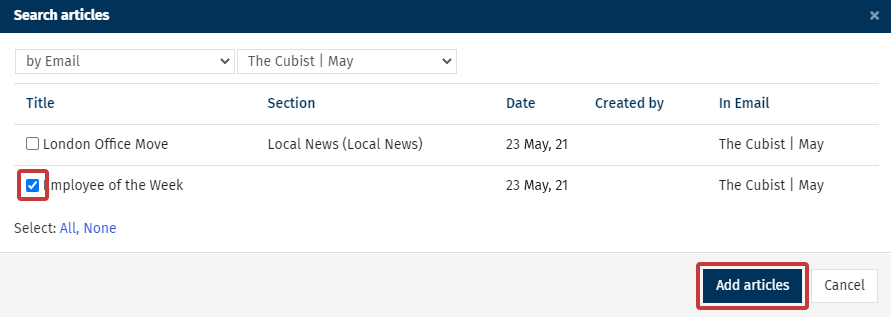
-
The Associated article will now appear below your Full Story.
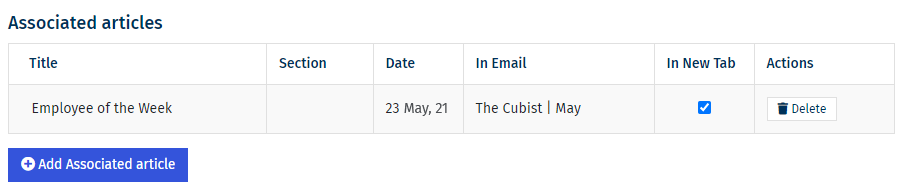
-
When you hover over the title of your Associated article, a Drag and Drop cursor will appear. Use the Drag and Drop to change the order of any associated articles.
-
Use the In New Tab checkbox to decide whether the article will open in a new tab (or not) when clicked by your readers.
-
Click Delete to remove the Associated article.
-
Click Add Associated Articles to add more articles.
-
Select Save to confirm the changes to your Article.

