The Link to URL feature allows you to use your Email Cover Page to direct readers to a webpage of your choice; any page on your intranet, the web or a discussion on your Enterprise Social Network. Your viewers will still see an Article with a Summary section on the Cover Page of your Newsletter, however, when they click the Read More Link they'll be redirected to the URL of your choice, not the Full Story of your article.
It's a great way to use your Newsletter to signpost to other content across your channels. Use the instructions below to Link an Article to a URL.
To Link an Article to a URL
-
Create an Article or Edit an Article.
-
Enter the URL that you would like to direct readers to in the Link to URL field, Under the Summary section of your Article. You can also choose to Open the link in a new window or not by using the checkbox.
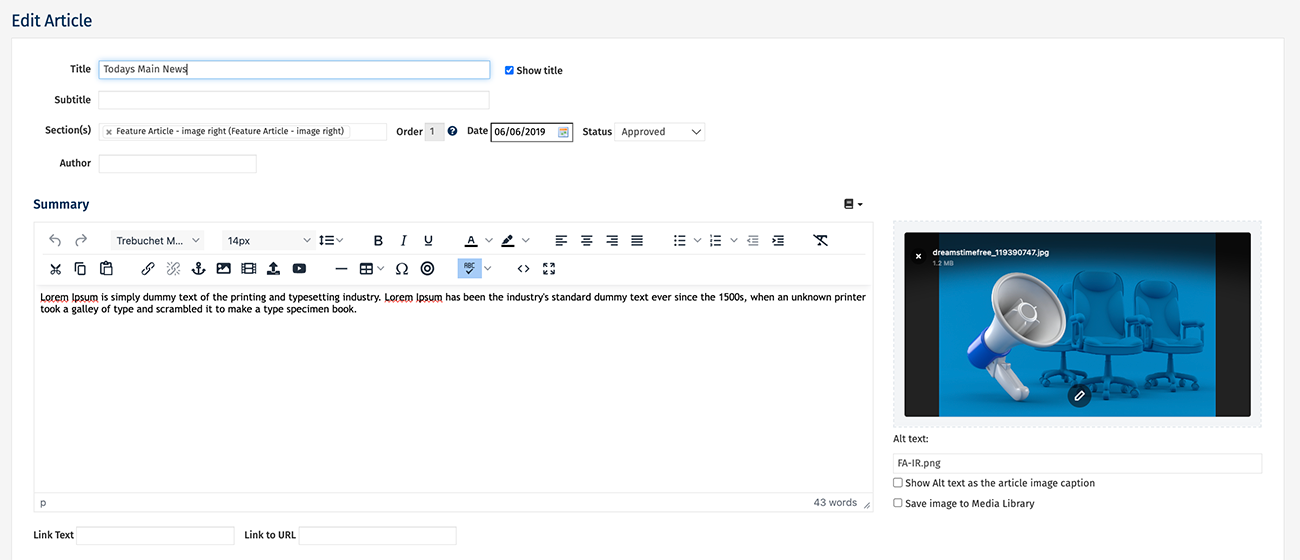
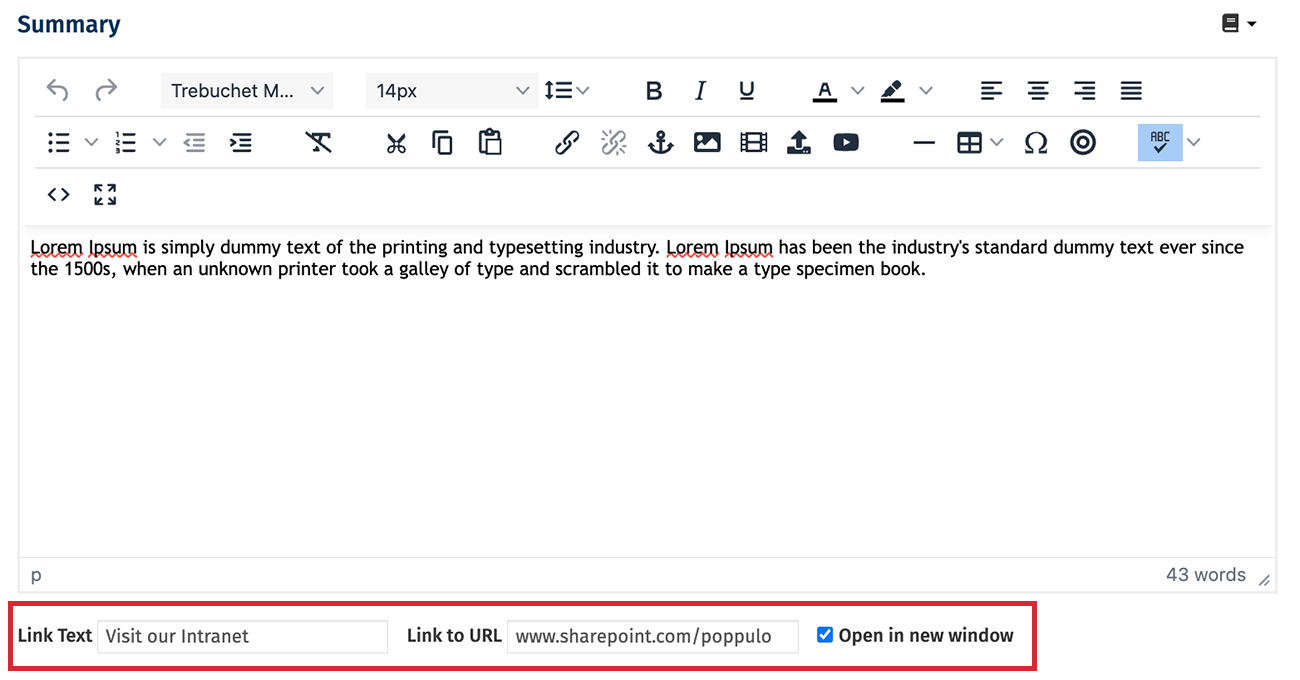
Note: The URL entered is the site that readers will be directed to when they click Read More. You can also Update the Read More Link Text - the Link Text in this example has been changed to Visit our Intranet.
-
Choose Save to confirm your changes.

-
In the Edit View or Preview of your Email, you can now see that readers will be directed to your chosen URL by clicking on the Read More (Or the Updated Read More Link Text) button.
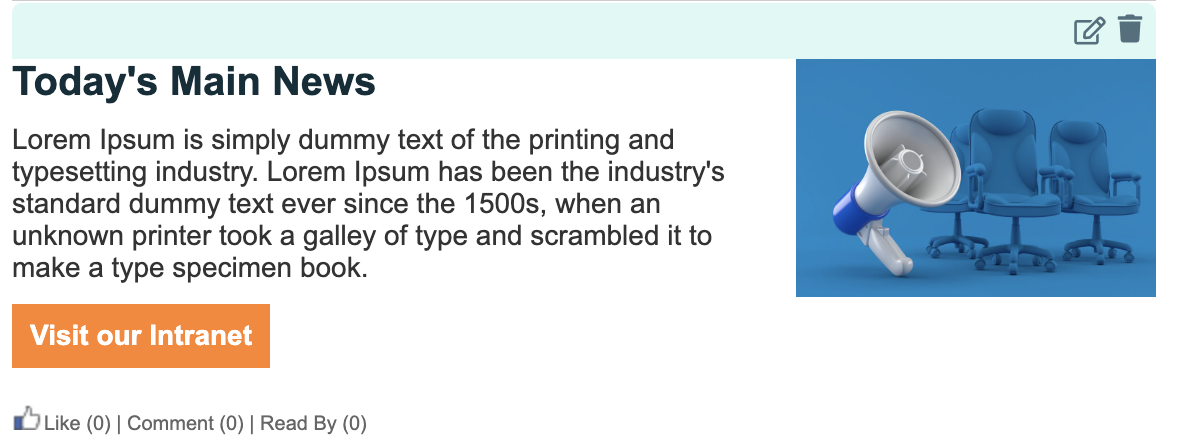
Note: You can edit the style of the Read More button using the Email Theme.
Top Tip: After sending your communication, you can see the number of readers that visited your URL in the Content Popularity section of the Overview Reports page. You can also use the Destinations widget to see how many readers were directed to other channels across your organisation from each email you send.

