Sometimes you may want to repeat an article that appeared in a previous email. For instance, reminding employees about a competition or task that needs to be completed by a certain date.
Rather than create a new article and re-enter your content, you can simply pull the original article directly into your Newsletter. You can pull from a number of sources.
To Import an Article from a Previous Email / Media Library:
-
Open the Email you would like to import the Article into.
-
In Edit, navigate to the Articles drop-down and select From Previous Emails / Library.
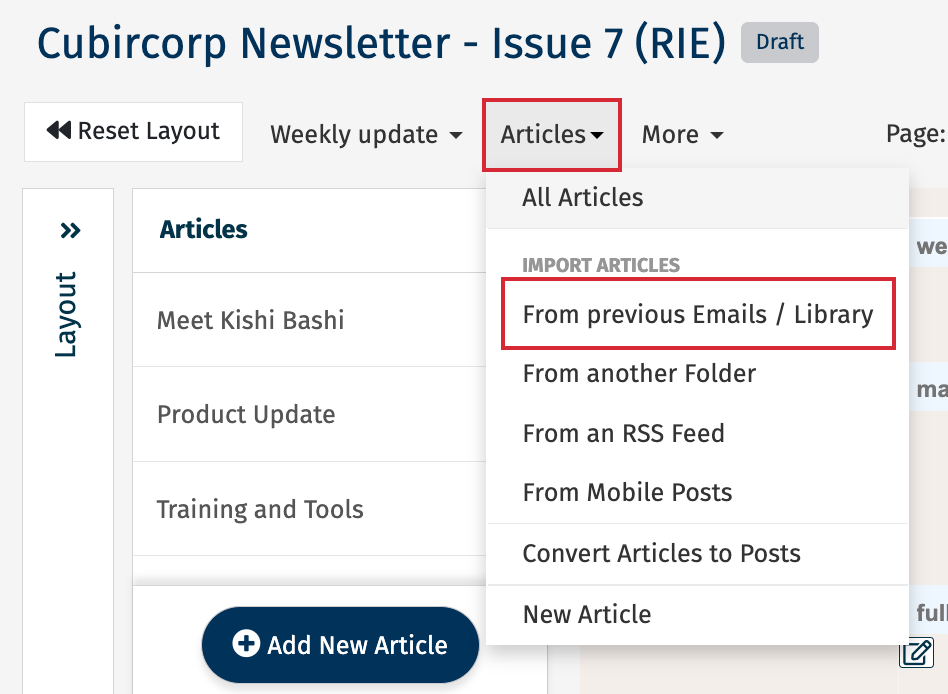
-
Enter the Title of the Article you'd like to Import, and choose where to search using the from drop-down (All, Library, or Emails). Then, select Search.

Note: Leaving the Title blank and searching from All will return all Articles available for import, from your Previous Emails (in this folder) and in your Library.
You'll have a number of options to import your article:
-
Use the checkboxes to choose the Articles you'd like to import. Then, select Import.
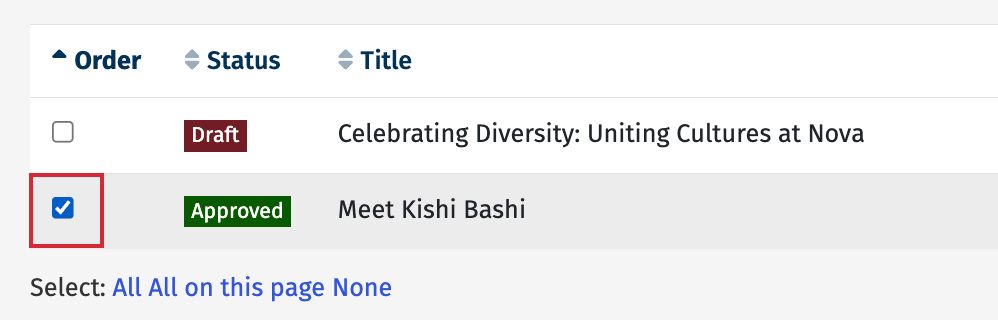
-
Your article will appear in your Email and in your Articles list. You can drag the article into place in your email.
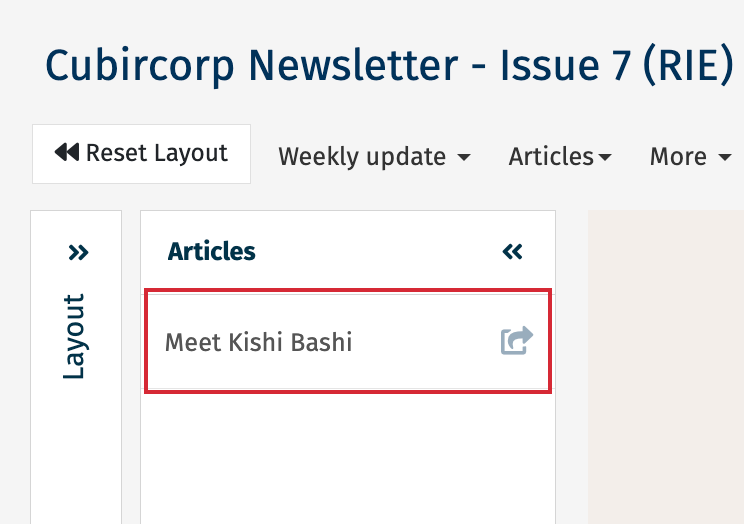
<back to top>
To Search for all available Articles:
-
Leave the Title blank and select All in the from drop-down.

Note: You can enter the Article Name or Keyword in the Title.
-
Choose Search.
To Search for Articles from a Previous Email:
-
Leave the Title blank and choose Previous Email in the from drop-down.

Note: You can enter the Article Name or Keyword in the Title.
-
In the Email drop-down, choose a specific Email or leave blank to search all.
-
Select Search.
To Search for Articles Stored in your Library:
-
Leave the Title blank and choose Library in the from drop-down.

Note: You can enter the Article Name or Keyword in the Title.
-
In the Folder drop-down, choose a specific Library Folder or leave blank to search all.
-
Select Search.
<back to top>
To Import an Article from another Folder:
-
Edit the Email you would like to import the article into.
-
In the Email Edit view, navigate to the Articles drop-down and click From another Folder.
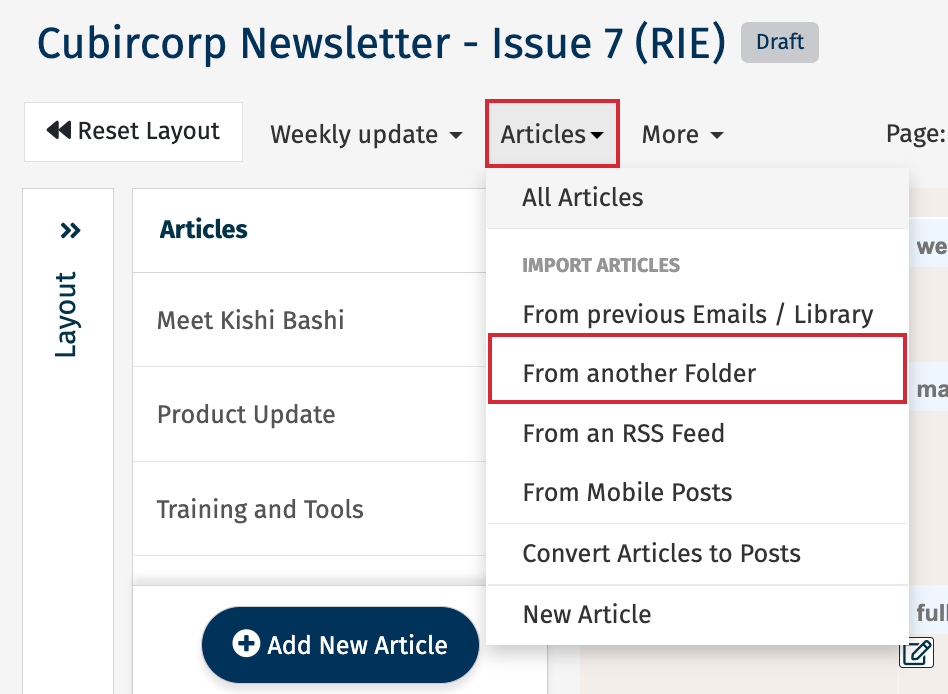
-
Enter a Title and choose a specific Folder, or All Folders in the from drop-down. Then, click Search.

Note: Leaving the Title blank and searching from All Folders will return all articles available for import.
Alternatively, search for articles from a specific folder. Enter an article Title or an email Title to narrow the search. Then click Search.

-
Use the checkboxes to choose the articles you'd like to import. Then, click Import.
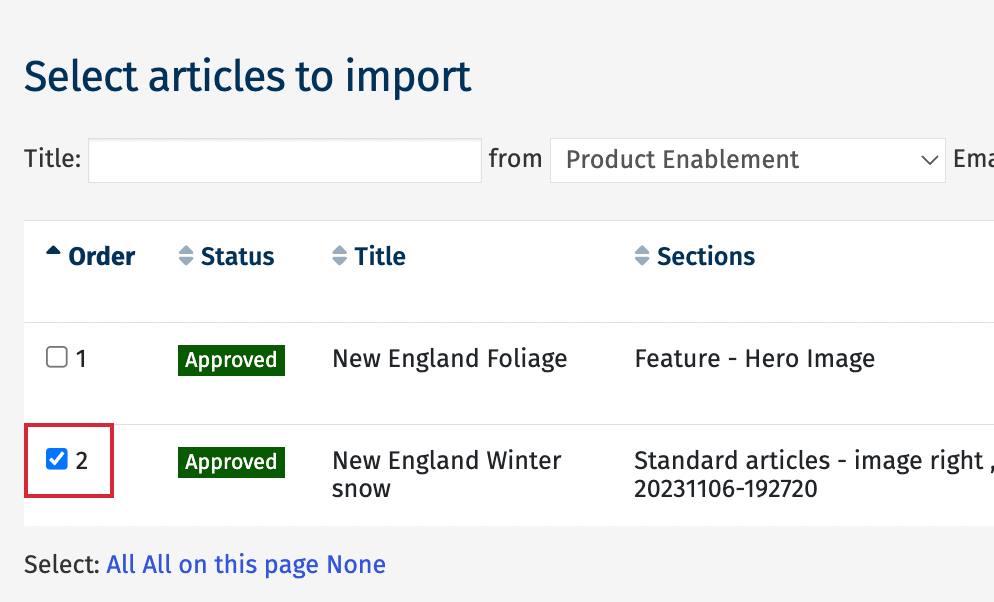
-
Your article will appear in your articles list. You can Edit an Article or Reorder your Articles in your Newsletter.
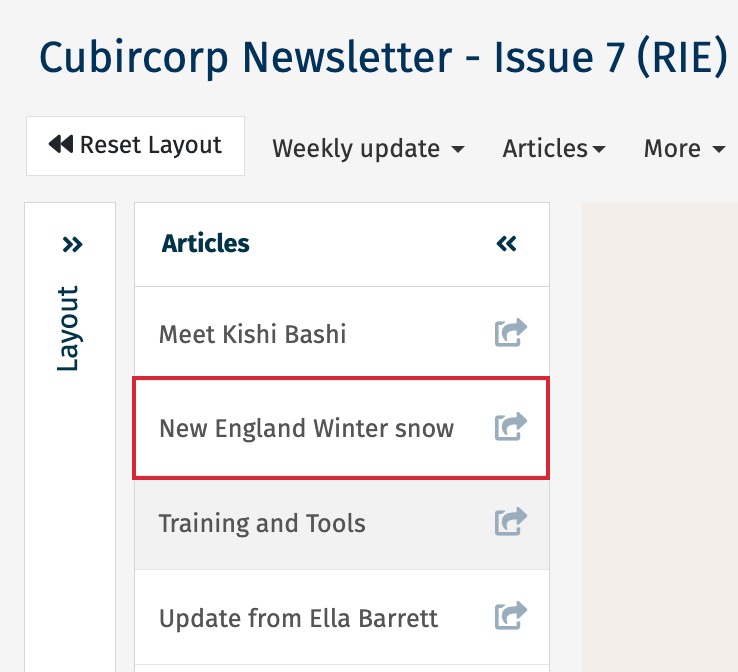
<back to top>
To Import Articles from an RSS Feed into your Email:
- In the Articles drop-down of 5he Edit Email view, choose From an RSS Feed.
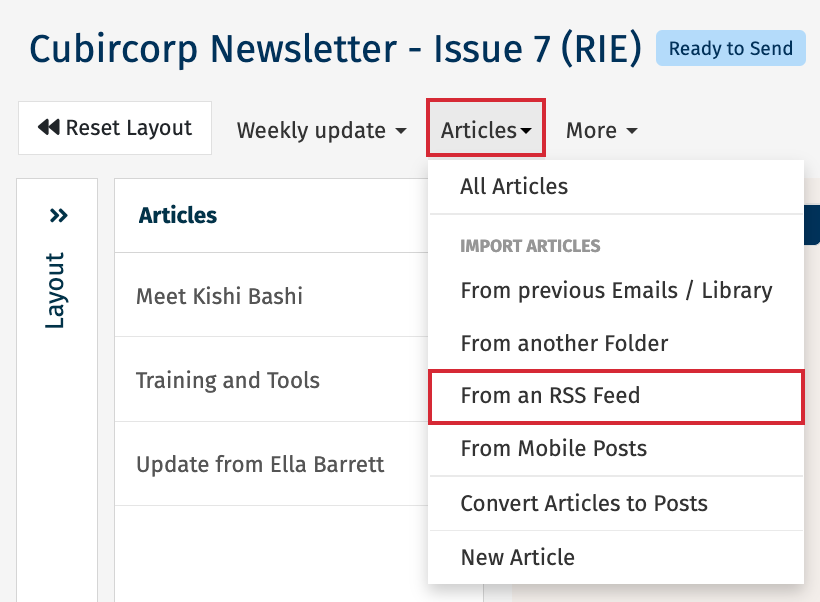
-
Choose an RSS Feed to add Articles from (or Add an RSS feed to your account).
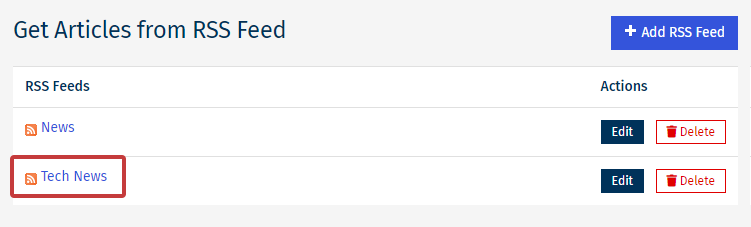
-
From the list, select the checkbox next to any articles you want to import. Then choose Next.
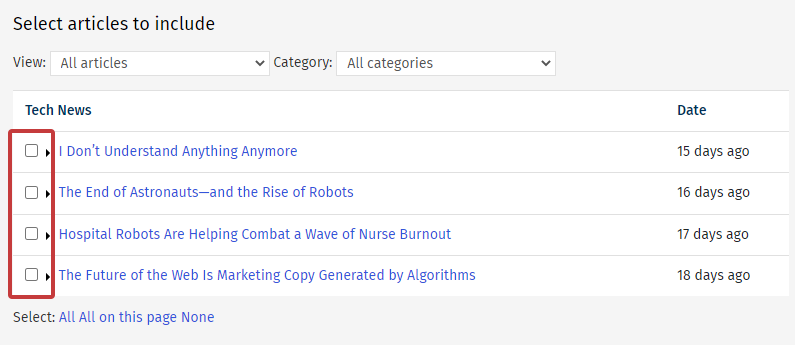
-
Choose the Status for your articles and assign them to a particular Section. Then, choose Next to import the articles.
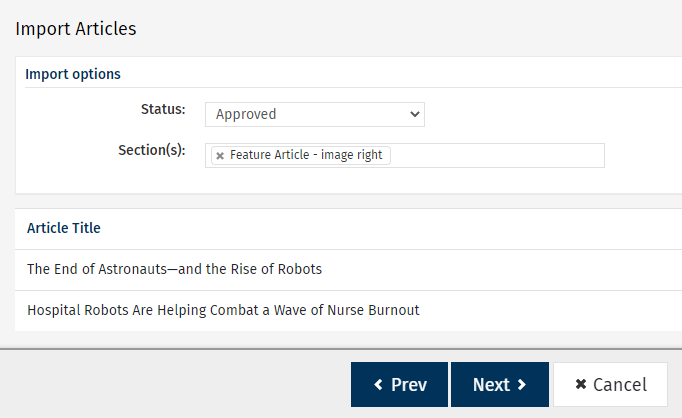
-
Once the Articles are imported, select Done.
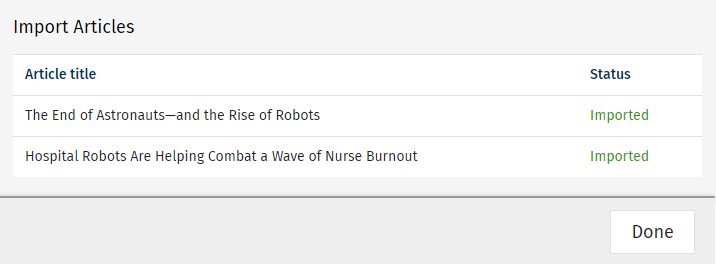
-
You Articles will now appear in your Email and are accessible in the Articles list.
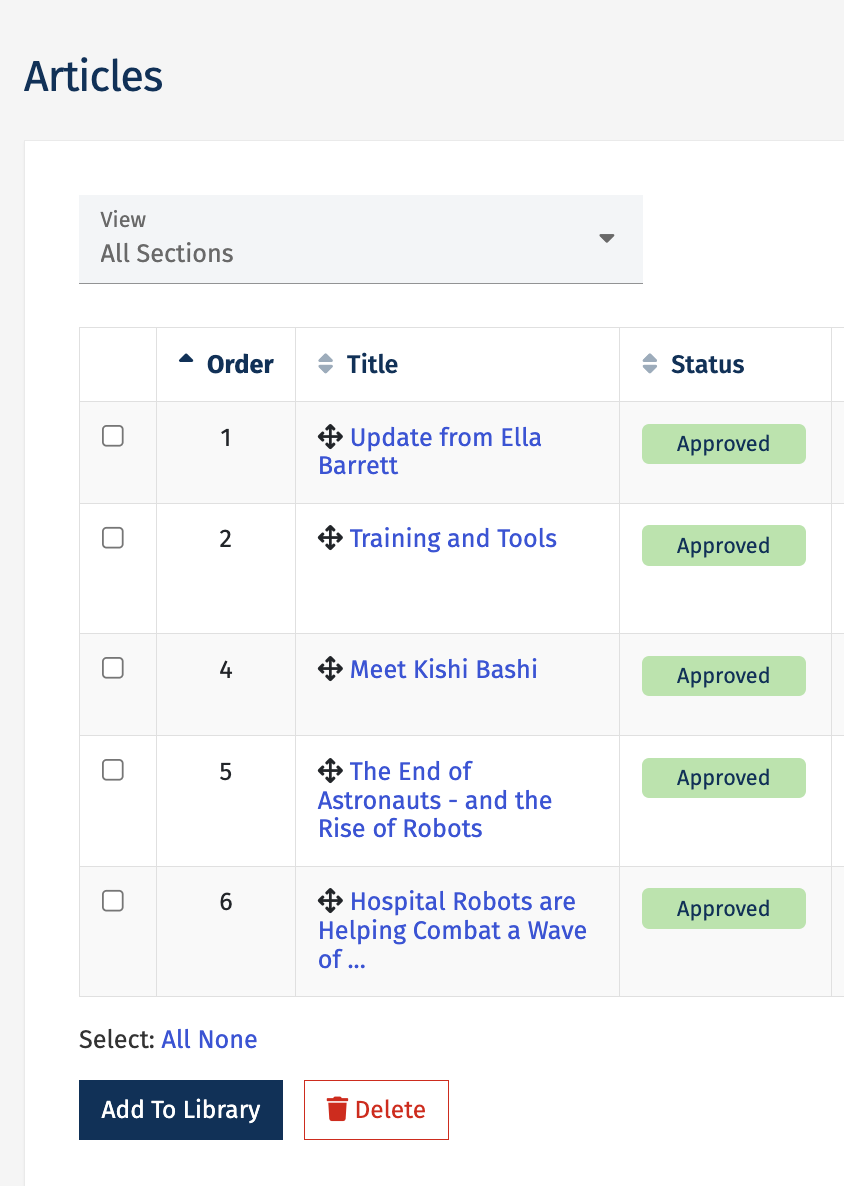
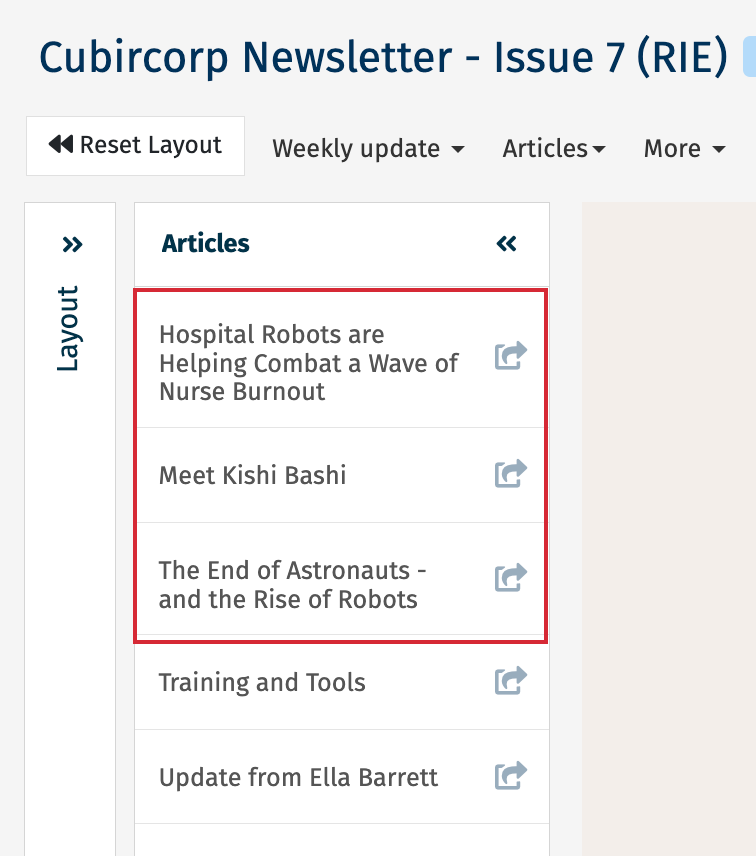
<back to top>
To Import a Feed or Mobile Post into your Newsletter:
-
Edit the Email you would like to import the article into.
-
In the Newsletter Editor, navigate to the Articles drop-down and click From Mobile Posts.
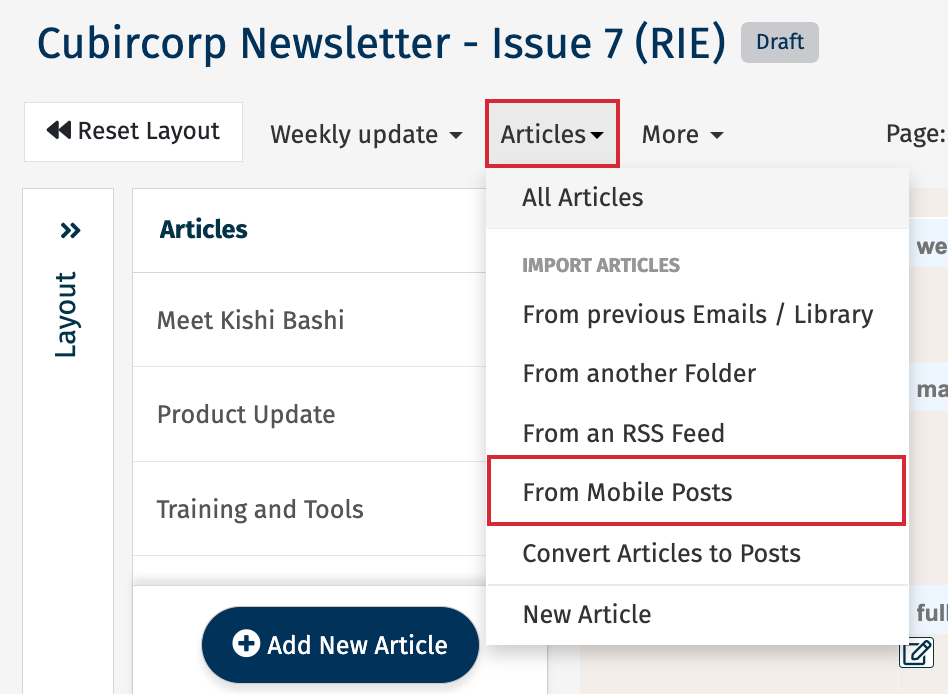
-
Use the checkboxes to choose the posts you'd like to import, then click Import Selected.
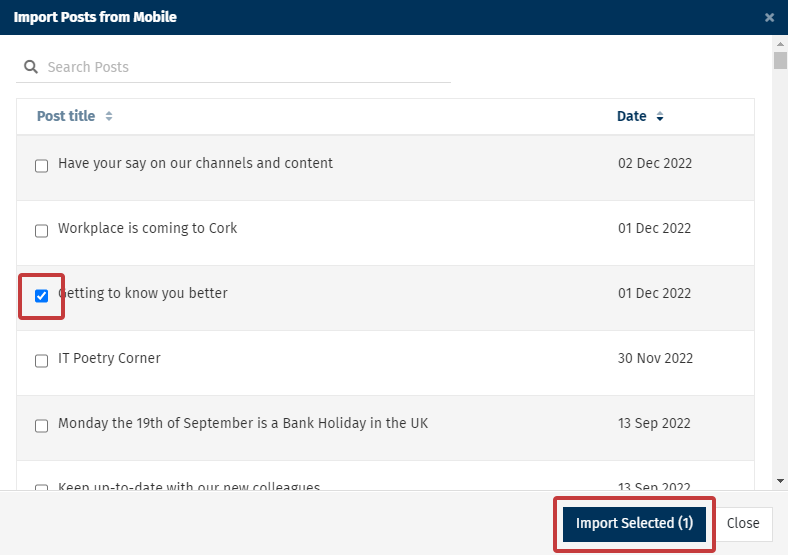
-
The post will be added to the Article list in the email. Click Go to Articles to view it.
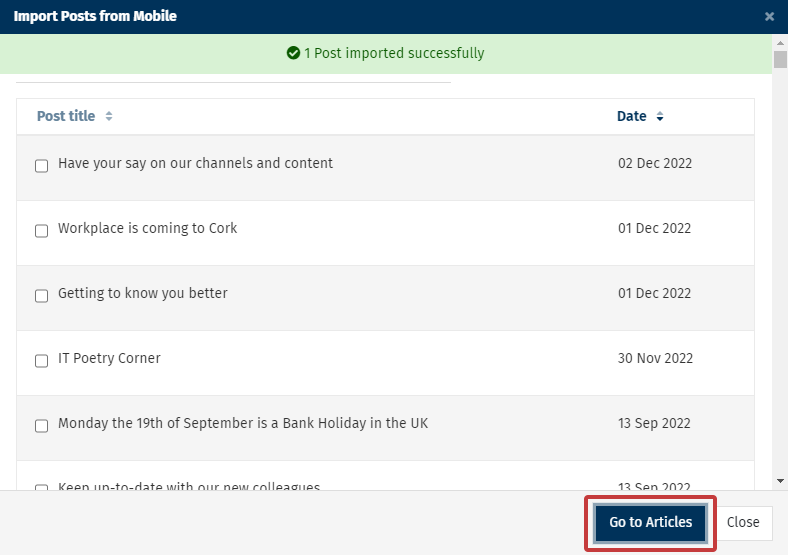
Note: You can also Convert an Article to a Feed Post or Convert an Article to a Mobile Post
<back to top>

