If you accidentally delete a Create a Tag, you cannot retrieve it. However, you can recreate the tag If you know what People were included in the tag. If you need to know which of your People were in a deleted tag, there are 2 workarounds you can try. We'll go through them both here:
To Access the 'Delivered to' List in the Reports Area:
-
Access the Overview Reports.
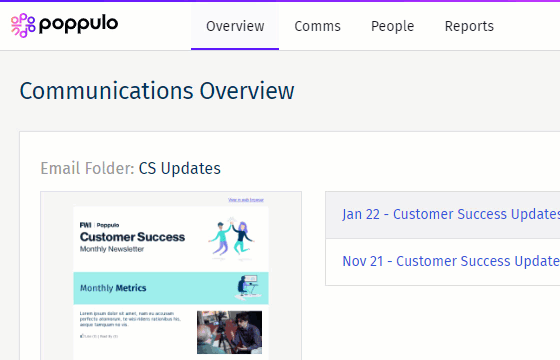
-
Choose the Folder and Email that used the previously deleted Tag.
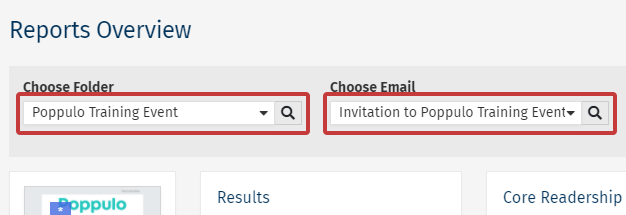
-
Choose the Mailing.
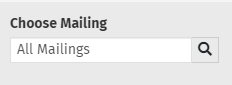
-
Select your Tag, using the radio button next to its name, and select Choose Mailing.
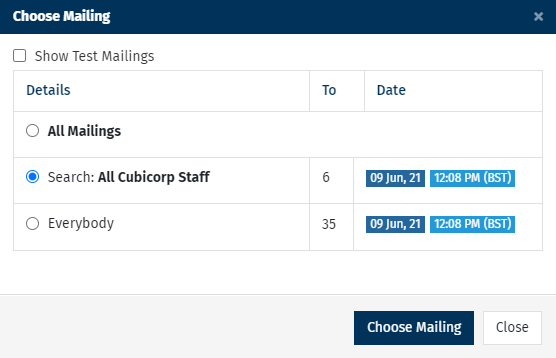
-
Click the Delivered to number in the Results list.
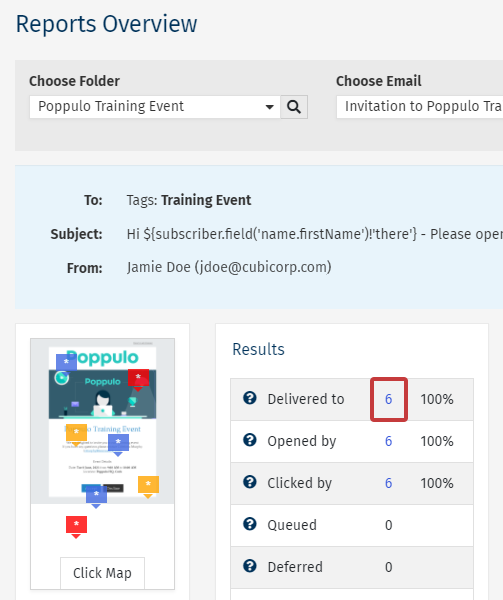
-
The list of People are those from the Tag used for the Mailing. You can recreate the Tag by selecting all the People in the list (using the checkboxes next to their email addresses) and then selecting Tags.
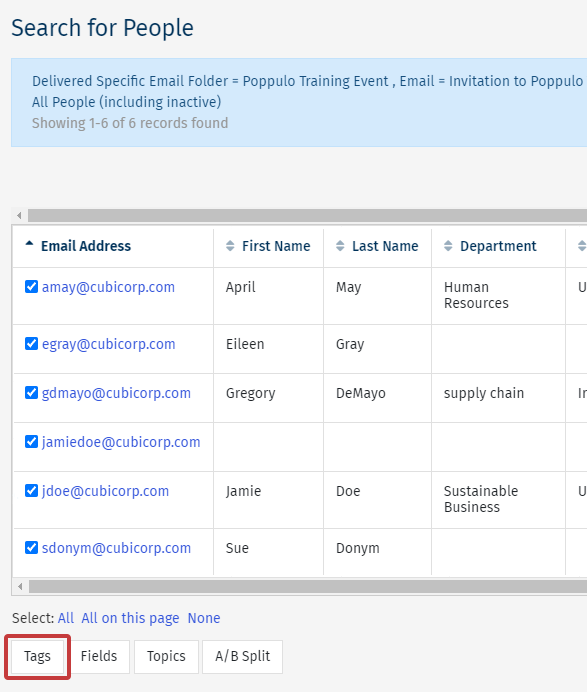
Note: See Tag People using Search for more information.
To Check Recent Imports:
-
View the Results of your People Import.
-
On the Import Details page you can see if a Tag was applied during the import. Select View to see the employees tagged.
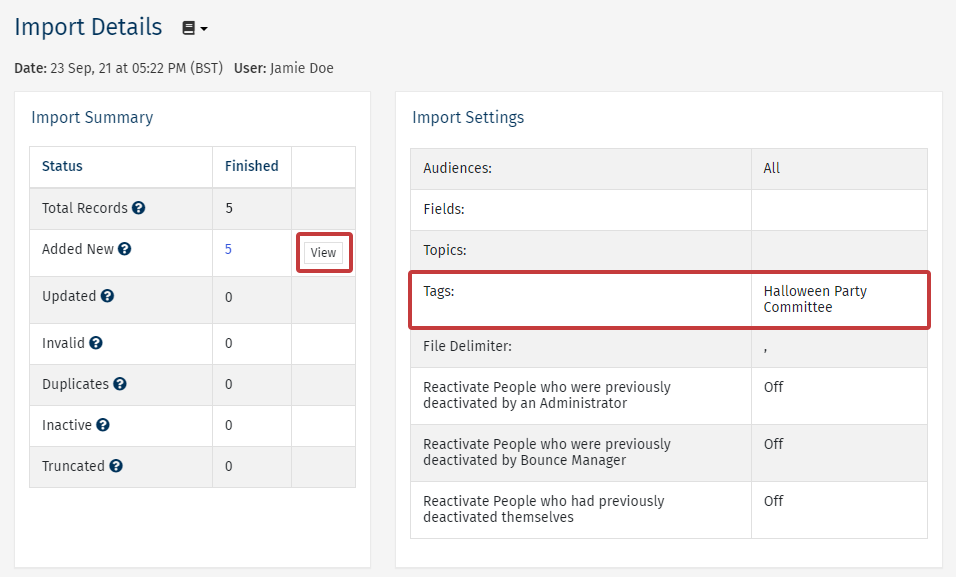
-
The list of People are those from the Tag. You can recreate the Tag by selecting all the People in the list (using the checkboxes next to their email addresses) and then selecting Tags.
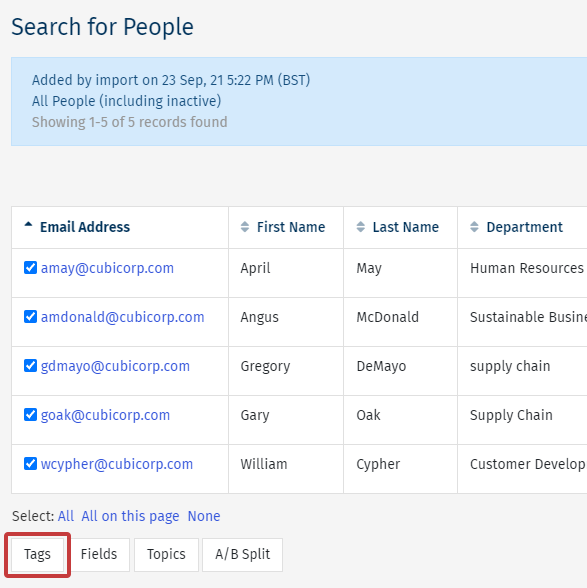
Note: See Tag People using Search for more information.

