A Hyperlink is a word, a phrase or picture on a webpage that you click on, to go to another place, allowing your readers to jump to a new area of content in your communication. Inserting hyperlinks is a great way to limit the amount of text that appears on your page - allowing you to keep your message short and engaging, and giving your readers the chance to easily find more information if they want to.
Linking an article in a past email means that if your readers click the link, they'll move to an article in a previous communication. If you have featured articles on similar topics in your past communications, linking them is a great way to connect them together ad provide further reading and context for your readers.
If you'd like to link to an article from a previous communication, within Poppulo Harmony, this is the option for you.
Link to an Article in a previous Communication
-
Create a Hyperlink and choose An article in past emails from the Link to drop-down.
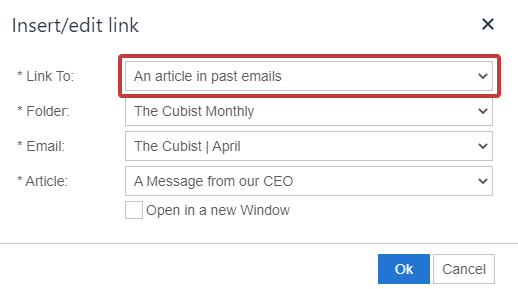
Note: You can choose to link to an External Website, Email Address, Internal Page or Article or an Anchor in the drop-down.
-
Choose the Folder, Email and Articles from their respective drop-downs.
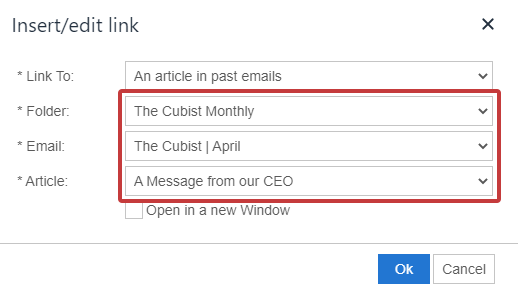
Note: Select the Open in a New Window checkbox to open the link in a new web browser window (rather than taking readers away from your newsletter by opening the link in the same window)
- Folder - the Folder your previous email is located within.
- Email - the Email the Article is located within.
- Article - the specific Article you'd like to link to.
-
Click Ok to save and create the link. The text/image will now be a clickable hyperlink that will take your readers to an article from a previous communication.

