Linking to an anchor means that if your readers click the link, they'll move to a specific point in an article that you have anchored. If you have a very long article, or want to avoid repeating content, you can use anchors and link to those anchors so that the reader can jump to a specific section.
If you want to link to anchors, this is the option for you.
Note: Before you can complete the instructions below and link to an anchor, you will need to Create an Anchor.
-
Create a Hyperlink and choose Anchor from the Link To drop-down.
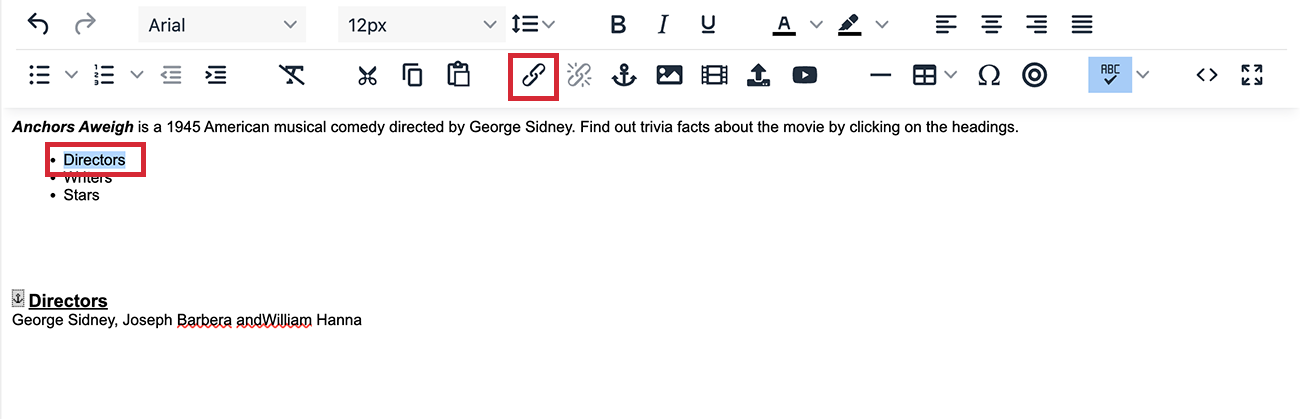
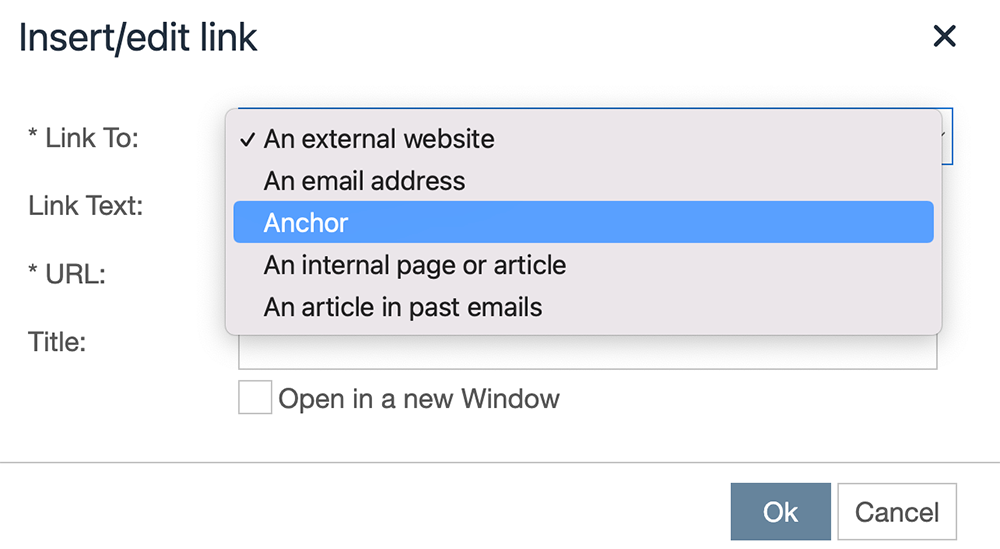
Note: You can also choose to link to an External Website, Email Address, Internal Page or Article or A Previous Newsletter in the drop-down.
-
Complete the Anchor Name field with the name of the Anchor you'd like to link to. (The name given when you Create an Anchor.)
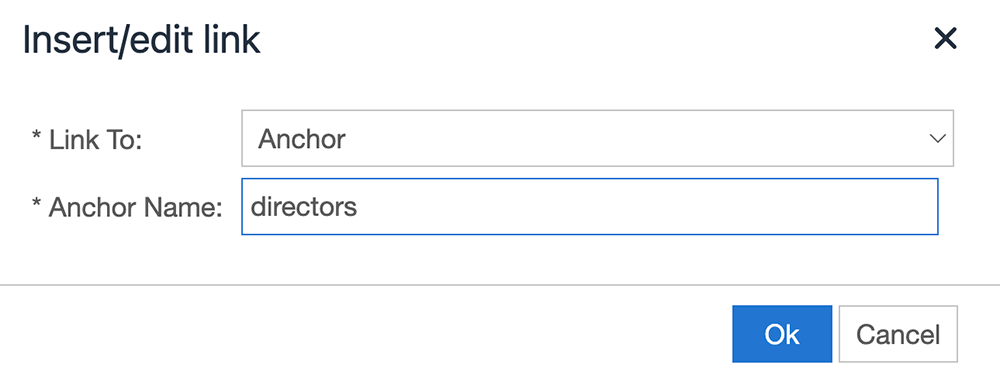
- Click Ok to create the link. The text/image will now be a clickable hyperlink in your communication.
Note: These steps also apply to linking text from the summary to an anchor point in the full story within the same article.
-
Create a Hyperlink and choose An internal page or article from the Link To drop-down.
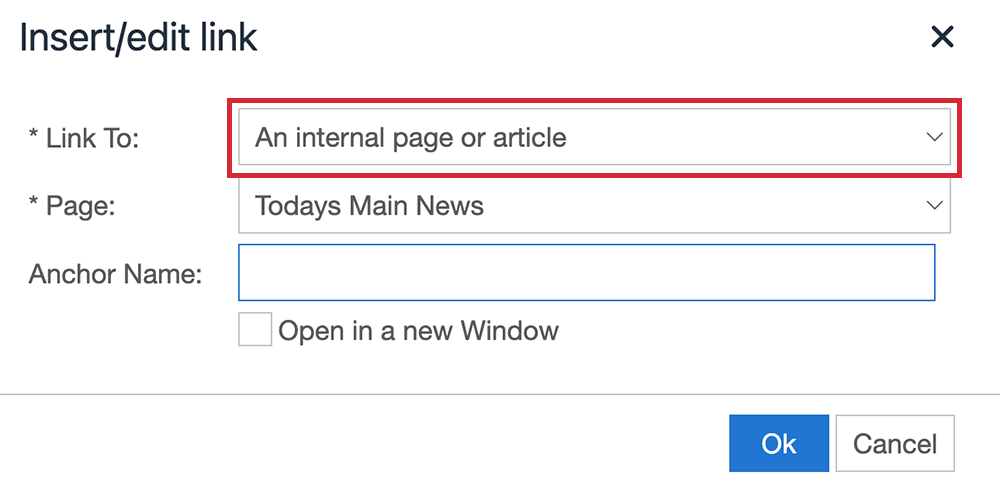
Note: You can also choose to link to an External Website, Email Address, Internal Page or Article or A Previous Newsletter in the drop-down.
-
Choose the article where your anchor point is set in the Page field. Then, complete the Anchor Name field with the name of the Anchor you'd like to link to. (The name given when creating your anchor tag)
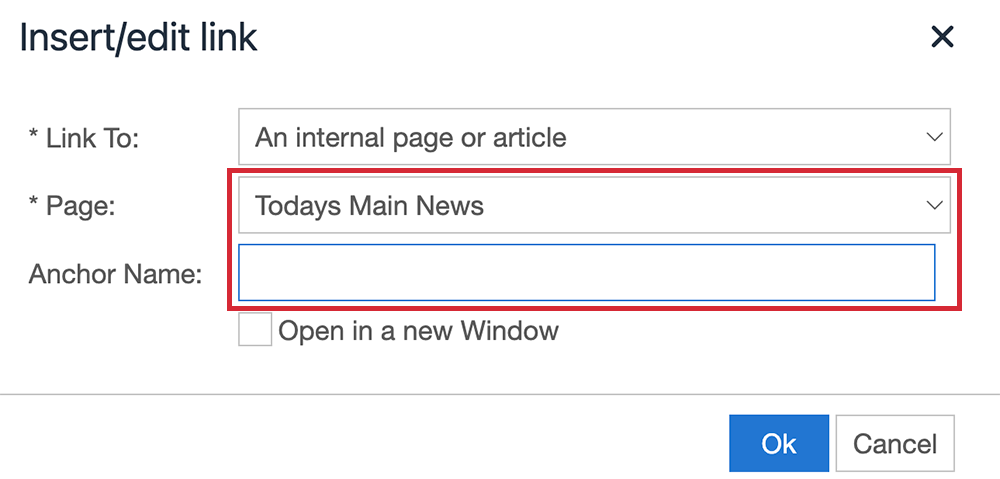
Note: Leaving the Anchor Name field empty will link to the Internal Page or article in the Page field.
- Click Ok to create the internal link. The text/image will now be a clickable hyperlink in your communication.

