Poppulo Email comes equipped with a wide range of template designs to use when creating your emails. However, it's possible to code your emails in HTML, drop it into Poppulo Harmony, and send through your account.
To Set Up a HTML Drop:
- When you Create a New Email, toggle to Flyer and choose the HTML Drop Template from the Template Library.
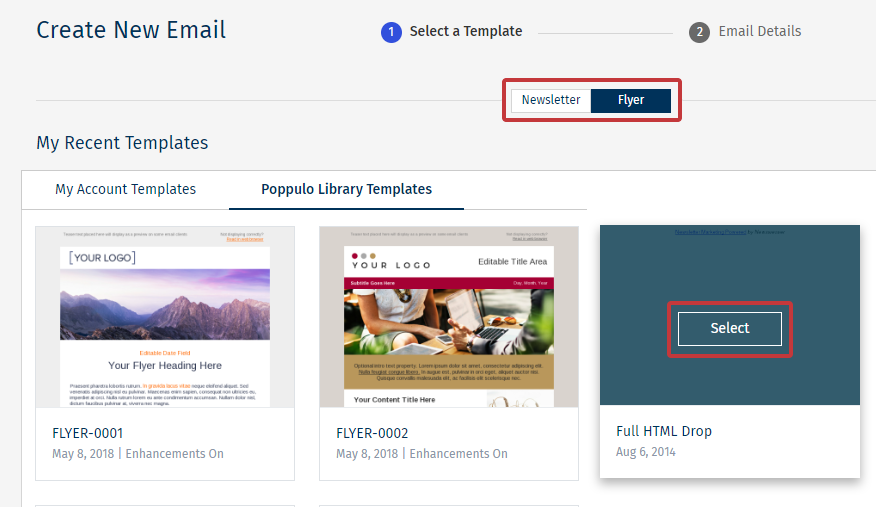
Note: You can only use the HTML Drop Template when creating a Flyer as the HTML Drop function is a single page email that does not make use of a Microsite.
- From the Edit screen in your email, click on Click here to insert HTML.
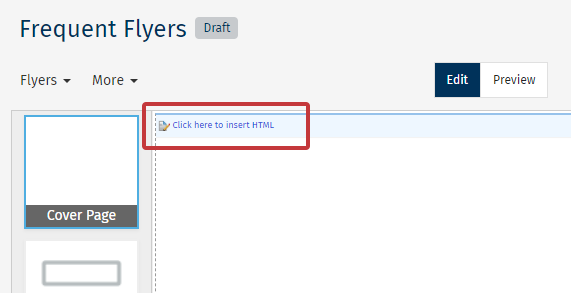
- In the Edit HTML content window, click on HTML Source Code icon in the Content Editor to bring up the HTML Source Editor.

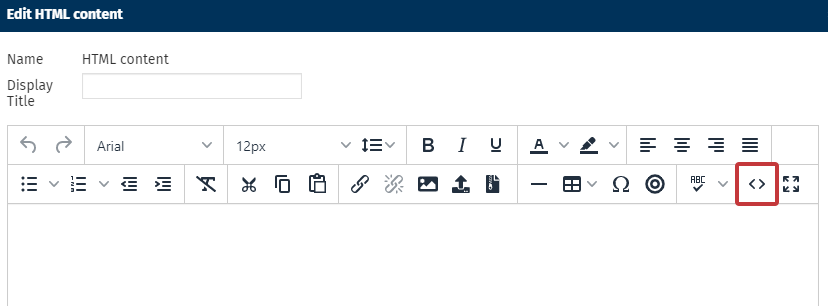
- In the HTML Source Code Editor, paste your HTML code and click Save.
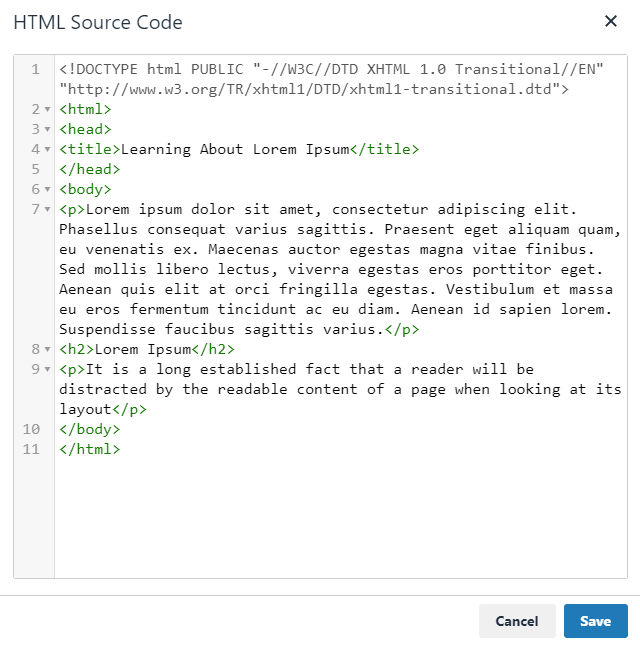
- Your HTML code will now appear as normal text in the Edit HTML content window. From here, you can format and edit the content Using the Content Editor. Choose Save to complete the HTML Drop.

Note: When using the HTML Drop feature images in your code will not display. All images in your code will need to be manually replaced in Poppulo Harmony or uploaded via a Zipped Folder.
To Upload a Zipped Folder containing HTML and Images:
- From the Edit screen in your email click Click here to insert HTML.
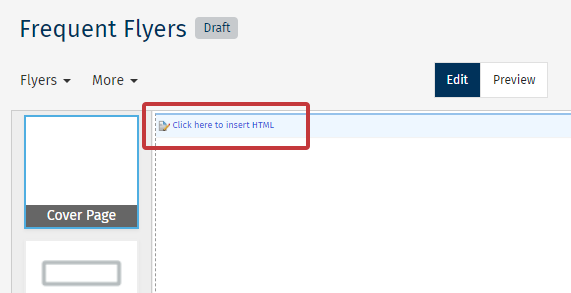
- In the Edit HTML content window, click on Upload HTML Email Zip File in the Toolbar.

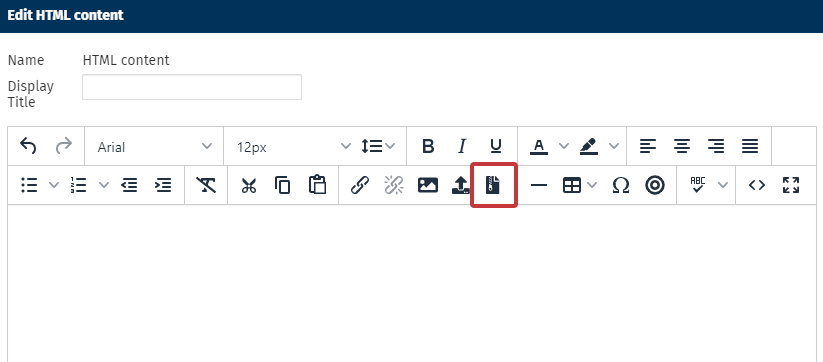
- In the Insert Archive window, choose your Zipped Folder and click Ok. This file or folder will be provided to you by your web developer. Visit Create a Zipped Folder for more information.
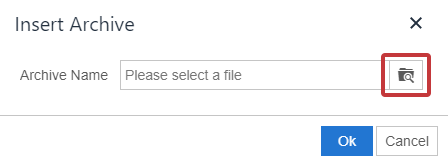
- Your HTML code/images from your Zipped File will appear in the Edit HTML content window. Choose Save to complete the upload.
Note: You will need to map the images correctly in the Zip folder to ensure images appear in Poppulo Harmony. Your web developer can assist you with this.
Some things to note about coding a HTML Drop:
-
Include a Doctype, HTML and Body tag in your code.
-
Make sure all links are set with absolute URLs.
-
If you’re hosting your own images ensure that they are also using absolute URLs; you can also upload your images to the Media library.
-
Make sure all linked images have border=”0”.
-
You do not need to include an unsubscribe link in your HTML - one will be automatically added after your own HTML in the footer of the email.

