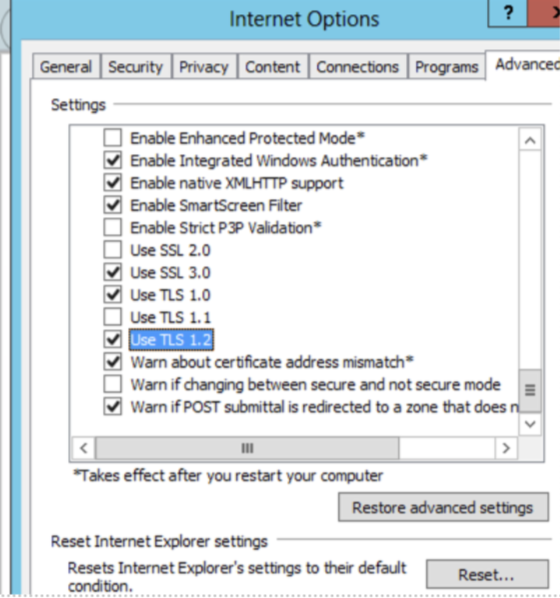Your IT team will need to follow the steps below to enforce TLS 1.2 on your Poppulo Active Directory People Data Sync.
Steps To Follow To Enforce TLS 1.2 on your Poppulo Active Directory People Data Sync
-
Access the windows server that is running the Poppulo Active Directory Integration.
- Locate the script folder. It may be called Poppulo Sync or something similar. Older scripts may be under the name “Newsweaver”.
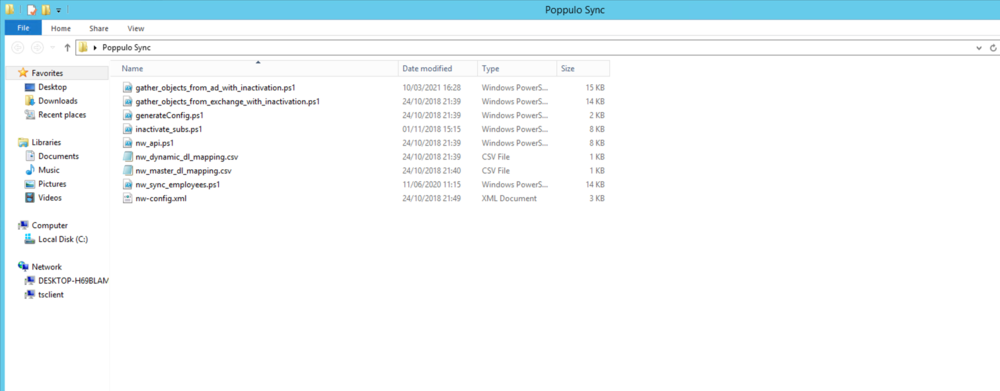
If you are having issues locating this, the windows task scheduler would be a good place to start to see a list of running jobs.
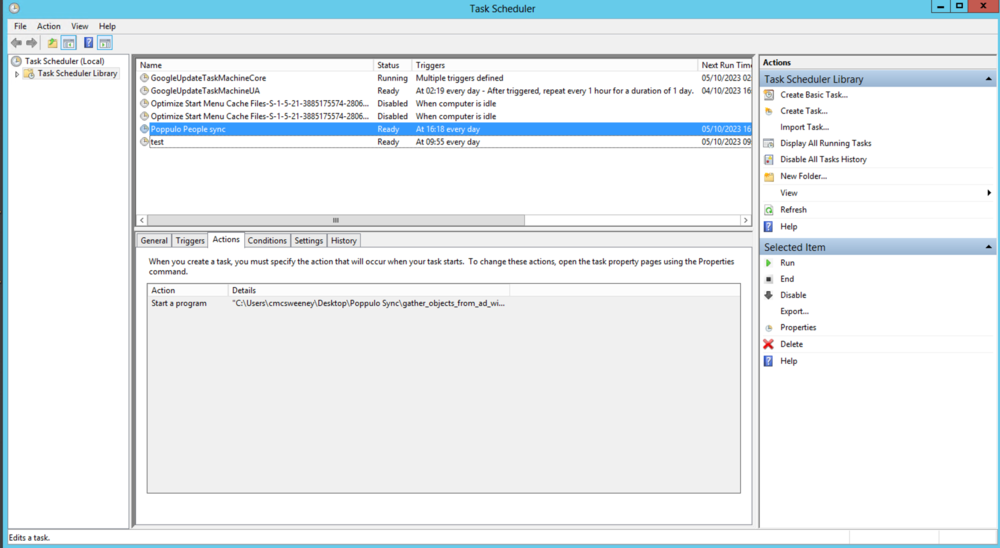
The Job is likely called “Newsweaver sync” or “Poppulo Sync”. Under the actions tab of the job, you should be able to find the path to the executable program.
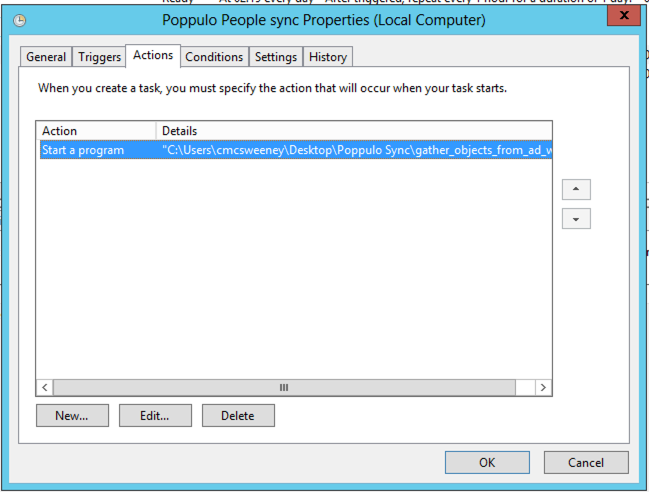
If it is a script that was previously provided and implemented by a Poppulo Integration Engineer, it may be called variation of any of the following:
Gather_Objects_From_AD.ps1
Gather_Objects_From_OU.ps1
Gather_From_O365.ps1
Gather_From_Exchange.ps1
gather_objects_from_ad_with_inactivation.ps1
Gather_From_Azure_AD.ps1
Gather_From_CSV.ps1
-
Open the “Gather_Objects_From_AD.ps1” or similar script in your IDE and add the line below to the top of the script :
[Net.ServicePointManager]::SecurityProtocol = [Net.SecurityProtocolType]::Tls12
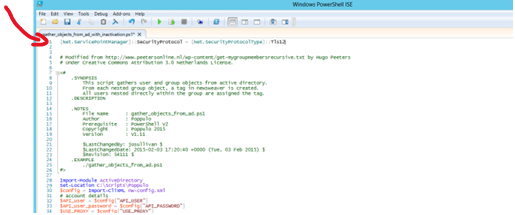
- Save Changes to the script file.
- Check your Internet Explorer settings on the server to ensure TLS 1.2 is enabled. Go to Internet explorer settings > Internet options > Advanced and ensure the “USE TLS 1.2 is enabled”