In Poppulo Harmony's Content Editor you can Add an Image and align it with your text using the alignment following alignment icons in the Edit your image window.
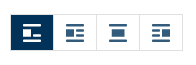
Adding an image to your content is a great way to grab a reader's attention and visually illustrate your message. Use the instructions below to align your images with your content.
To Align your images with your text:
-
Add an Image to your content.
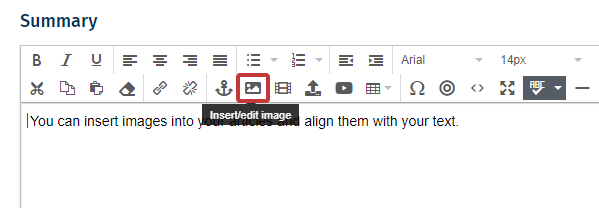
-
Change the alignment of your image by choosing one of the alignment icons directly below your image. Choose from None, Left, Centre and Right. Click Save to insert your image into your content. 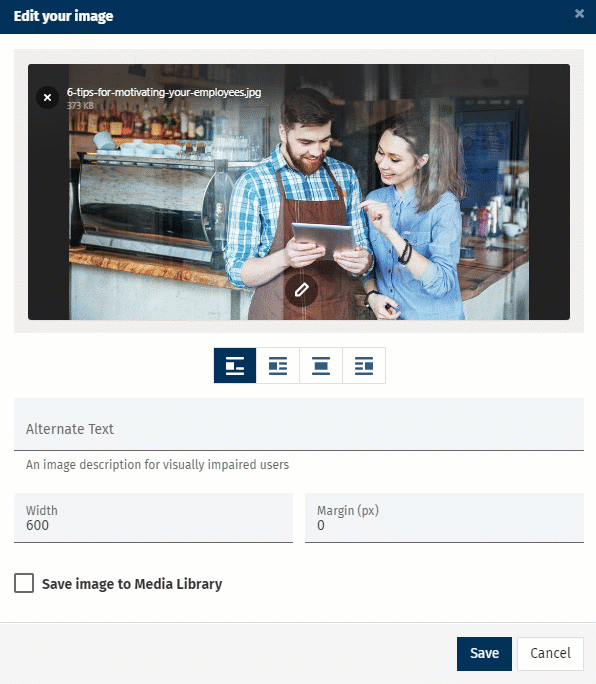
- Add whitespace around your image by entering a pixel value to the margin field.

-
Your image is now aligned with your text.
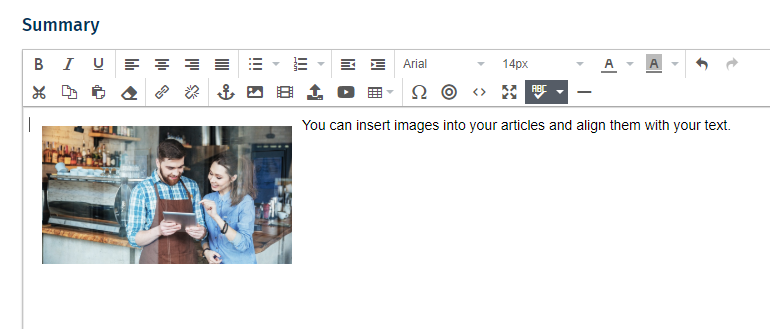
Note: The image above has been aligned left with a margin of 10px.

