Every time you Add an Image to one of your articles, you have the option of opening the Image Editor using the pencil icon; allowing you to adjust the image before it's added to your article. With the Image Editor, you can adjust your image with sliders, making it brighter, darker, more saturated, etc.
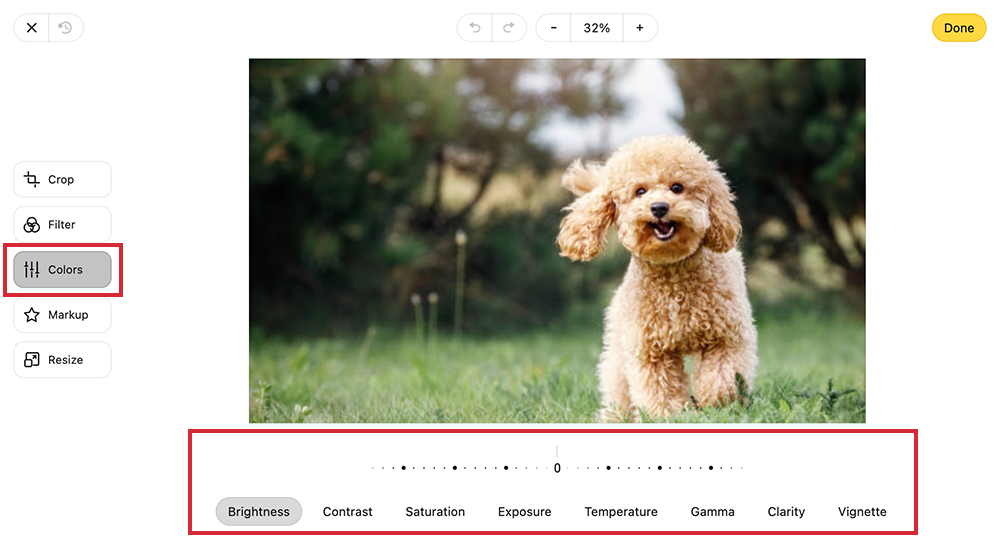
Use the instructions below to adjust your image.
To Add a Filter to your Images:
-
Add an Image within your content or Add an Image using Placeholders. Use the pencil edit icon to open the Image Editor.
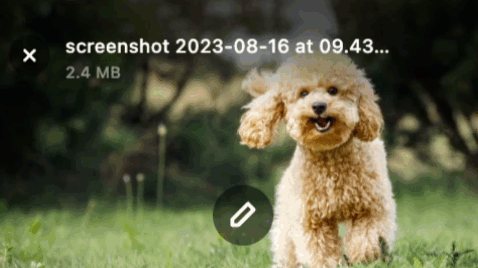
-
In the Colors tab, move the sliders to change aspects of your image.

You can edit the Brightness, Contrast, Exposure, and Saturation.
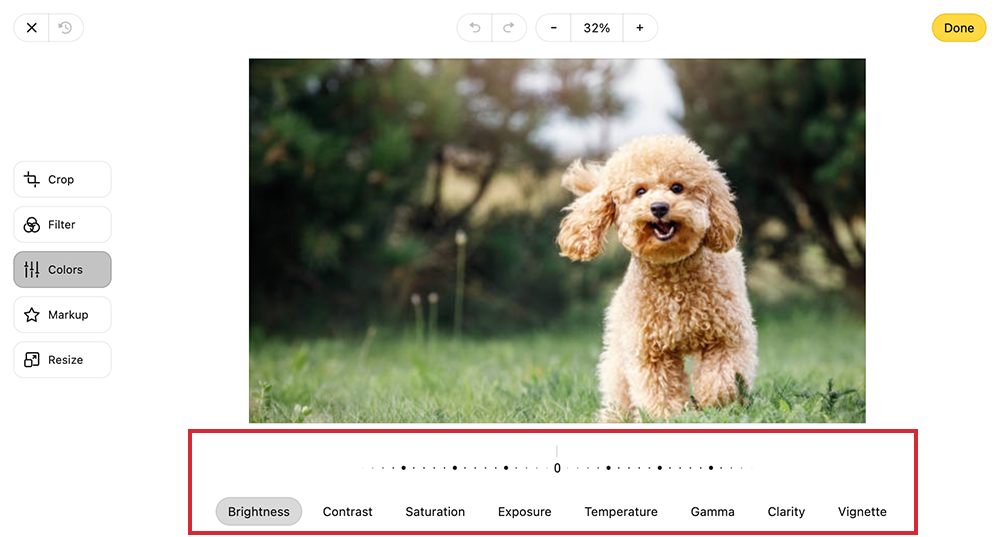
-
When you're happy with your adjustments, select Done to save the image.
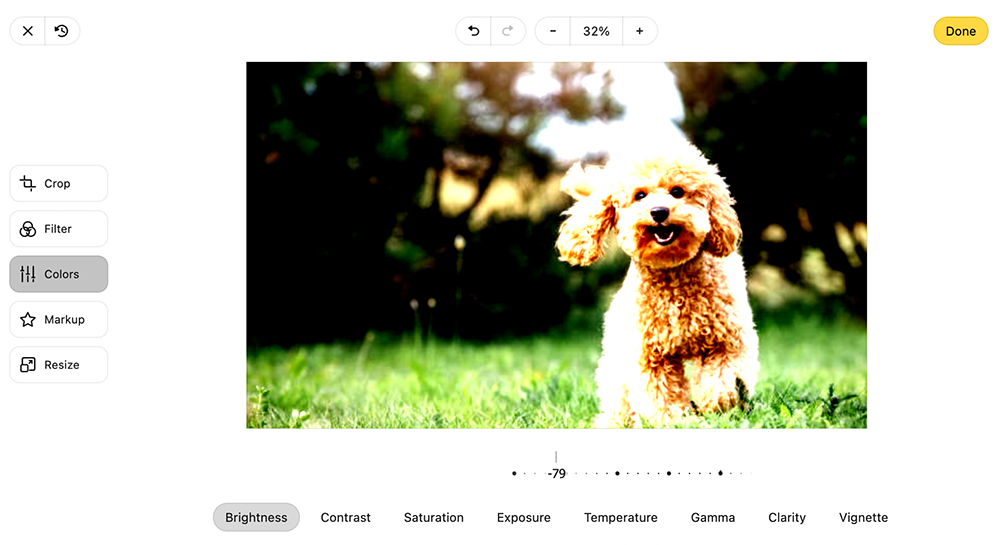
Note: You can also select Revert to reset to your original image.

