When Editing the Template Theme of your Email, there's an array of Template Theme Settings to help you get the best out of your templates.. Use the Guide below to help you understand some of the changes you can make and remember, changes made will be visible in the preview on the right.
A Quick Guide your Theme Options:
Page Structure:
-
Background Colour: Sets the background colour that the email is displayed on.
-
Page Colour: Sets the colour of the page that the content is displayed on.
Note: To change the colour, enter your HEX code into the available field or use the colour picker to automatically enter in the code of your chosen colour.
Default Text
Default Font throughout your template.
Main Column:
Feature articles and Side articles:
Subtitles, Text and Read More Links:
-
Font: Choose between Arial, Verdana, Tahoma, Trebuchet MS, Georgia, Palatino and Times New Roman (all of which are standard web fonts and can display on the full range of mobile devices).
-
Size: Sets the size of the font used.
-
Style: Control whether specified copy should be bold, Italic or underlined.
-
Article Title Colour: Controls the colour of the article title.
Spacing:
-
Spacing after Article Titles: Controls the space that appears between the article title and the article summary. Options are small (5px), medium (6px) and large (8px).
-
Spacing between Articles: Controls the space that appears between articles that appear one after another. Options are small (8px), medium (10px) and large (12px).
-
Spacing between Blocks: Controls the space that appears between editable text/image blocks that appear one after another. Options are small (10px), medium (12px) and large (18px).
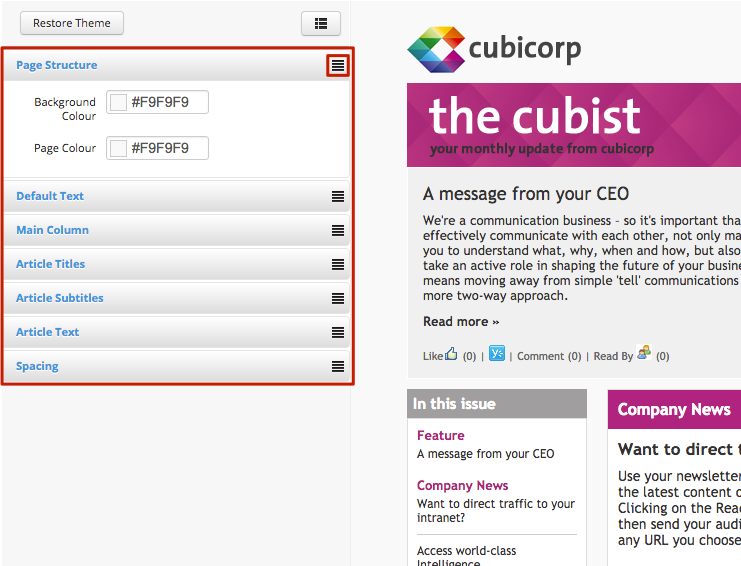 Note: Not all templates are the same and some of the options above might not appear in the template you're working on. See Template Design FAQ for more information.
Note: Not all templates are the same and some of the options above might not appear in the template you're working on. See Template Design FAQ for more information. 
