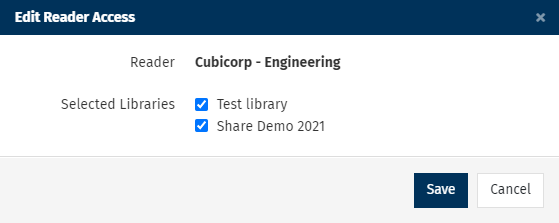When you Add a Library to your Enterprise Content Library you can decide which Sub-Accounts have access to the Shared Libraries using the instructions below.
To Grant or Restrict Access to a Shared Library:
- In the Enterprise Content Library, choose Sharing Settings under the Libraries drop-down.
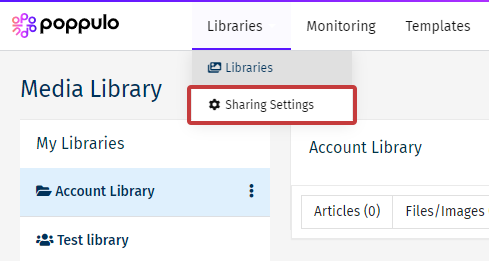
- Use the Search Box to find an account you'd like the change the access for. (You can also refine your search to accounts with access to certain Libraries)
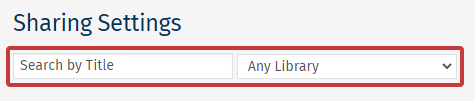
Note: Click the account name to grant access for a single sub-account.
- Use the checkboxes to select your accounts and click Grant Access (or Remove Access).
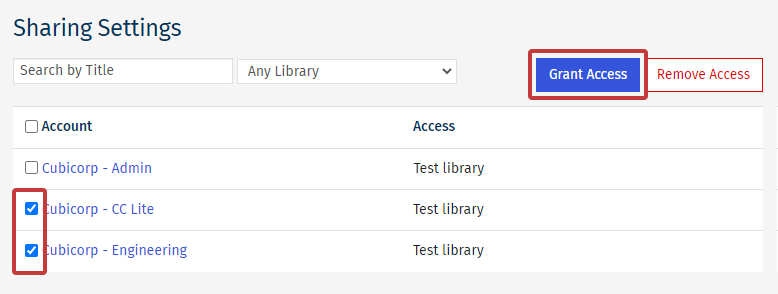
Note: You can select all, using the Account checkbox at the top.
- In the Select Library drop-down, choose the Library you would like to Grant (or Restrict) access to and click Save
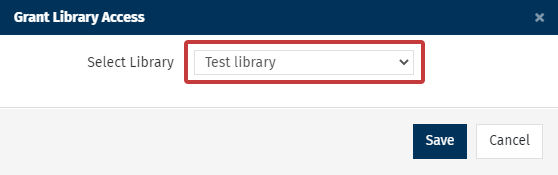
- The selected accounts will now have access to the additional Shared Library. (Or no longer have access to the chosen Shared Library)
To Grant or Remove Access for a Single Sub-Account:
- Click on any Sub-Account name.
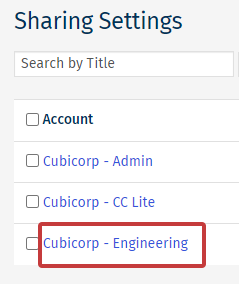
- Decide what Libraries the Sub-account can access using the checkboxes. Click Save when done.