Poppulo Analytics gives you a consolidated, global view of IC performance across your Email and Intranet Channels. If you use Google Analytics to measure traffic to your website, you can also use Poppulo to gather information on who has clicked through to those sites from your email communications - giving you a greater picture of how your readers behave across multiple channels.
Poppulo's Track External Links capability effectively links Poppulo data to your Google Analytics account. You'll be able to track which individual Folders and Emails are most successful at sending traffic to your site, as well as identify which employees are visiting your site from your email communications.
Note: To use the Track External Links setting, you must have an existing Google Analytics or Poppulo Analytics Account account and be using the service for the website you would like to link to Poppulo already (your IT or intranet team will be able to inform you whether you're using Google Analytics if you're unsure).
To Turn on the Track External Links setting:
-
Navigate to the Folder Settings for the Folder you would like to link to Google Analytics. You can do this by going to the Comms area of your account, selecting Folders from the left menu, and clicking the Actions button for your chosen folder. See Folder Settings for more information.
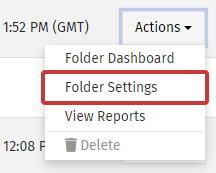
-
In the Analytics area of your Folder Settngs, select Google Analytics as the Analytics Service.
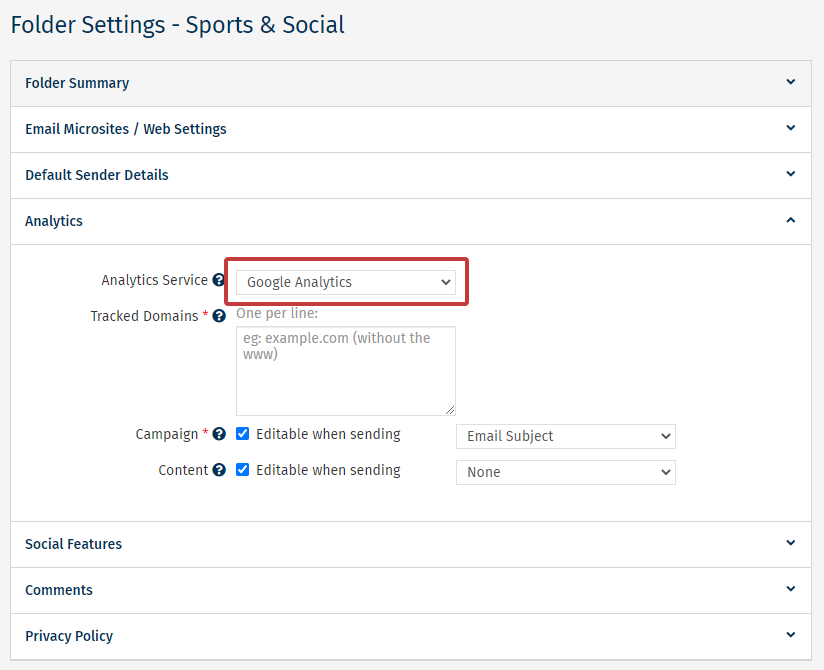
-
In the Tracked Domains text area, enter the domain name for the site you would like to track.
For Example: If your site is www.cubicorp.com you would enter cubicorp.com as your domain name, dropping the "www.".
-
Enter an identifiable Folder name which will be recognisable within your Google Analytics account (e.g. your communication's subject line). Alternatively, set this to 'other' and add your own custom text.
-
Check the Editable when sending checkbox if you'd like to change this setting for each mailing you send. Selecting this option will allow you to change the Folder Name at the time of sending an email.
-
Folder content is what will show under Ad Content in your Google Analytics account. You can select this option if you would like to segment your Google Analytics statistics further by reporting on visits from particular Poppulo fields, such as:
-
Field: This allows you to choose a field such as Company, Job Title, Business Area to show as Ad Content in your Google Analytics reports.
-
Target Audience: This sets Ad Content to be the name of the Tag or Saved Search that you send the email to.
-
Once you're finished, click Save to finish linking your account.
Once Track External Links is activated, any time you send an email with a link to your chosen site, readers clicking through will be easily visible within your Google Analytics reports.
To View this Information within Google Analytics:
-
Sign into your Google Analytics account and open the Reporting tab for your site.
-
Go to the All Traffic area, a sub-section under Acquisition, and select Source/Medium.
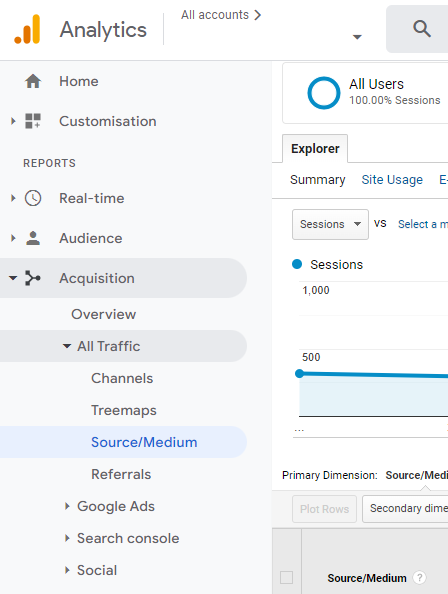
-
Any traffic coming from your email communications will be noted under the Poppulo/Email traffic source.
-
Your folder Name will appear as the Folder these visitors have come from.
-
Any Content you've set to be pulled from Poppulo will appear under Ad Content.
Note: Unlike Poppulo Analytics Data, Google Analytics data is not updated in real-time. Data can take 24 hours to appear in your account - see http://www.google.com/support/googleanalytics/ for help using Google Analytics.
Contact support for questions about the Track External Links settings in your Poppulo account.

