There are a number of options available that give you control over how your survey appears to your audience. These options are accessible in the Survey's General Options dialog box whenever you choose to edit your survey.
To bring up the General Options dialog box (shown below), click the Edit Survey Pencil & Paper Icon.
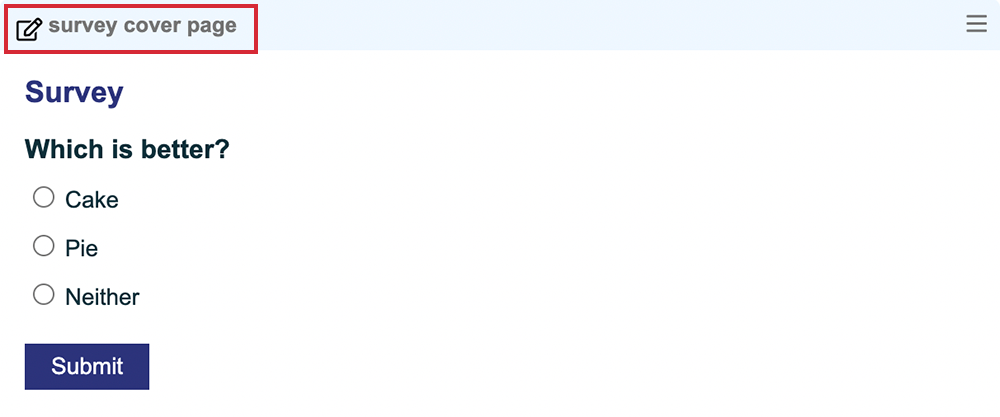
General Options Explained
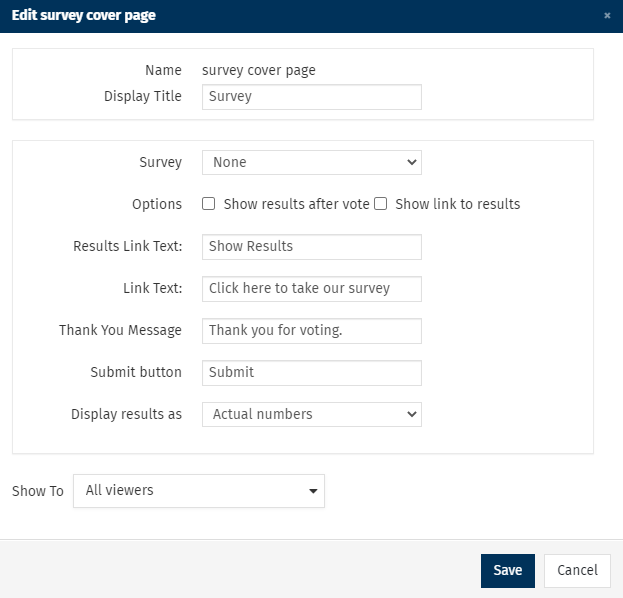
The General Options screen allows you to set the following options for your Survey:
-
Display Title: The title that your audience will see when reading your communication. It will appear above your Survey when displayed in the email.
-
Survey: Use this drop-down link to select your survey. If a survey does not appear in the drop-down you may need to Create a Survey.
-
Show results after vote: Selecting this checkbox allows your readers to see the results once they've completed the survey.
-
Show link to results: Provides a link to your Survey Page, where your audience will be able to see the results of the survey (this link will be visible to readers before they've completed the survey).
-
Results Link Text: Allows you to control what message appears to your audience either once they've completed the survey (if you've selected the Show Results after vote checkbox) or if you include a link to the survey results (if you select the Show link to results checkbox).
-
Link Text: Allows you to control the read-more text that is used to link to your survey from your newsletter Cover Page.
Note: Surveys are HTML forms which can be corrupted or disabled by some email clients. To avoid any problems with deliverability, surveys displayed on the cover page will be hidden behind a link when the email is viewed in the inbox. This is done automatically by the system. There is one exception to this, see Allow Votes From Email below for more information.
-
Thank You Message: This is the message displayed to your readers after they've completed the survey. By default it will display 'Thank you for voting' - however you can change this to whatever is suitable for your organisation.
-
Submit Button: Controls the text that appears within the button your readers click to submit their survey answers. By default it will display 'Submit'.
-
Display Results As: If you've chosen to display the survey results to your audience, you can choose to display these as numbers or percentages by using this drop-down menu.
-
Allow Votes From Email: If your survey allows the audience to submit One Answer Only (via Radio Buttons), then it is possible to display the entire survey within the email version of your newsletter (as opposed to the link detailed in Link Text above). In this case, the answers will be displayed as links when your audience view it from their inbox (but will display as radio buttons when viewing the web version. Clicking the Allow votes from email checkbox will display the survey in the email version.

