The Poppulo Harmony platform automatically generates a web version (we call it the Published Link) and an RSS Feed Link for every email you send. The Publish Link is a URL which links to a web version of your email, the web version is also known as the "Microsite". Adding a Published Link to the company intranet can be a great way to boost the number of employees who see your communications. You can find your Published Link by following the instructions below.
Note: If your email contains any dynamic articles or personalized details, these will not be viewable from the Published Link.
To Find the Web Version Link to your Email:
-
From the Overview area, find the Email you'd like to get the link for - hover over the Email options, click the 3-dot icon and choose Get Link from the drop-down.
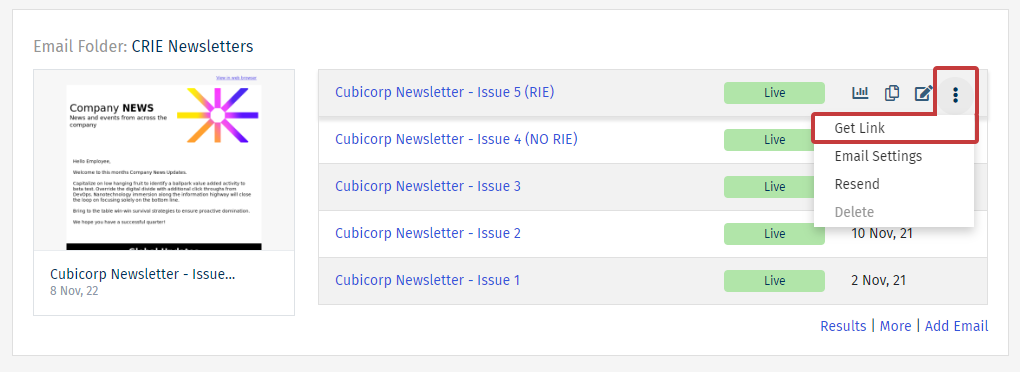
Note: The Get Link option will only be available for emails that are in the Live Status.
-
Copy the Web Address and paste it in the desired location. The link will direct to the current email.
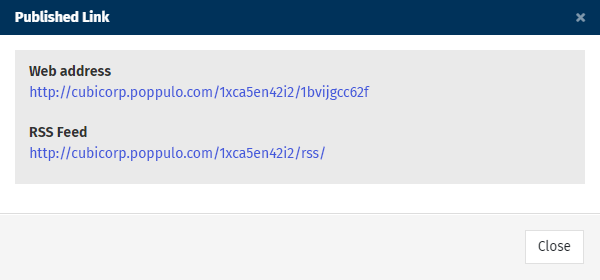
Note: You can link to the most recent published issue in a folder using the URL code below, however, you must first enable the Overview Page Display settings in your Folder Settings:
Cover Page
Old URL: http://cubicorp.poppulo.com/1xca5en42i2/1bvijgcc62f - remove the red part of the URL.
New URL: http://cubicorp.poppulo.com/1xca5en42i2/page.html?page=Cover%20Page - add the green part to the URL.
-
Click Close.
Note: The Web Address URL will link to the generic web version of your content on your intranet or social site (normal security measures such as IP Whitelisting will remain in place for the generic web version)
To Create an Archive:
- While logged into your account, click Comms > Folders > Actions > Folder Settings.
- On the Folder Settings page, click Email Microsites / Web Settings.
- Set Home Page Display to Latest Published Issue.
- Click Save.
To Create a Dynamic Archive Link:
-
From the Overview area, find the Email you'd like to get the link for - hover over the Email options, click the 3-dot icon and choose Get Link from the drop-down.
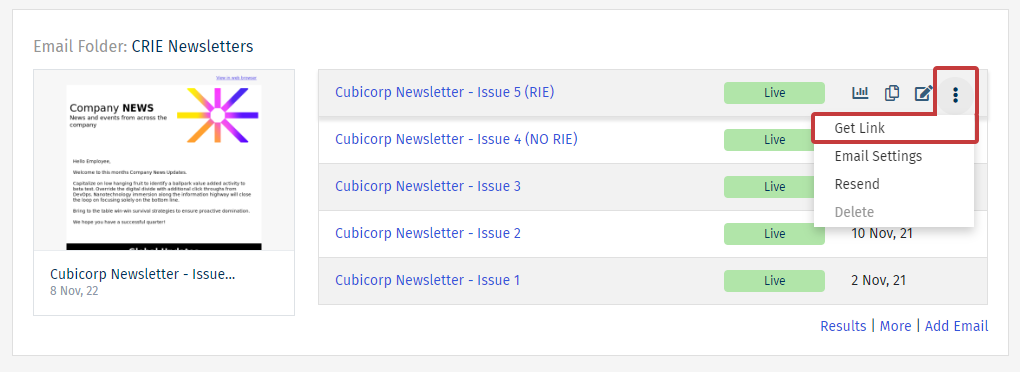
Note: The Get Link option will only be available for emails that are in the Live Status.
-
Copy the Web Address and paste it in the desired location. The link will direct to the current email.
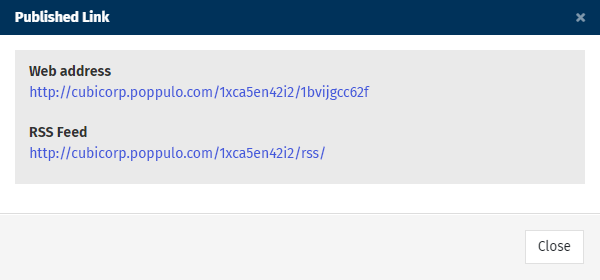
Note: You can link to the most recent published issue in a folder using the URL code below, however, you must first enable the Overview Page Display settings in your Folder Settings:
Archive Page
Old URL: http://cubicorp.poppulo.com/1xca5en42i2/hl5635zrix - remove the red part of the URL.
New URL: http://cubicorp.poppulo.com/1xca5en42i2/page.html?page=Archive%20Page - add the green part to the URL.
-
Click Close.
Note: The Web Address URL will link to the generic web version of your content on your intranet or social site (normal security measures such as IP Whitelisting will remain in place for the generic web version)
Turn on Last Published Issue in your Folder Settings:
-
In the Account drop-down, click Account Settings.
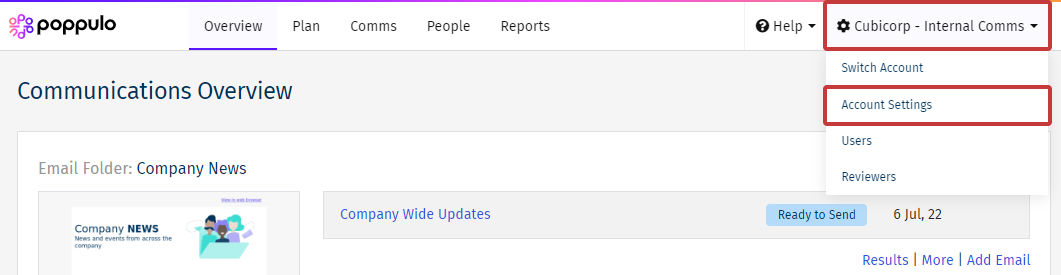
-
Scroll to the bottom of your Account settings. Click the gear icon, in the Actions panel, to access the Folder Settings for the Folder containing your email.
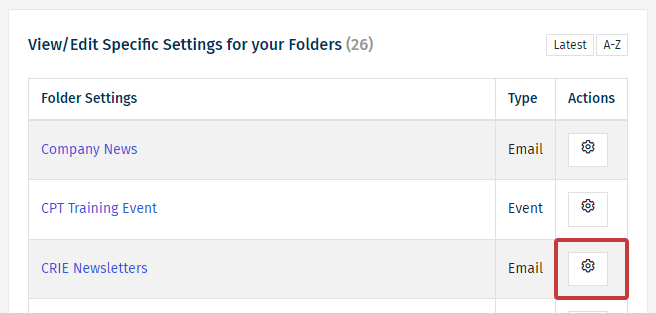
-
Under Email Microsite / Web Settings, choose Latest Published Issue from the Home Page Display drop-down.
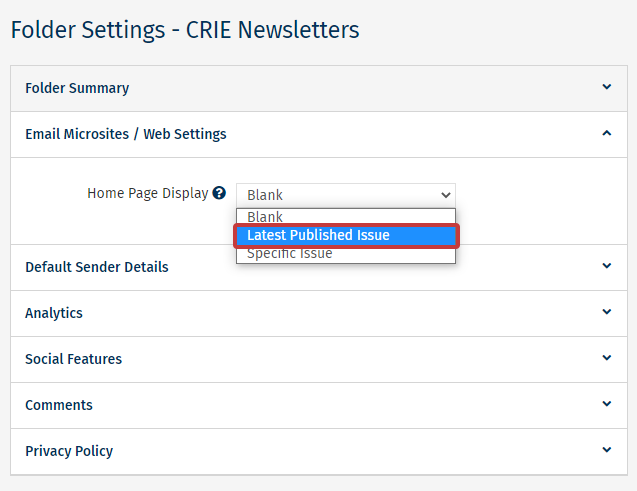
- Click Save.

