The Enterprise Sub-Accounts tab, accessed in the Enterprise Monitor, gives Enterprise users a summary of their Sub-accounts including last sends and last logins. You can perform tasks in the Sub-Accounts tab or use the instructions below to access the Sub-Accounts tab in your Enterprise account.
To Access the Sub-Accounts Tab:
- In Enterprise, select Monitor from the menu on the left, and choose Sub-Accounts.
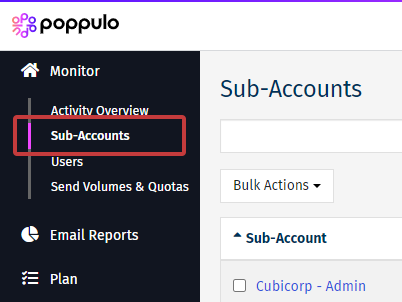
- The Sub-Accounts screen shows you a list of your Sub-Accounts. They be sorted by Sub-Account, Group, Last Login and Last Send.
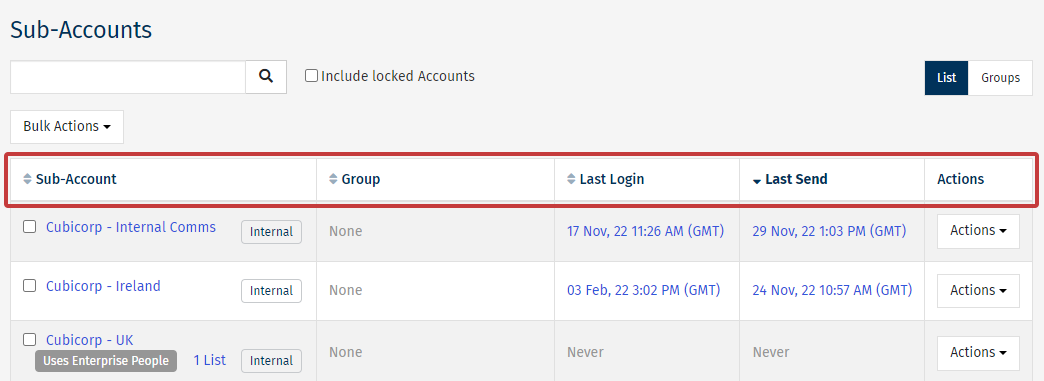
Sub-Account Tab Tasks:
There are a number of tasks that can be performed in the Sub-Accounts tab, click an option below to view the instructions:
-
Use the the Search Box.
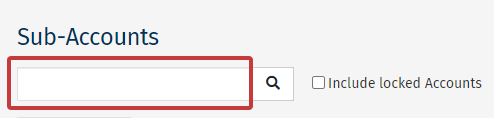
-
On the list of your Sub-Accounts, select the check box of any account you wish to move or lock.
-
Click the Bulk Actions dropdown.
-
Select Move to Another Group or Lock Sub-Accounts to complete your Bulk Action.
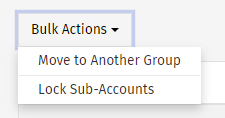
-
In your list of Sub-Accounts, choose the account you'd like to lock.
-
Select the Actions button.
-
Choose Lock from the drop-down to lock the account.
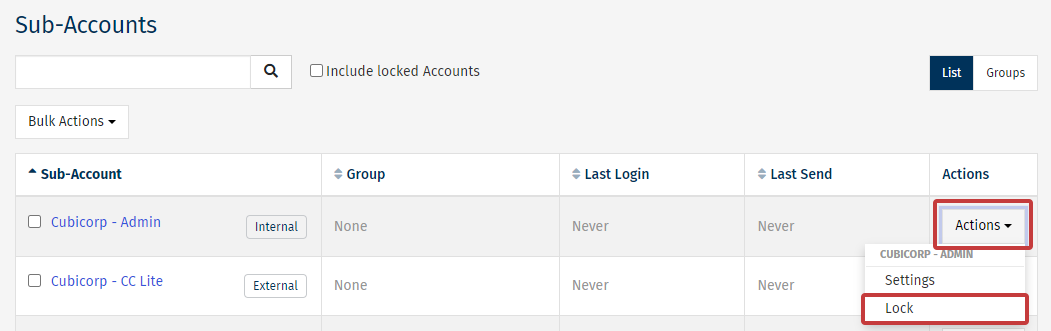
- In the Sub-Accounts screen, select the Groups tab on the top right of the screen.
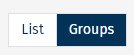
-
Click the New Group button.
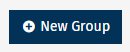
- In the Sub-Accounts screen, select the Groups tab.
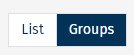
-
Click the Edit icon for the Group.

-
Edit Group Name or add a Group Manager.
- Tick the check box beside the Sub-Account you would like to move.
-
Under Bulk Actions click Move to Another Group.
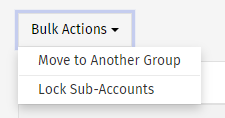
-
Select the Group to move the Sub-Account to or create a New Group.
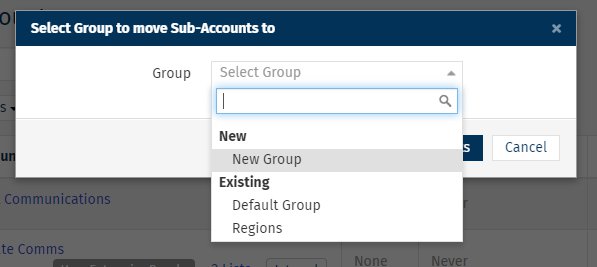
-
Click Move Sub Accounts.

