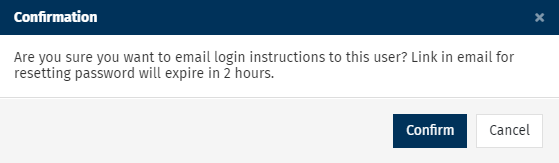The Users Tab in the Enterprise Settings lets you perform tasks such as add, edit and delete Users in your Enterprise Account. You can also reset passwords and define Enterprise Folder Access. Use the instructions below to access the Users tab.
To Access the Users Tab:
- In Enterprise, choose Settings from the menu on the left.
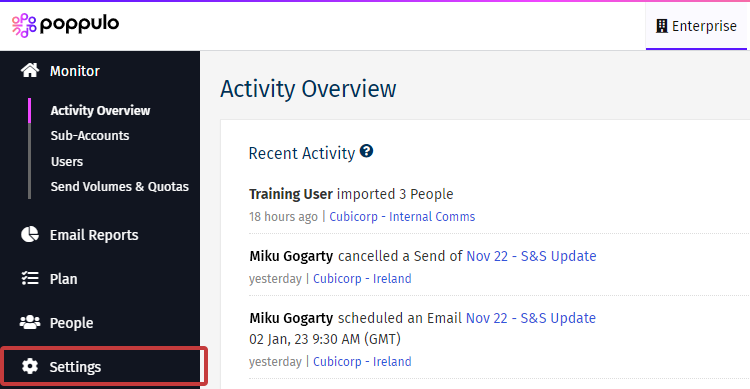
-
In the sub menu, select Users.
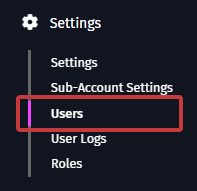
- The Users screen shows your License usage at the top as well as a list of your Users and their roles. Take a look at the Users Tab Tasks for more information.
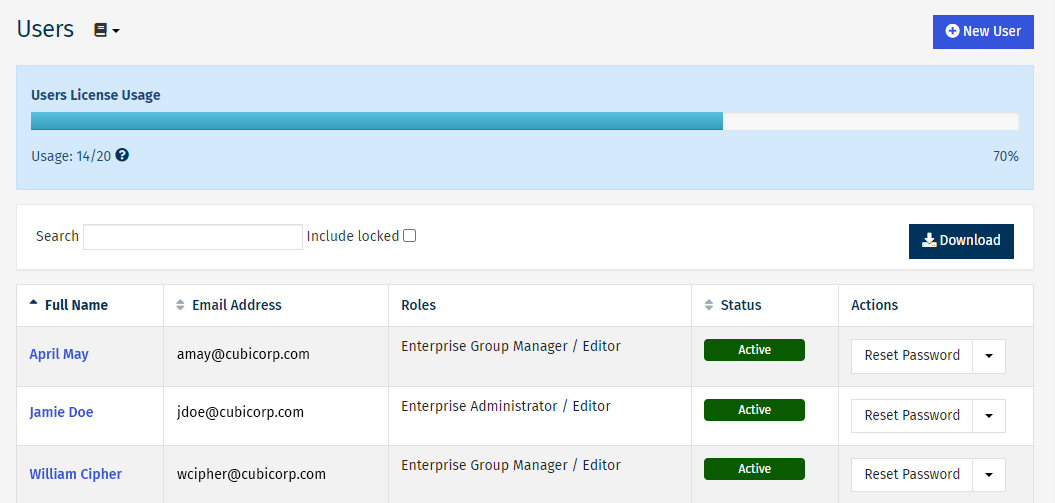
- Note: To edit a User, click their name.
Users Tab Tasks:
There are a number of tasks that can be performed in the Users tab. Click an option below to view the instructions:
To Search for Users:
- Enter a User's Name in the Search Box and the results will appear.

To Create a New User:
- Click the New User button on the top right of the screen.
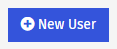
-
Enter the First Name, Last Name, Email Address for your user. Then choose when to Activate the user.
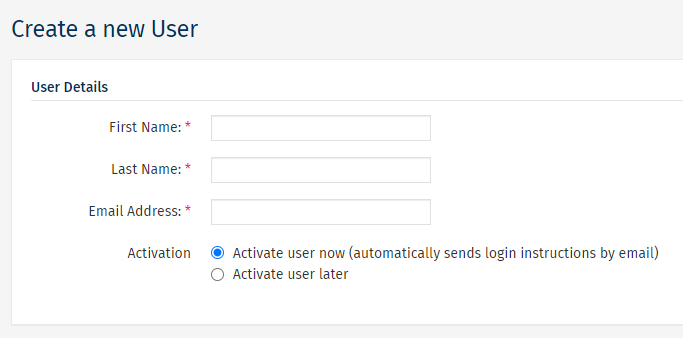
-
Choose a role and Folder Access for your user. Then, click Save.
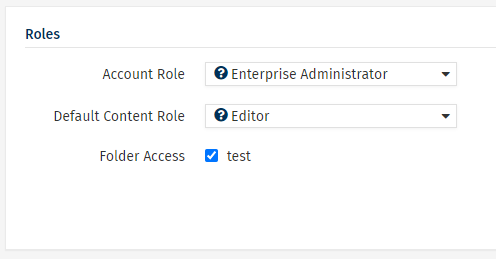
To Delete a User:
- In the Actions column of your Users screen, click the drop-down arrow next to the Reset Password option. Select Delete User.
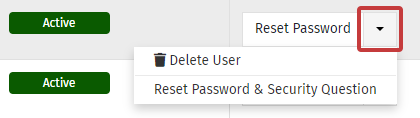
To Reset a Password:
-
In the Actions column of your Users screen, select Reset Password.
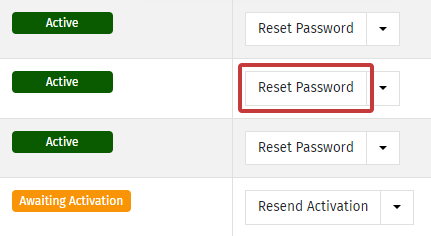
- A confirmation message will appear. Choose Confirm to send the user a password reset link via email.