The Sub-Account Settings Tab lets you edit the Restricted Sender Email Addresses for your Sub-Accounts and see if Sub-Accounts can Access Library Templates. To view Sub-Account Library Template Access or to edit the Restricted Sender Email Addresses, follow the instructions below.
To Access the Sub-Account Settings Tab:
- In Enterprise, choose Settings from the menu on the left.
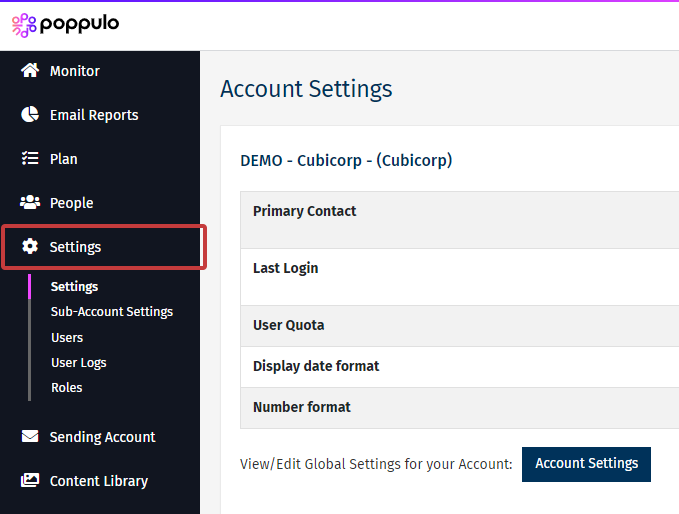
-
Select Sub-Account Settings from the submenu.
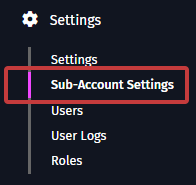
-
Click the Sub-Account Settings button.
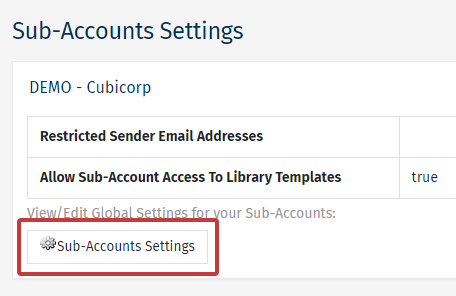
- Enter or remove a restricted sender email address. (e.g. entering the CEO’s email address ensures Sub-Account users cannot set the CEO email address as the sender address.)
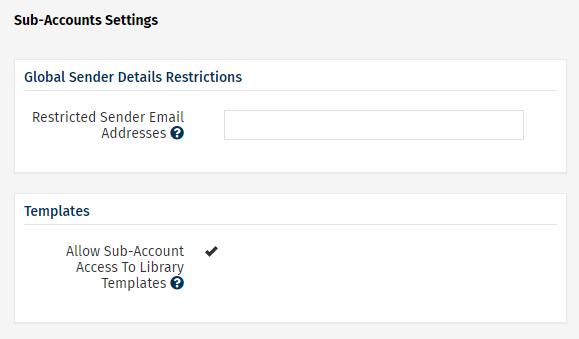
Note: To change the Access to Library Templates setting, please contact your CSM or Poppulo Support.
- Choose Save when done.

