The Overview tab, accessible in Enterprise People, gives you a quick view of your employee information, a summary for the last 30 days and insight into the most used Tags/Saved Searches. You can also Import People, and view the recent imports in the Overview tab. Use the instructions below to access the Overview tab.
To Access the Overview Tab:
-
In Enterprise, choose People from the menu on the left.
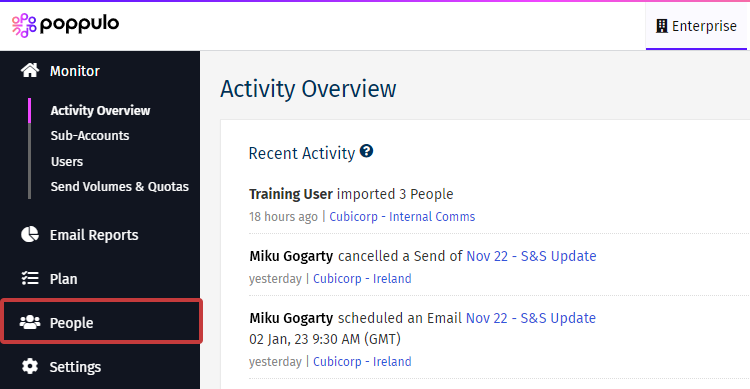
-
Choose Overview from the submenu.
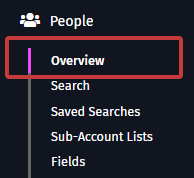
- The Overview lets you see a People Summary and Recent Imports. You can also Import People.
People Summary
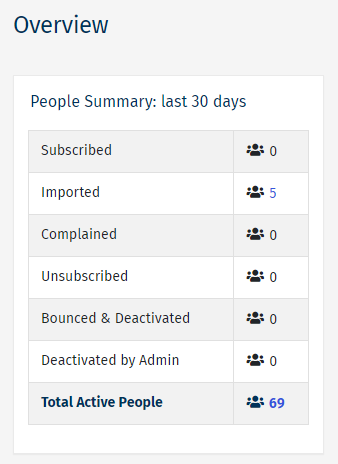 Note: Click the numbers in blue to view the employee information.
Note: Click the numbers in blue to view the employee information.
Recent Imports
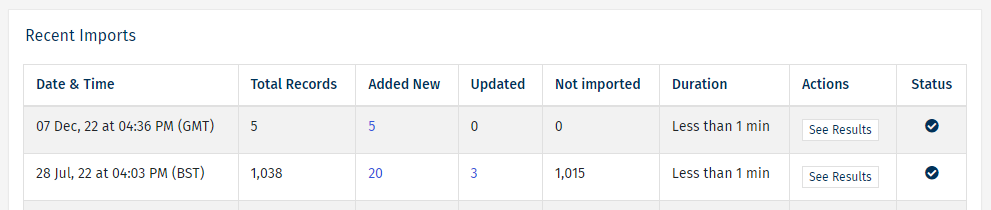 Note: Click the numbers in blue to view the employee information. Click See Results, in the Actions column, to view the import details.
Note: Click the numbers in blue to view the employee information. Click See Results, in the Actions column, to view the import details.
To Manually Import People:
- Click the Import People button on the top right.
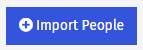
- Type in your email addresses or choose a file, then click Next.
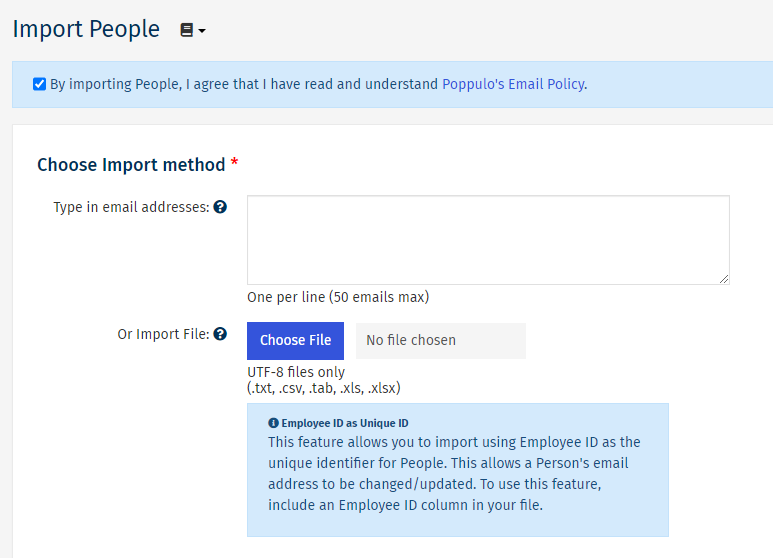
Note: You can also choose from additional Advanced Options below.
- Add any custom fields and select Import Now to import your People.
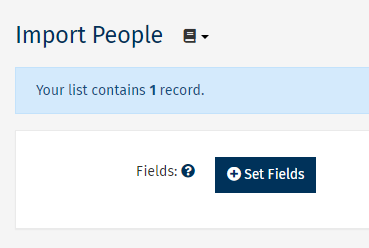
Note: Please refer to Manually Import Employees for more Information.

