The Enterprise Monitor Module, accessed in your Enterprise Overview account, is designed to provide Enterprise Account Administrators with a bird's-eye view of all Poppulo activity within their organisation. It makes it easy to monitor and manage your Sub-Accounts, while ensuring your organisation is getting the most from Poppulo.
Note: This information is intended for Enterprise Administrators only.
To Access the Enterprise Monitor Module:
-
In Enterprise, select Monitor from the menu on the left.
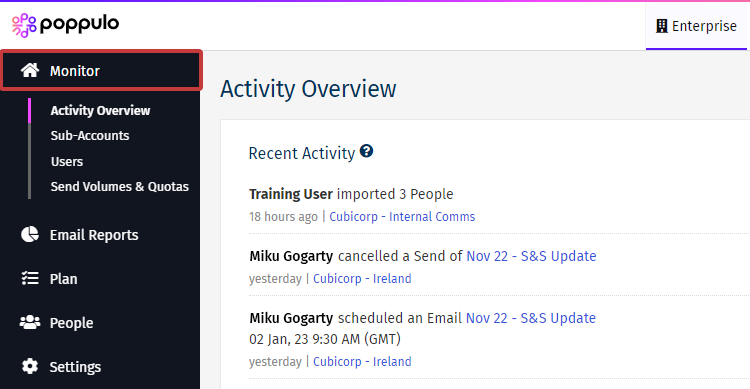
-
There are four tabs in the Enterprise Monitor.
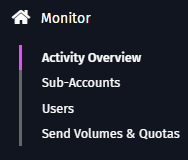
An explanation to each tab is linked below:
Enterprise Monitor Tabs Explained:
-
Provides a snapshot of user activity within all the sub-accounts linked to your organisation’s Enterprise Account.
-
Enterprise Admins can see whenever a new communication is created; it’s planned and actual send date; as well as a preview of the communication itself.
-
The Send Activity and User Engagement tables provide quick visibility of how Poppulo is being used across your accounts – with the ability to toggle between activity over 3, 6 and 12 month periods.
-
This tab allows you to view and manage all sub-accounts linked to your Enterprise Account, as well as create new sub-accounts (please update your account settings if you’re unable to create sub-accounts).
-
You can view when a Poppulo user last logged into each account, as well as their last send date.
-
You can also create Groups of sub-accounts, and assign a Group Manager to look after those accounts on your behalf (by default, a Group Manager can only click into accounts within their own Group).
Pro Tip: Adapt your Group Manager’s user role to allow them read-only access to other Groups in your Enterprise Account. That way they can see how others are using Poppulo, helping to drive improvements and spread best practice.
-
This area allows you to view how all your sub-account users are using their accounts.
-
You can view their last login, what sub-accounts they have access to, and even reset their password for them.
-
You can also create new users and delete those that have left the business so that you can recycle the user licence.
Pro Tip: Keep an eye on your user licences to ensure they’re all being used. To ensure you get the maximum value from your investment, consider deleting inactive users and reassign them to other communicators within your business.
-
Use this area to see the total number of emails sent from all of your sub-accounts.
-
You can also view how you’re doing against your total Send Quota.
-
By default, your Send Quota is divided equally between all sub-accounts (e.g. if you have five sub-accounts and a Send Quota of one million, each sub-account will have a quota of 200,000)
Pro Tip: Poppulo Support can assign different portions of your total send quota for individual accounts. So if you notice an account that sending far more than other accounts, contact Poppulo Support and ask them to increase their quota by reducing the quota of minor accounts.

