Enterprise Cascade allows Sub-account users to combine central and local messages in one newsletter. It’s a great way to boost the relevancy of messages, and to help reduce email overload and duplication of work.
Note: The Cascade Module is only available from your organisation's Enterprise Account (this functionality is not included within Standard Accounts). These instructions are intended for Enterprise Administrators, and other Users that have been given access to the Enterprise.
How does it work?
-
The Enterprise User creates a new email within Enterprise Cascade, and adds any corporate messages or content that should be seen by employees across the organisation.
-
Instead of sending the newsletter to employees, the Enterprise User ‘pushes’ the email to any relevant sub-accounts. This pushes the draft email to each Sub-account, where content can then be edited further by the Sub-account user.
-
Sub-account users can open the draft email within their own account, and do any of the following actions (provided the Enterprise User has enabled them):
-
Remove any articles that are not relevant to employees within their particular sub-account.
-
Edit the existing articles so that they are more relevant to the local audience (e.g. this could involve translating existing articles into a local language).
-
Add any additional articles that should be included for your local audience.
-
Import articles from previously sent emails.
Note: By default, articles created in the Enterprise Cascade are locked and can not be added, removed or changed by the Sub-Account users. To enable Sub-Account users to do any of these actions, please click the boxes highlighted below when creating your Cascade email.
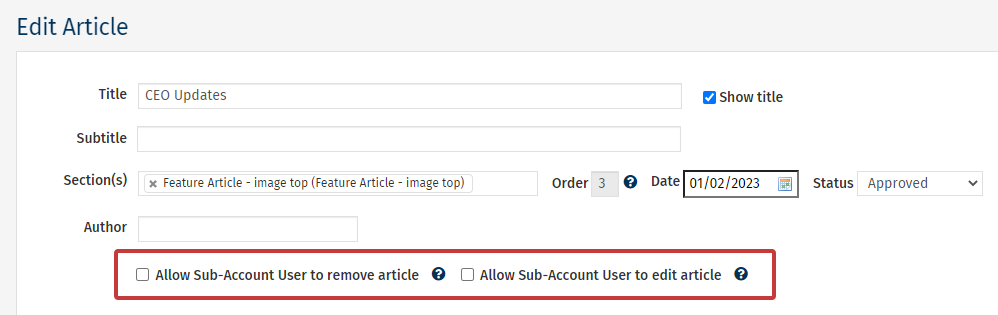
To Access Enterprise Cascade:
-
In Enterprise, select Cascade Content from the menu on the left.
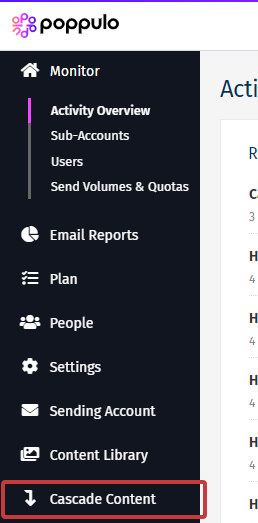
Note: The Modules that appear in the Enterprise may vary depending on your account and what modules are enabled. If you would like to add modules to your Enterprise, please contact your Customer Success Manager or Poppulo Support.
- Now, you can Create Emails in the Enterprise Cascade and Push an Email to a Sub-Account.

