Occasionally, mail from Poppulo Harmony can get directed to the Other Folders in Outlook rather than the Focused Inbox. This can affect readership figures and important company communications can get lost. In this article, we'll outline how to stop emails from the Poppulo Harmony Internal Communications service ending up in Other Folders and reroute them to the primary one that users see every day.
To Ensure The Poppulo Harmony Emails Deliver to Your Focused Inbox:
-
In the Exchange Admin Center, navigate to Mail Flow > Rules.
-
Click the Add (+) icon and then choose Create a new rule.
-
Set the parameters as described here:
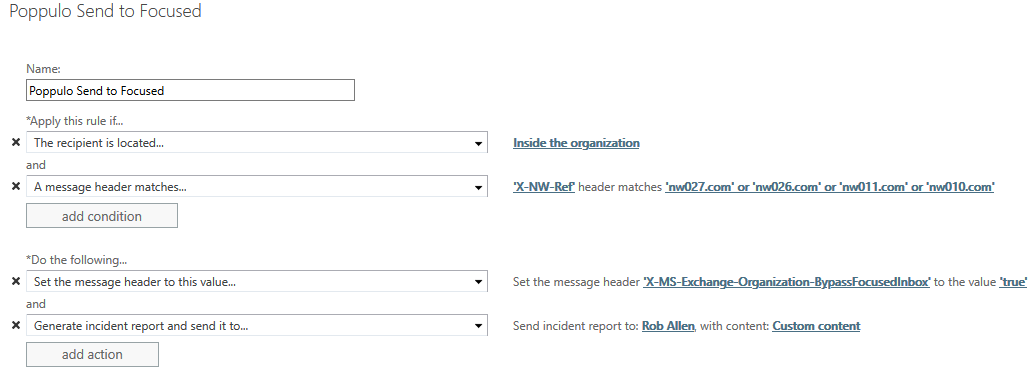
Note: This rule may require some collaboration and testing with a PoppuloTechnical Analyst.
The rule reads:
*Apply this rule if... Inside the organisation and X-NW-Ref header matches the following patterns: "nw027.com" or "nw026.com" or "nw011.com" or "nw010.com"
(nw027.com and nw026.com are US sending domains; nw011.com and nw010.com are EU sending domains)
*Do the following... Set the message header to this value, is X-MS-Exchange-Organization-BypassFocusedInbox=true
This ensures that, if the incoming communications contain the listed Poppulo Harmony sending domains, it will be rerouted to your Focused Inbox.
-
Click Save to start the rule.

