Turning on Social Features in an Article or Flyer to allow your readers to Comment on, or Like your content. Comments and Likes are a great way to gather informal feedback and encourage engagement. You can also Turn On Likes. Turn On Comments using the instructions below.
To Enable Comments for an Entire Folder:
-
Go to the Account drop-down and click Account Settings.
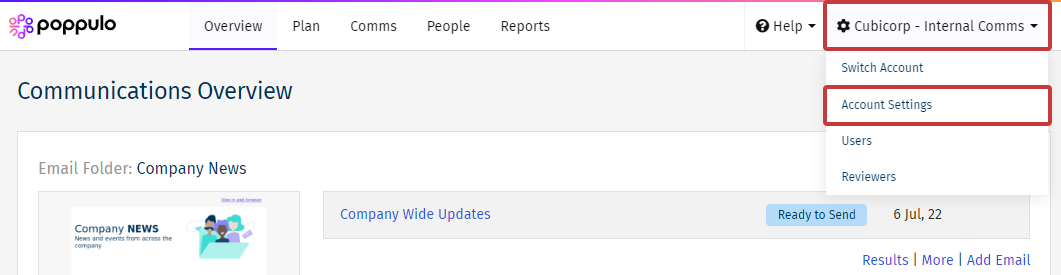
-
Scroll to the bottom of your Account Settings. Under Folder Settings, in the Actions column, click the gear icon beside a Folder to access the Folder Settings.
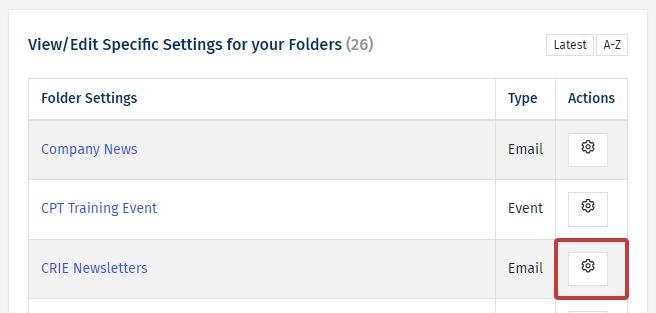
-
Under Comments, check the Enable Comments checkbox.
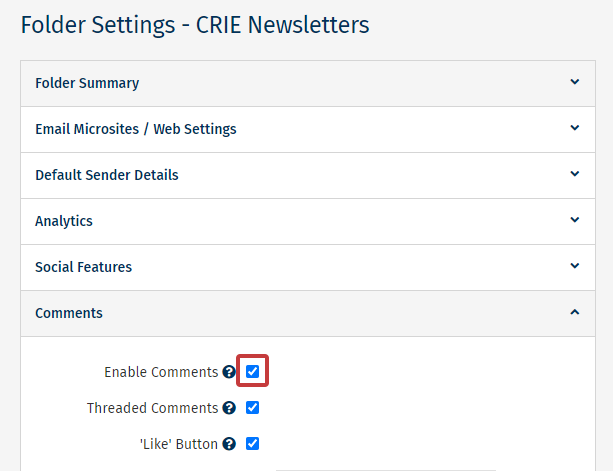
- If the box is checked, People can comment on your content (although you can still Turn off Social Features for individual Articles or Flyers).
- If the box is unchecked, comments will disabled on any emails within this Folder.
-
Click Save. Comments will now be enabled for the chosen Folder and your readers will now be able to leave comments.
Note: You can make more changes in the Comment Settings for your Folder.

