Embedding a video into your email allows your audience to watch your video content without having to visit another site. It's a great way to keep your audience engaged within your communication for longer (rather than visiting YouTube or Vimeo, for example). Plus, it looks great!
Follow the instructions below to Embed Video from Youtube or Vimeo in your email. You can also Embed a Video not hosted on Youtube or Vimeo using a different set of instructions.
Note: Video embedded on the cover page of your email, may not play in the inbox of your recipients.
To Embed a Video in your Article:
-
Edit an Article (or Flyer).
-
Use your mouse cursor to highlight where you would like your video to appear on the page. Then, click the Video icon.

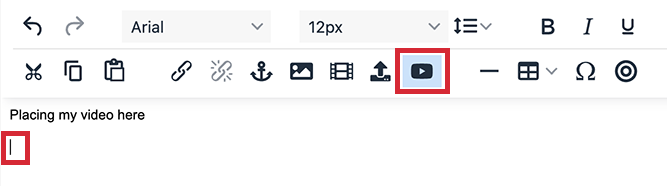
-
Paste the URL of your chosen YouTube or Vimeo video into the Video URL field. Then, choose a Title.
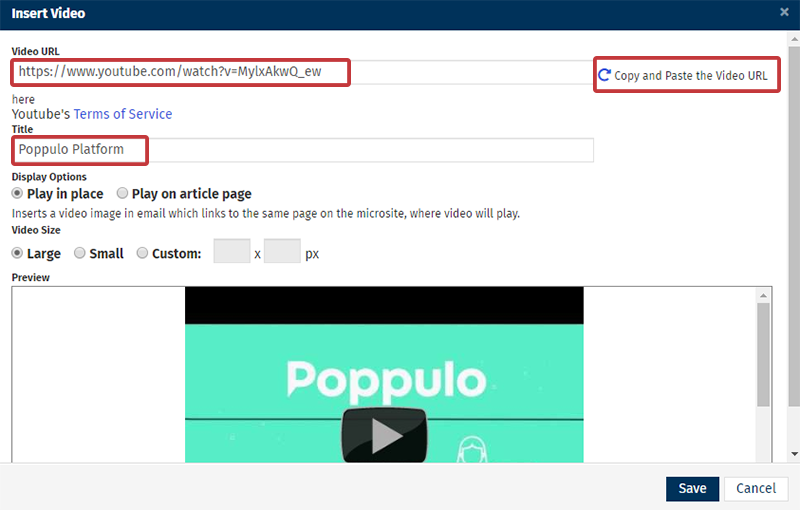
Note: Click the Refresh icon beside the Video URL field to auto-populate the Title and Preview.
-
Choose your Display Options.
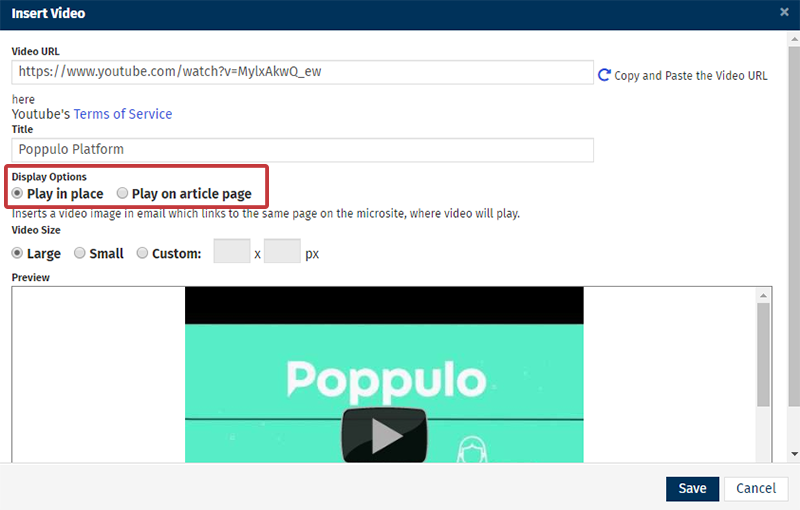
Note: Display Options will only appear when Embedding a video into the Summary Section of an article.
-
Choose your preferred Video Size.
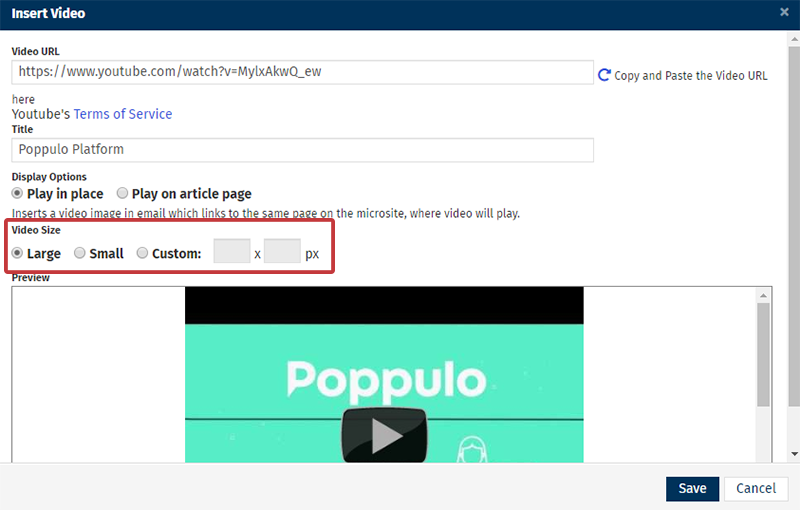
Note: Setting a video wider than the the newsletter column will stretch your template - negatively impacting look and feel. There is also a 200px minimum width.
- Small videos are 270 pixels wide.
- Large videos are 420 pixels wide.
- Custom Width allows you to set the width of your video, the height will be automatically calculated to keep the video proportional. Note: You will need to remove the default value in place for height and click outside the textbox for the video to become proportional.
- Click Save to finish embedding the video.
Note: Our Content Editor adds a 5px margin to the video preview image by default. If you want to remove this margin, or if it is causing Layout issues, select the video preview image by clicking on it, and then select the image icon.
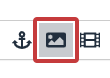
In the margin field, change the margin to 0. Choose save.


