When you Embed a Video from Youtube or Vimeo, Poppulo Harmony automatically adds a screenshot of the video with a play button icon superimposed over the top. This play button is called a Watermark, and indicates to readers that there is video content on the page. For video hosted elsewhere online, the steps below ensure you're still able to include a Play Watermark on a screenshot of your video.
When embedding a video that's hosted on a website other than YouTube or Vimeo, follow the instructions below.
Note: Video embedded on the cover page of your email, may not play in the inbox of your recipients.
To Embed a Video in your Email
-
First, Take a Screenshot of your video; you'll need to use this image within your Article/Flyer to notify your readers that video content is available.
-
Edit an Article (or Flyer).
-
In the Content Editor, use your mouse cursor to highlight where you would like your video to appear on the page. Then, click on the Video icon.
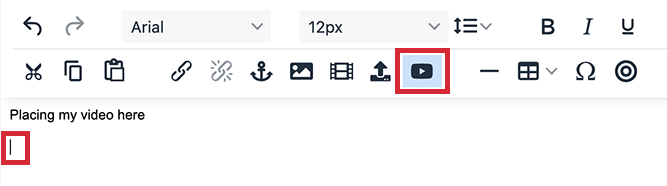
-
Insert the URL of your video into the Video URL field.
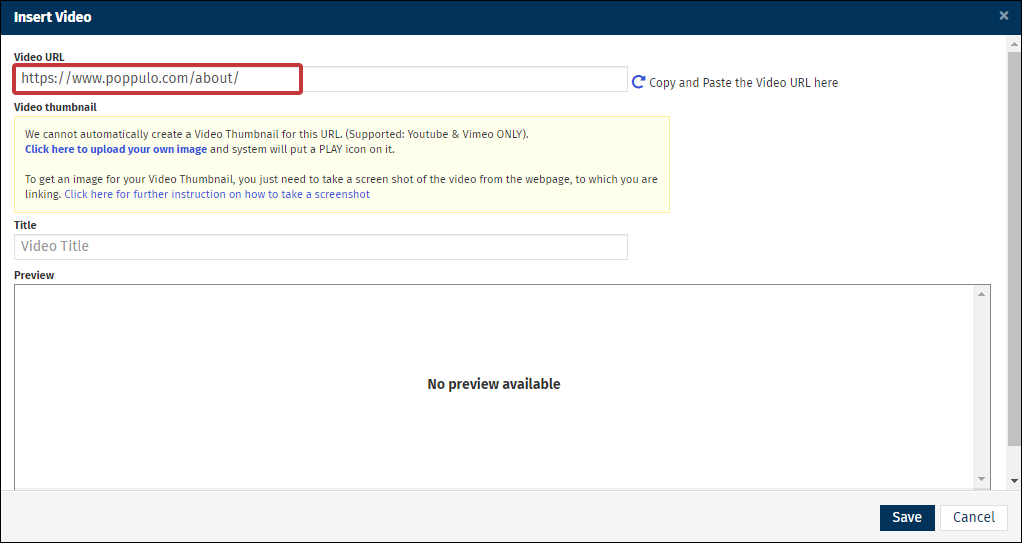
-
In the yellow note, click on Click here to upload your own image and select your screenshot (as completed in Step 1 above) from your computer.

Note: A URL from outside Youtube or Vimeo, gives the yellow note (as above), advising that Poppulo Harmony is unable to create an automatic thumbnail.
-
A Play Watermark will be automatically added over your screenshot in the Preview, as below.
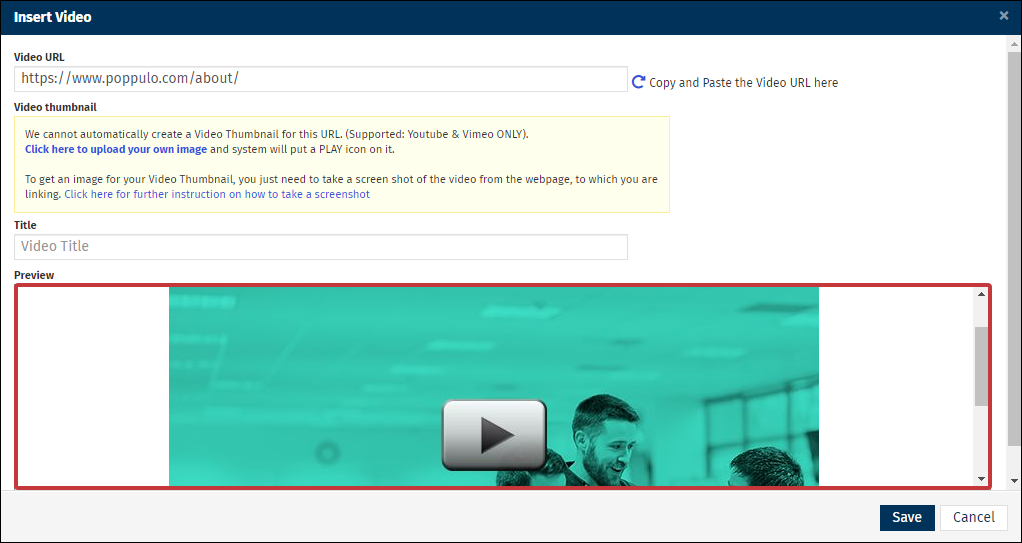
-
Click Save and the Play Watermark image will appear within your Article. When an employee clicks on the image within your final communication, they'll be taken to the video URL you've inserted.

