Email Auto-Translate simplifies your workflow by leveraging high-quality AI translation models for fast, natural results. AI does the work for you with accurate automated translations, so employees can read messages in their preferred language for better understanding.
Note: This is one of several ways to translate your emails in Poppulo. For other translation options, see How to Translate your Emails.
Create an Email and Translate Content:
-
Navigate to the Comms Overview.
-
Click ‘Create New’, then select ‘Email’.
-
Next, choose a suitable multilingual template. This is important because the Auto Translate feature is only available for multilingual templates.
-
Enter the email title and choose the appropriate folder.
-
You are now in the Email Editor. This interface is similar to the standard email editor, but with additional options for Auto Translation, including a dedicated Translate button, as well as Subject Line and Preview Text fields.
-
Click on ‘Email Settings’, and under ‘Additional Languages’, select the languages you need. You can add or remove languages based on your preferences. Once selected, click ‘Save’.
-
After populating the articles and subject line, click ‘Translate’, then ‘Proceed to Translate’.
-
Once translation is complete, click ‘Preview’ and select a language to review the translated email.
Note: You may override and update any of the desired wording. If the
Translate button is clicked again, any edits are overridden.
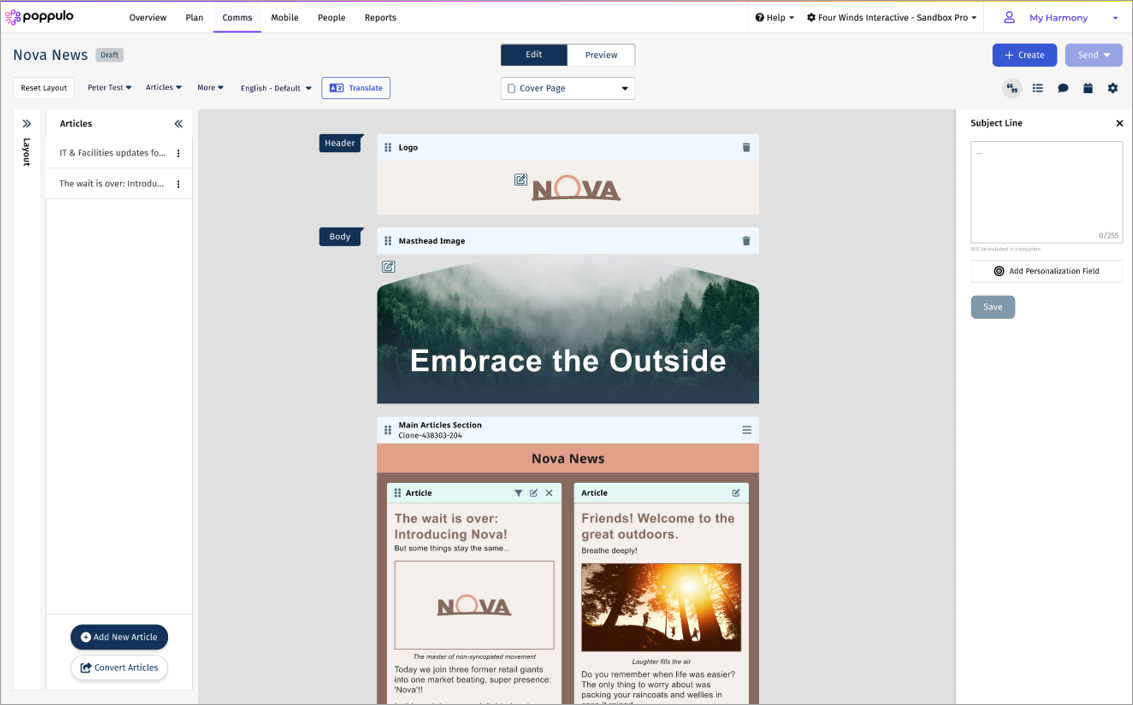
How an Auto-Translated Email Appears in the Inbox
Once sent, employees receive the email in their inbox as usual. However, if their preferred language has been configured within your people data, employees will see the translated version of the email. Note: Translations are not based on the language settings within their email client or operating system.
If a preferred language is not set, or if an employee opts to view the email in another language, they can select the Read in your preferred language hyperlink. Once clicked, the employee is directed to a microsite page in their web browser where they can select their preferred language.
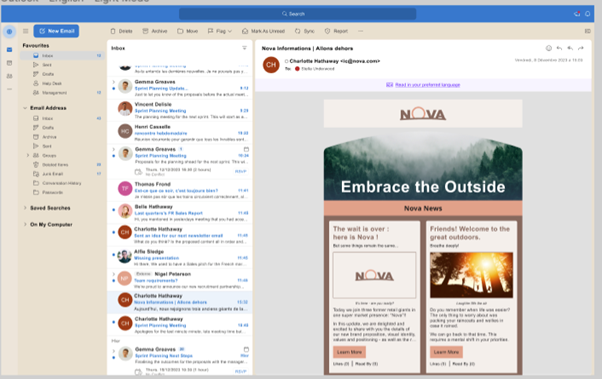
An employee will receive the email in their preferred language if one has been set within the people data source you use in Poppulo
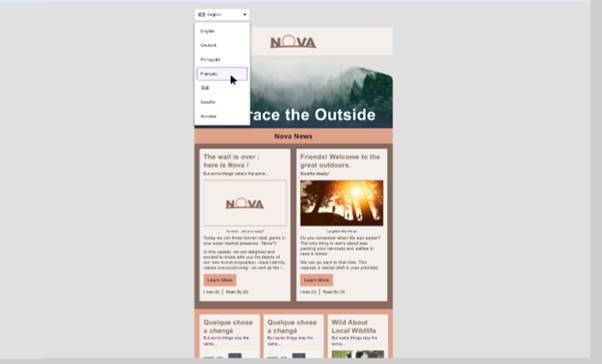
An employee can navigate to the microsite to select a language from a drop-down menu
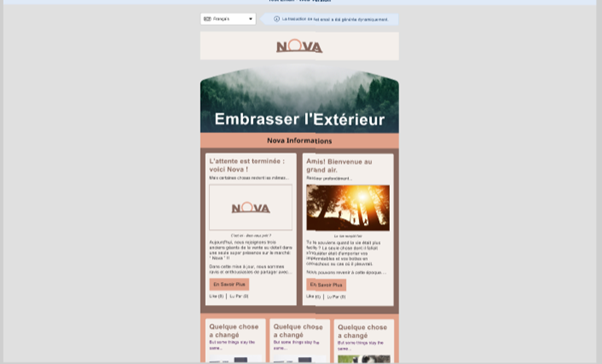
Once a language is selected, an employee will see the translated version of the email with a disclaimer saying that the translation was automated

