Editing the Theme of your Email is the quickest way to make changes to the style of your emails. There's an array of Theme Settings to help you get the best out of your templates (See our Guide for more information). These settings allow you to modify everything from the spacing between articles to how titles, subtitles and text appear in your emails. Use the instructions below to edit the Theme for your email.
Note: Changes will only affect the current Email. If you want permanent changes made to the Template - contact the support team for assistance.
To Edit your Email Theme:
-
Edit an Email.
- In the Email edit screen, click the Edit Template Theme icon.
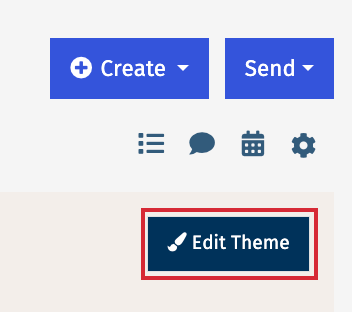
- Your Theme settings appear on the left, edit any of these settings to change the style of your Email; changes will appear in the preview on the right.
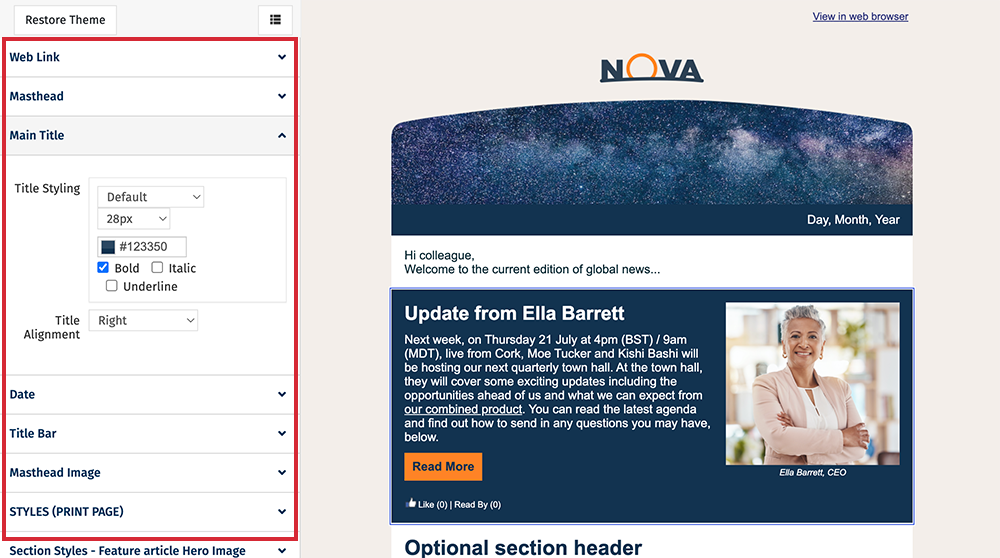
Note: Some settings may not be available in your account.
-
Click an area of your Email in the preview to bring up the Theme Settings associated with that area.
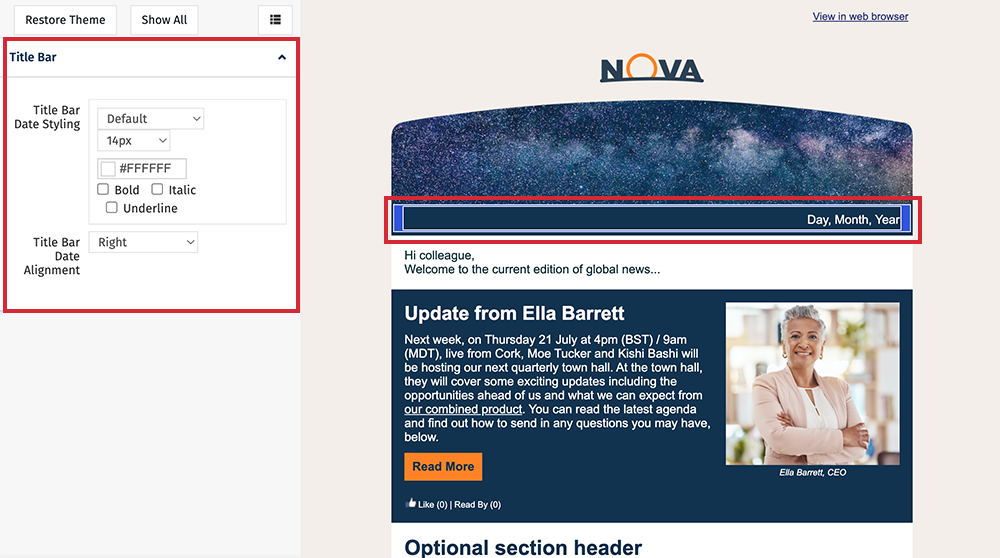
Note: In the example above we've chosen the main title.
-
Any changes made to the Theme Settings will appear in your preview.
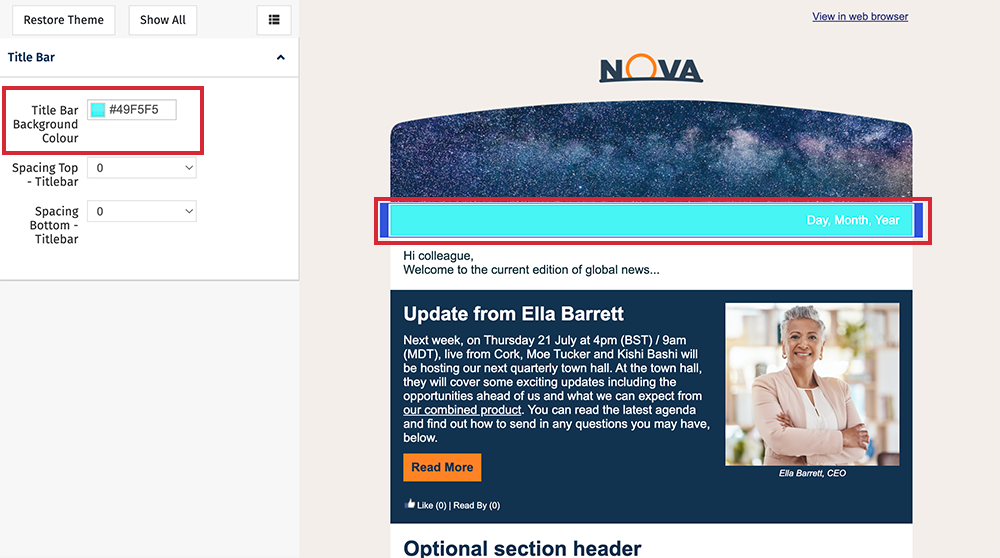
Note: In the example above, the background color has been changed.
-
Click Save to save your changes.
Note: You can also Restore your Theme to the original theme at any time.

