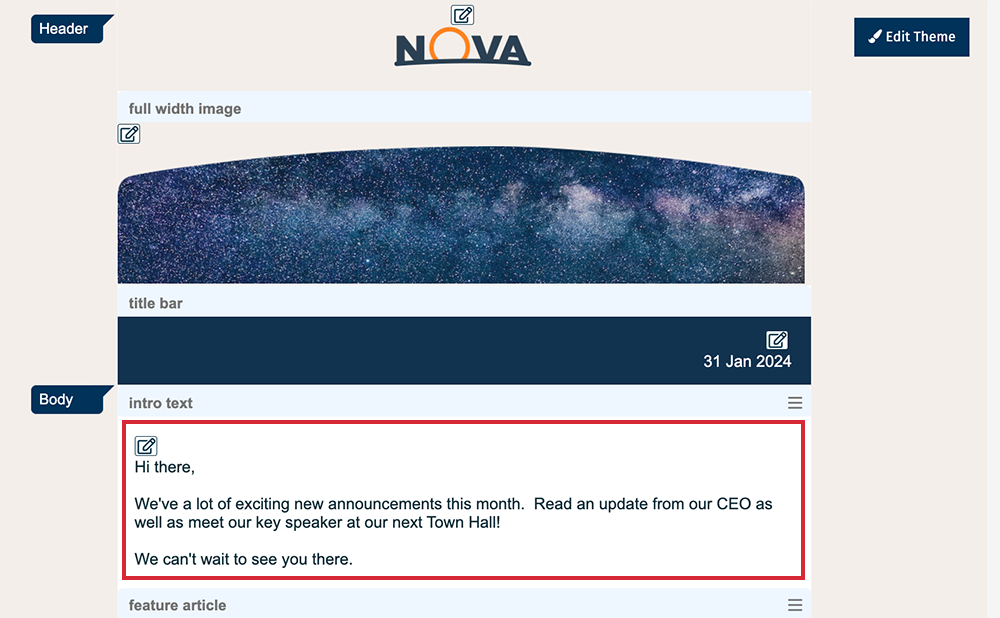Editable Content Areas are the sections of your Email template where you can add or edit content. Throughout your template, you'll notice a small pencil and paper icon highlighting editable areas. Editable Content Areas allow you to add or edit three types of content; text, image and rich text:
Editable Content Areas allow you to add or edit three types of content; text, image and rich text:
-
Editable Text Area
-
Editable Image Area
-
Editable Rich Text Area
Editable Text Areas
These are sections where you can update Plain Text on your template. Editable Text Areas are generally used for section headings or for Useful Link areas..
To Edit an Editable Text Area:
-
Click the edit icon to the left of the Text Area in your Email.
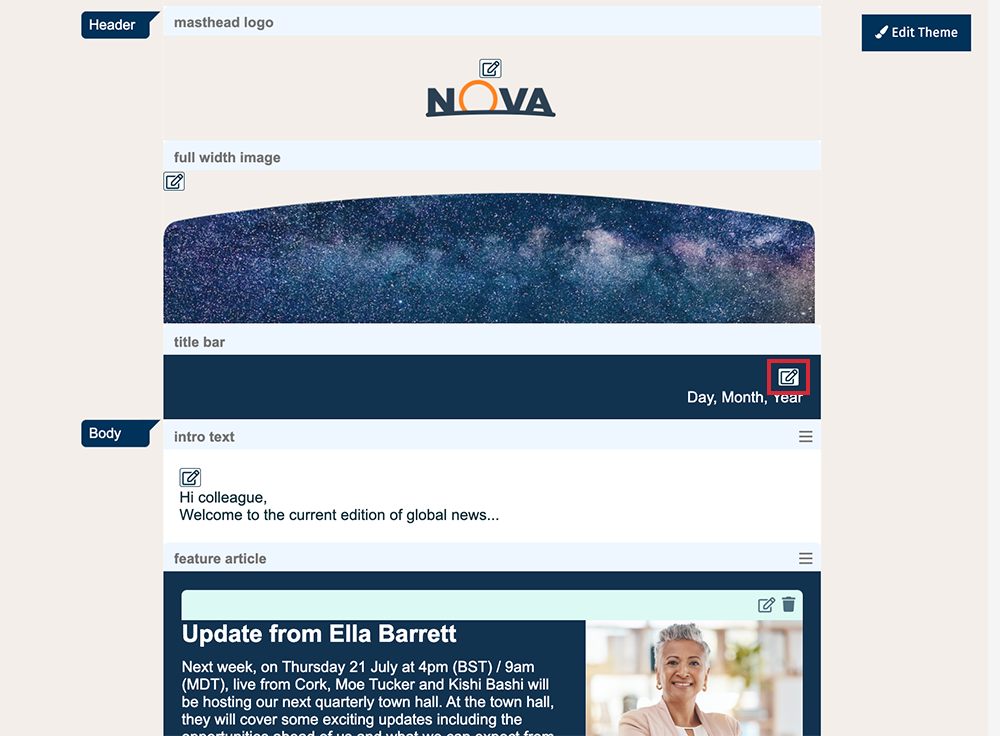
-
Enter the desired text and click Save.
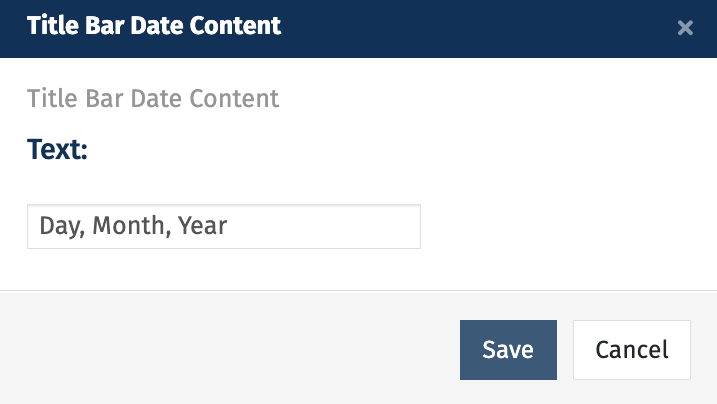
-
Your new text will appear.
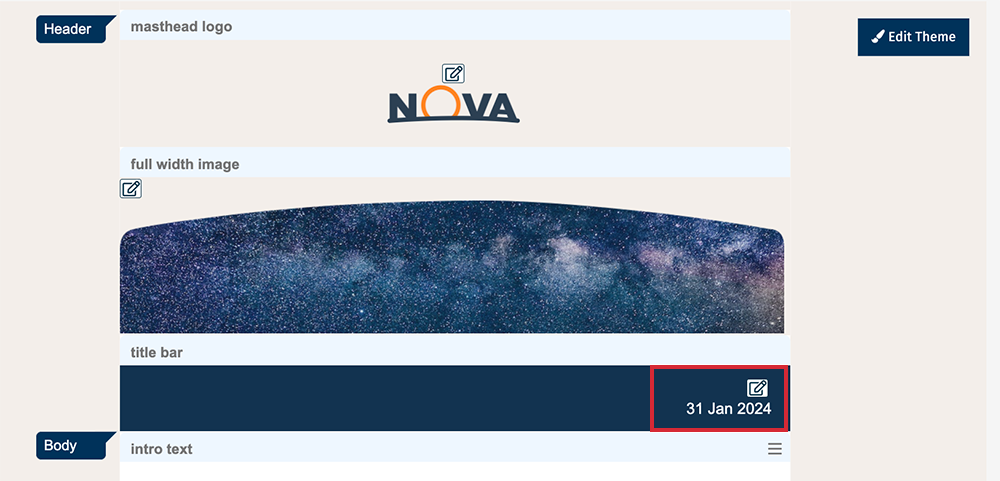
Editable Image Area
These are areas of your template where you can change which image appears. For instance, they're used to display the masthead image across the top of newsletter and flyer templates. You can identify an Editable Image Area by the small pencil and paper icon in the top left of the image.
To Edit an Editable Image Area:
-
Click the edit icon on the top middle or top left of an image in your Email.
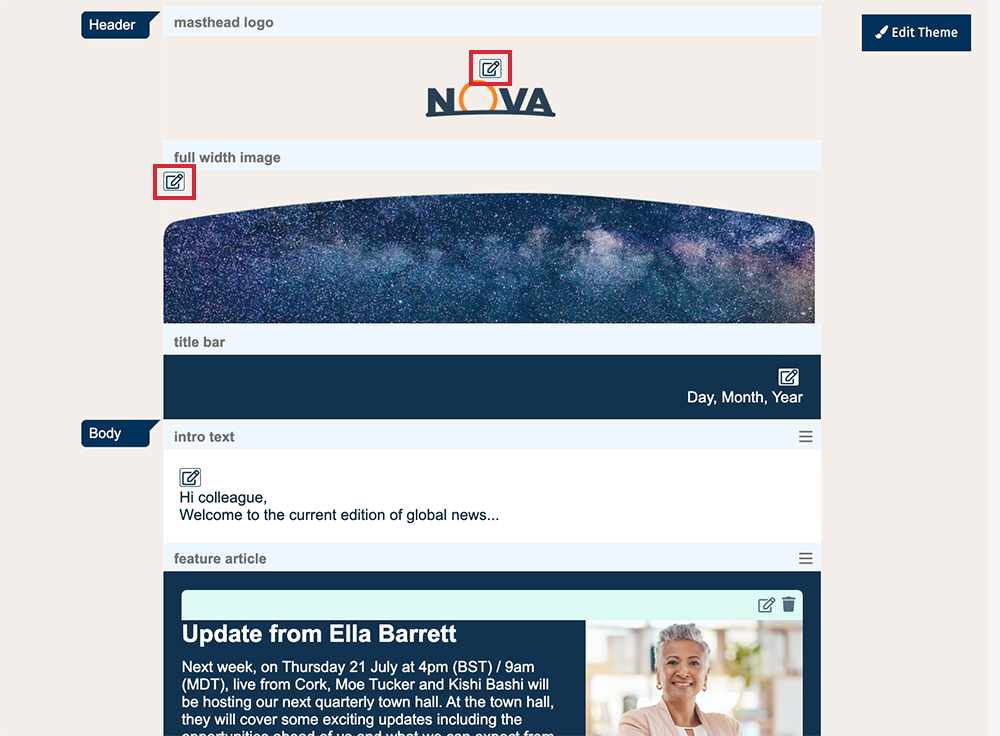
-
Select the Edit button to edit the current image or replace it.
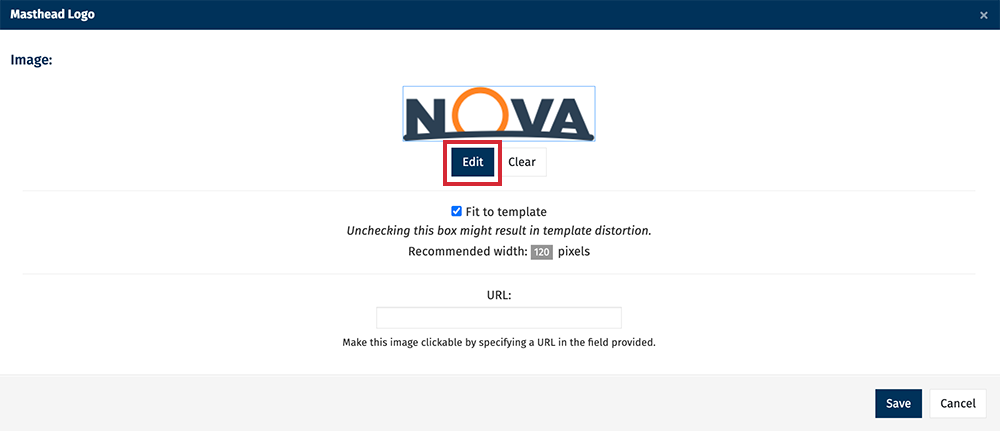
Note: The edit button will appear below an empty placeholder if your template is blank.
-
Use the Image Editor by clicking on the pencil icon to make any necessary alterations to your image, or select the X icon to remove and replace the image.
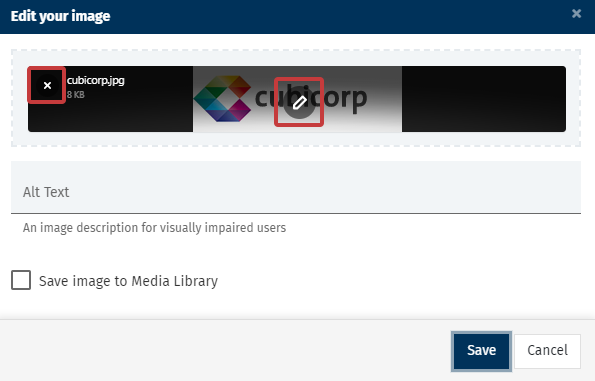
-
Once you've altered your image or chosen a replacement image, select Save.
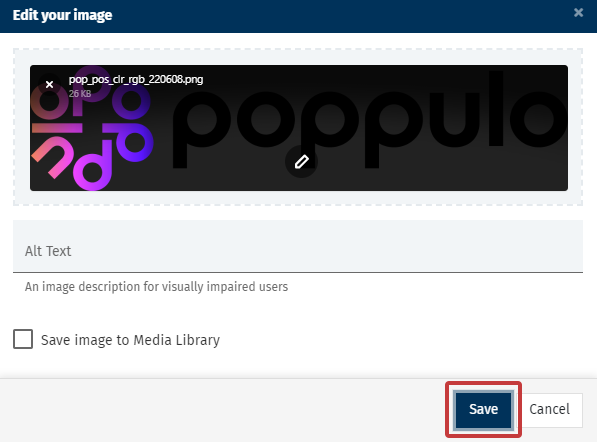
Note: You can also Add Alt Text to describe your image.
-
Enter a URL to redirect readers who click the image to a website, an intranet page, or newer version of the newsletter (optional).
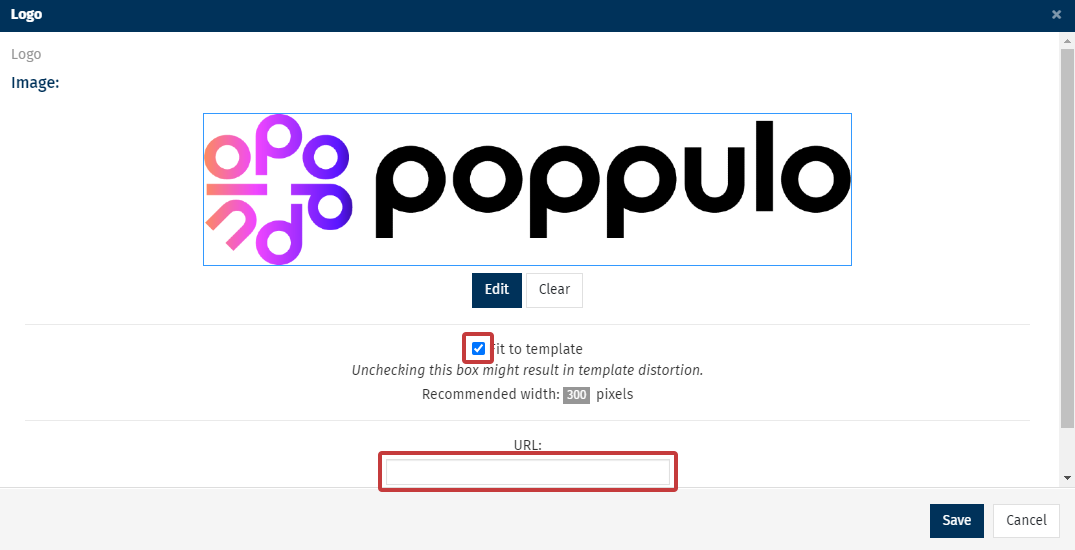
Note: Use the Fit to Template checkbox to resize the image to a predefined template size. We recommend good resolution images so they do not blur when resized for different screens and devices. The Recommended width shown here is the template display width (to aid in creating graphics).
-
Click Save to update the Image. Your new image will appear in your Newsletter.
Editable Rich Text Areas
These are areas where you can add Rich Text to your template. Rich Text supports text formatting, such as bold, italics and underlining; as well as different fonts, font sizes and coloured text. When editing an Editable Rich Text area, the Content Editor Toolbar opens, giving you greater control over the formatting of your rich text. It also supports HTML, allowing you to add images, video content and your own code.
To Edit an Editable Rich Text Area:
-
Click the edit icon to the left of the Rich Text Area in your Email.
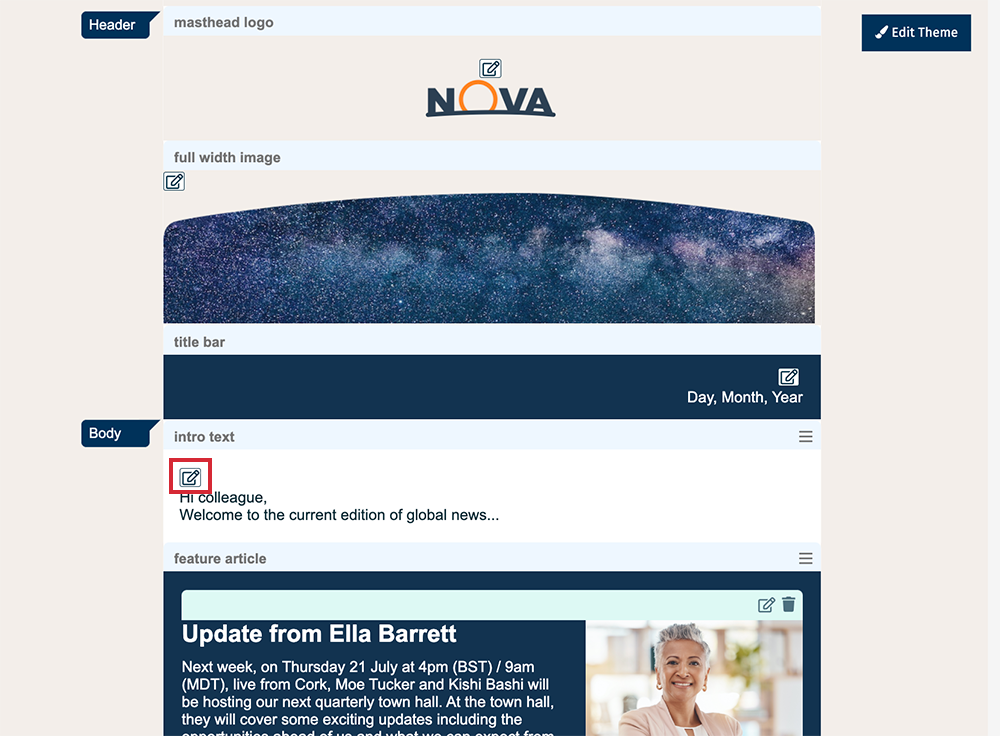
-
The edit screen will open with the Content Editor Toolbar at the top, giving you full control to make you your changes to the text formatting.
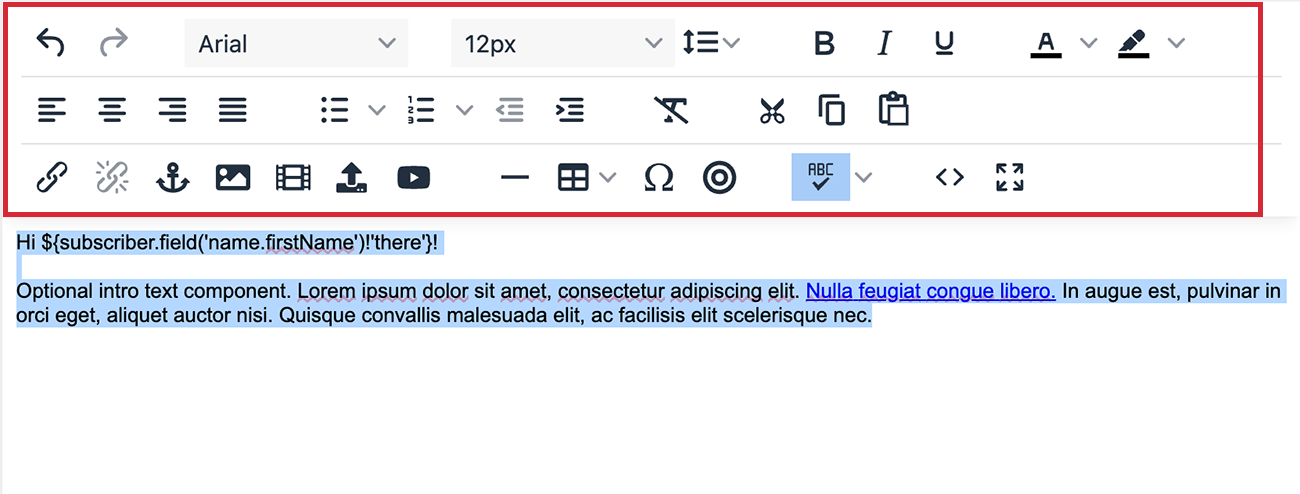
-
Choose Save to confirm your edits. Your new text will appear in your Newsletter.