Note: Not all accounts contain Section Groups.
Section Groups are used in some accounts during Template Design. Section Groups help you make small structural changes to your Template without affecting other emails in a Folder.
A Poppulo Designer will create Section Groups within your template and these Groups will be linked to specific Article components on your Cover Page layout. You will Create your Sections and add these Sections to the relevant Group, depending where you want them to appear (e.g. In the two column component, the feature article component or side article component). You can Edit the Name of a Section Group, Remove a Section from a Group, Add a Section to a Group or Reorder the Sections in a Group; giving you the flexibility to change the Email layout.
Note: The Layout View, available to users with the 'Editor' user role, gives you complete control over your template.
Use the instructions below to use Groups set up for you by Design.
To View your Section Groups:
-
When Editing an Email, navigate to the More drop-down and select Sections.
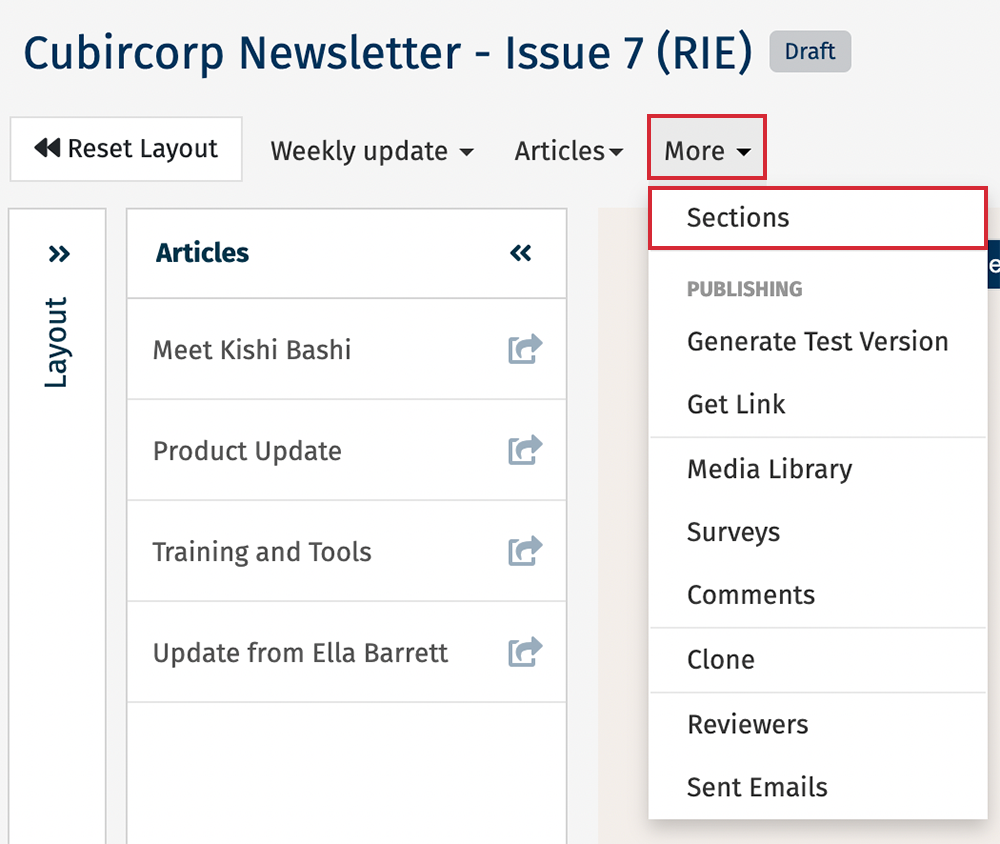
-
In the Sections screen, in the top right corner, select the Groups button.
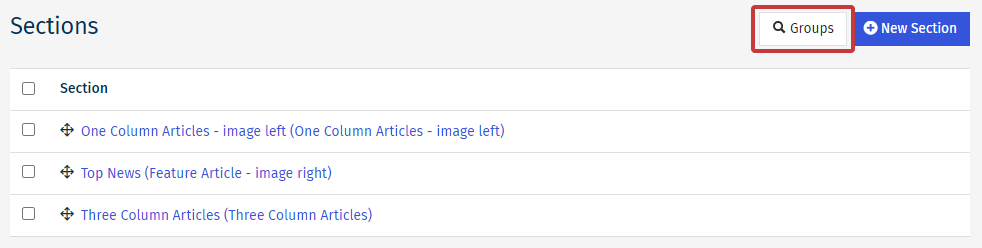

Note: Not all accounts contain Section Groups.
-
In the Section Groups Screen, you'll see the list of your Groups. Use the bar toggles to collapse/expand all groups, or a particular group, and use the icons to Edit or Delete your Groups.
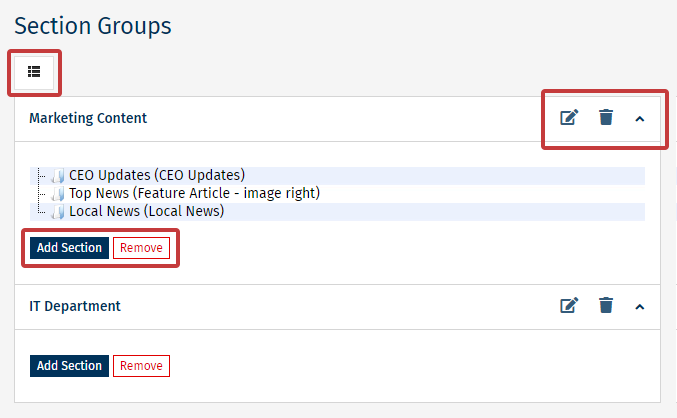
From here, you can also:

