The Account Settings Screen is broken into sections.
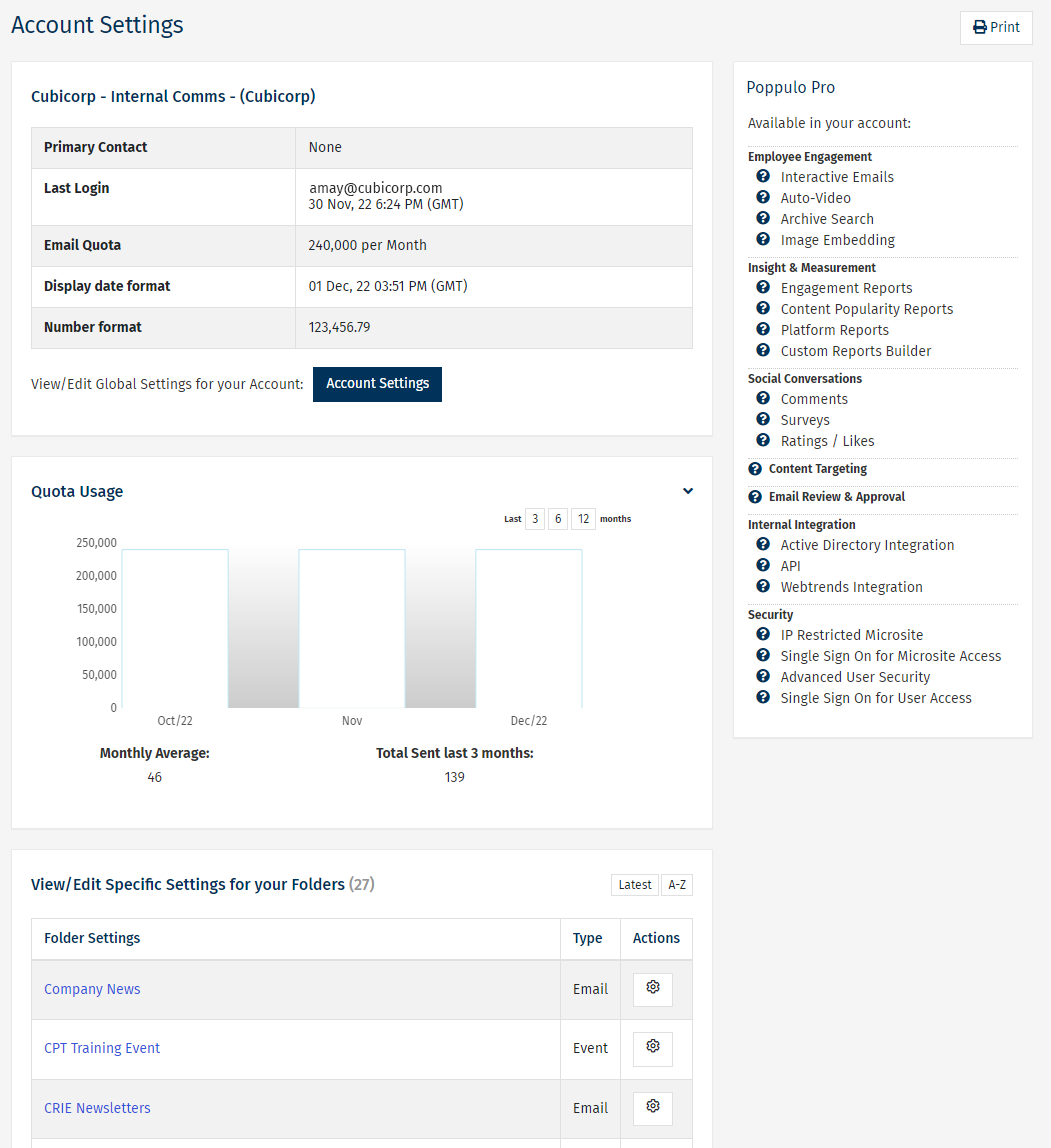
-
On the top, settings for your account. (See below)
-
On the bottom, a list of your Folders. (Refer to Folder Settings)
- On the right, information on what's available in your account. (This section is not interactive. If you feel like something is missing, contact your CSM or Poppulo Support.)
To Edit the Account Settings for your Account:
-
In the Account drop-down, select Account Settings.
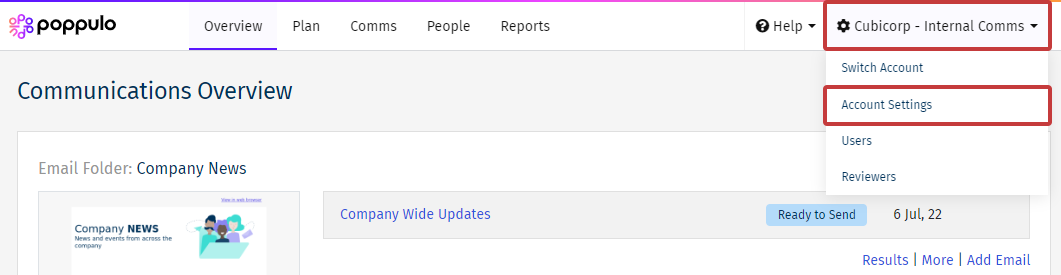
- From the Settings Screen, click the Account Settings button.
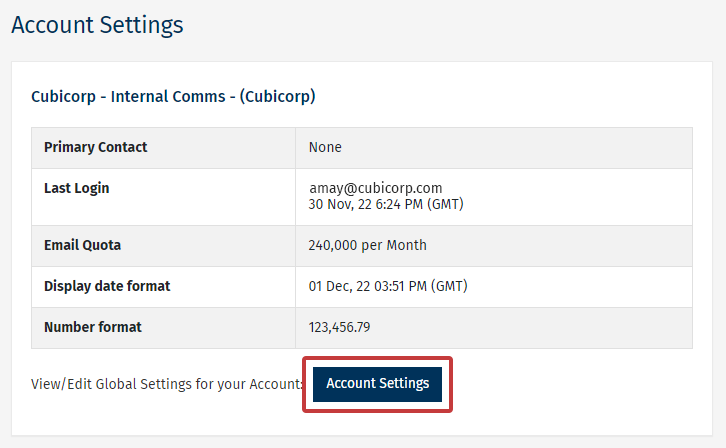
- Hover over the question mark infomarkers (?) beside any setting or option in your Account for more information.
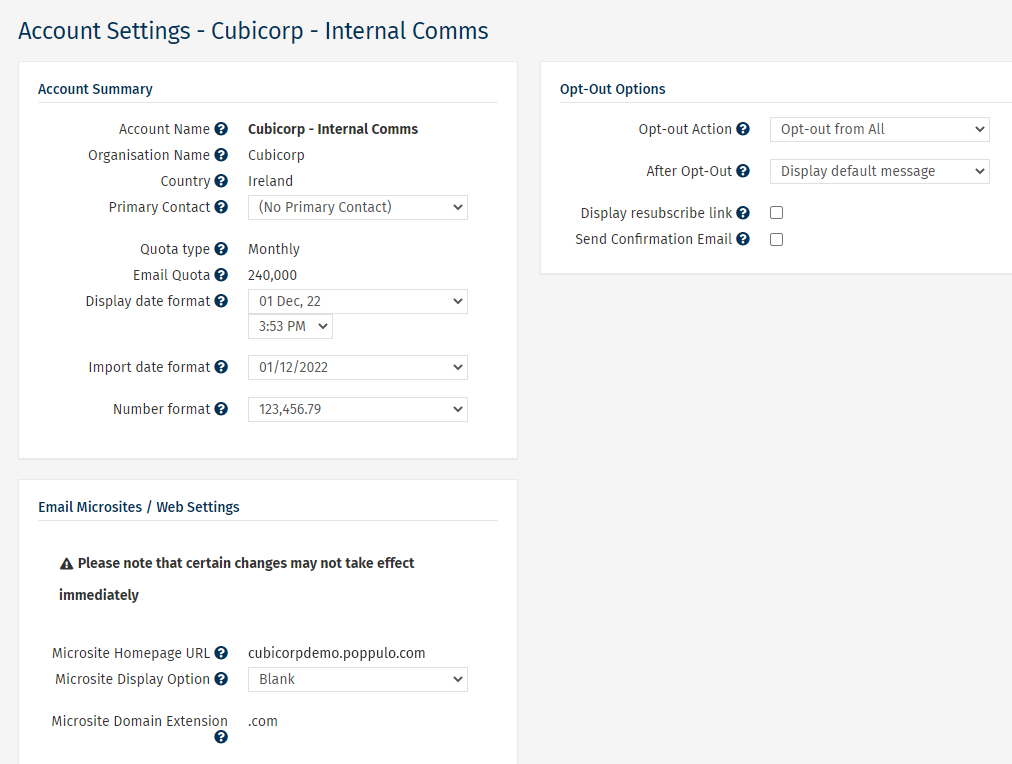
- Click Save when done.

