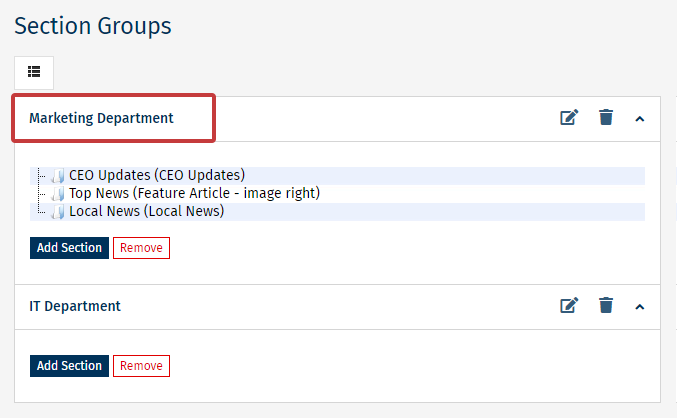Section Groups are used during Template Design to help you make small structural changes to your Template without affecting other emails in a Folder. You can Edit the Name of a Section Group, Remove a Section from a Group, Add a Section to a Group or Reorder the Sections in a Group; giving you the flexibility to change your Email layout.
If your templates use Section Groups, use the instructions below to Edit a Section Group Name. Not all accounts use Section Groups.
To Edit a Section Group Name:
-
When Editing an Email, navigate to the More drop-down and select Sections.
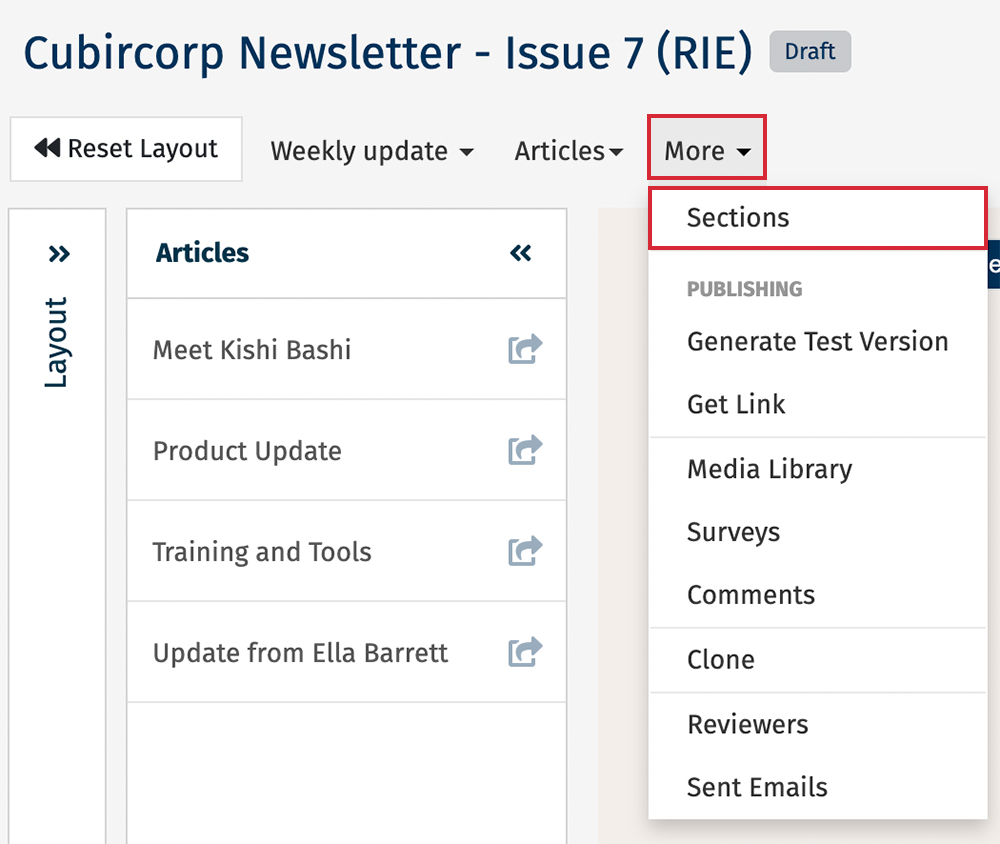
-
In the Sections screen, in the top right corner, select the Groups button.
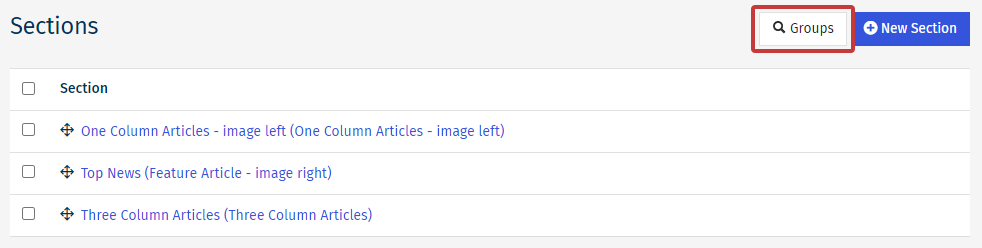

Note: Not all accounts contain Section Groups. If the Groups Button does not appear in your account, please contact Poppulo Support.
-
In the Section Groups screen, select the pencil and paper Edit Icon.
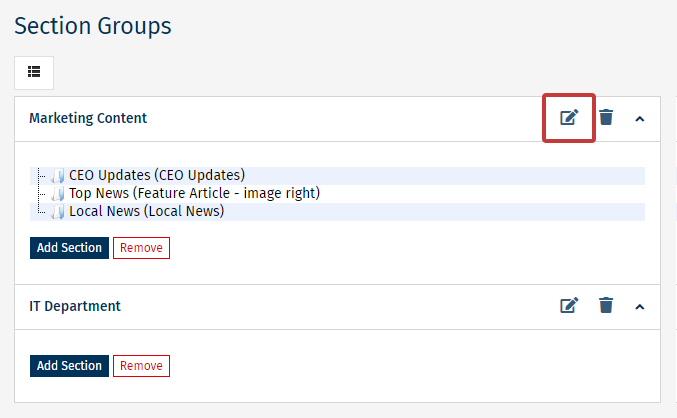
-
Enter your new Group Name, then choose Save.
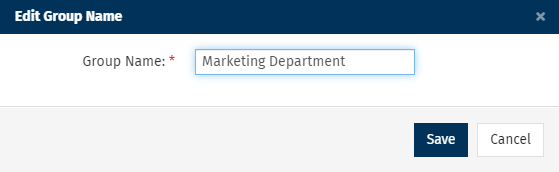
-
The new Group Name will now be displayed.