When your employee's accept an invite or register for an Event, they will receive a calendar invite in the form of a confirmation email. Adding an ICS description allows you, the organiser, to include extra event information on the calendar invite; you can add directions to the venue, parking information or an agenda, for example. Use the instructions below to edit the ICS Description for you Event.
Note: The instructions below are for Advanced Events. To learn about Simple Events, please view our article on Simple Events.
To Edit the ICS Description for your Event:
-
In the Overview area, find to the Event you'd like to edit and select the Edit Email icon.
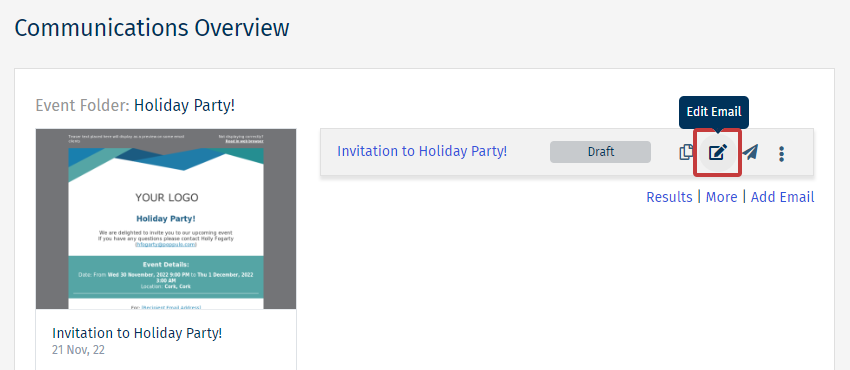
Note: Once the invitation is sent, changes to the description cannot be pushed out to your invitee's calendar.
-
In the Settings drop-down, click Event Settings.
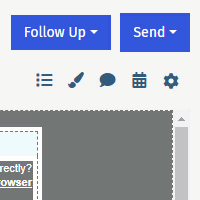
-
Add your ICS description, this is what will appear in your employee's calendar invite. Then choose Save.
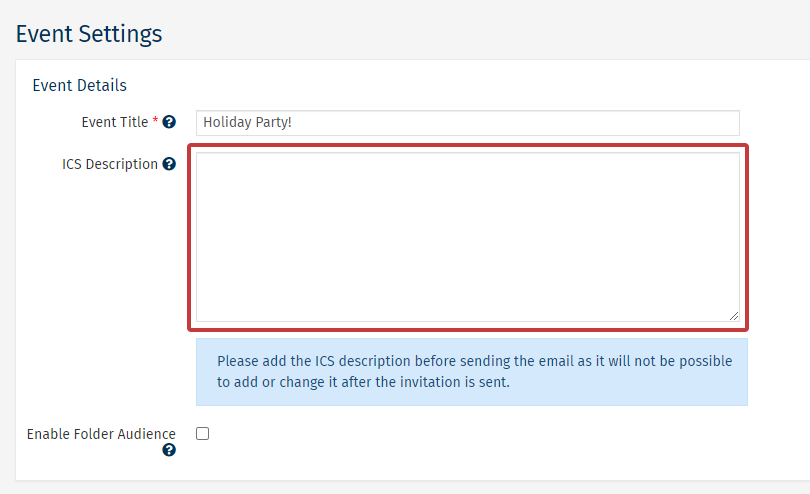
-
The ICS description added will now appear in the calendar invite included in the confirmation email.
Note: When sending an Event Invite, or Quick Test, from yourself to yourself in Gmail, the ICS file may not format correctly. The ICS file will format correctly for your employees.

