Surveys and polls are a great way to gather direct feedback from your readers. When you Create a Survey and add it to the Back-Page or the Cover Page of your email, it will gather results in real time. Then, you can View your Survey Results.
Use the instructions below to edit an already existing survey.
To Edit a Survey:
-
Go to the Comms area, and select Surveys from the menu on the left.
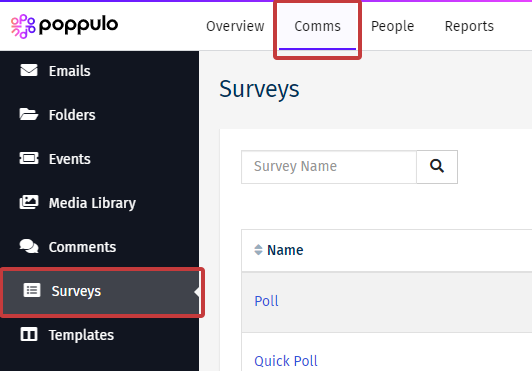
-
Select the Survey you'd like to edit.

-
Edit the Survey Name, Close Date or Anonymous option.
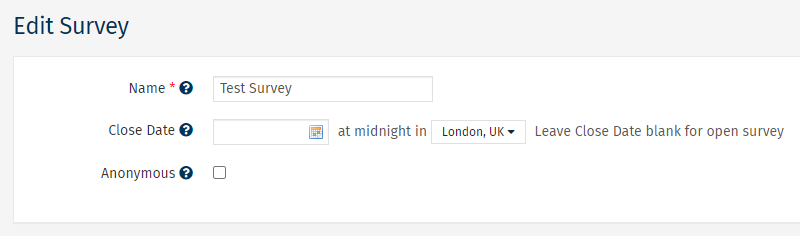
- Survey Name - not viewable to your audience, choose a name your team will recognise.
- Close Date - surveys responses will not be accepted after this date.
- Anonymous - selecting this box will make your survey results anonymous. You'll be able to see collective responses but will not be able to identify individuals in the survey results. (Can't be changed once a survey is sent)

