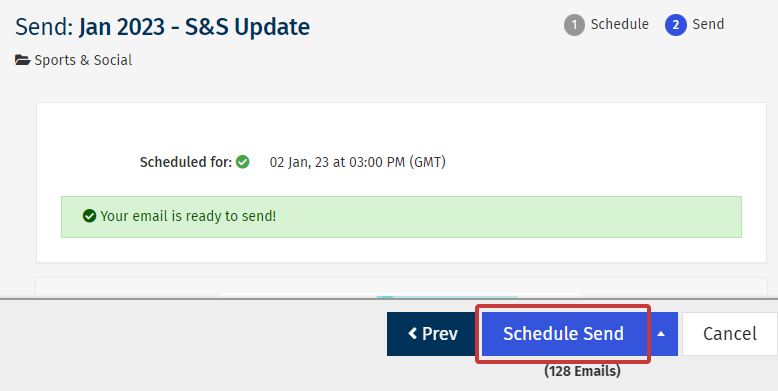You can easily edit the time and date of your Scheduled Send from your Outbox. If you want to change the Subject of your Email or edit the recipients in your Scheduled Send you will need to Cancel your Send and reschedule. Use in the instructions below to edit your Scheduled Send.
To Edit a Scheduled Send:
-
View your Outbox.
-
Locate the Scheduled Send in your Outbox and select Scheduled under the Mailing Status (in blue), or choose Edit Scheduled Details from the Actions drop-down.
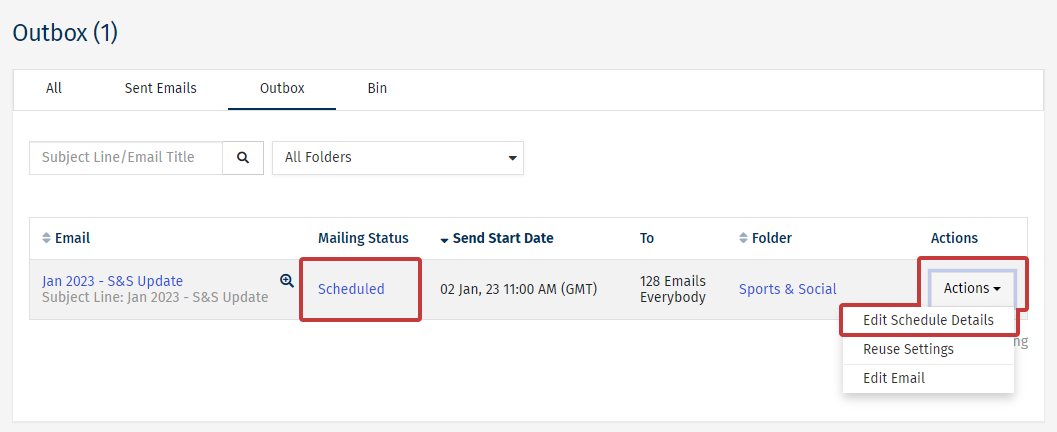
-
Click the Edit Schedule button.
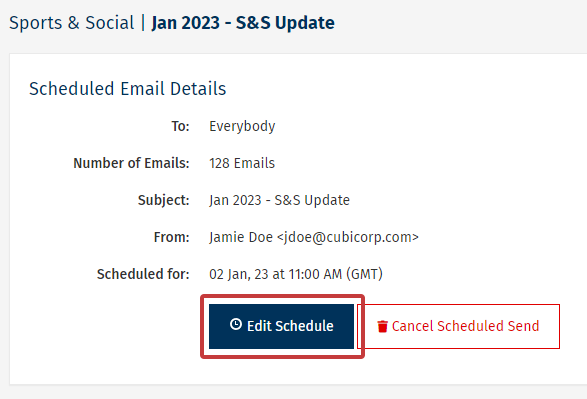
Note: You can also Cancel the Scheduled Send from this screen by clicking Cancel Scheduled Send.
-
Edit the time and date for your send, then click Next.
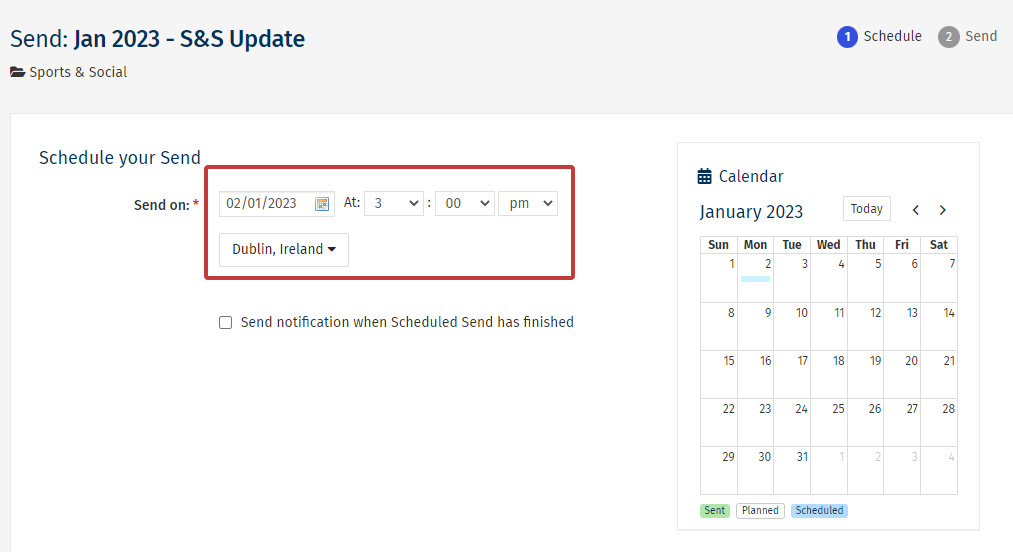
Note: You cannot change the Subject or the Recipients when editing a Scheduled Send. You will need to Cancel the Send and Schedule the Send again.
-
Review the altered send details, then select Schedule Send.