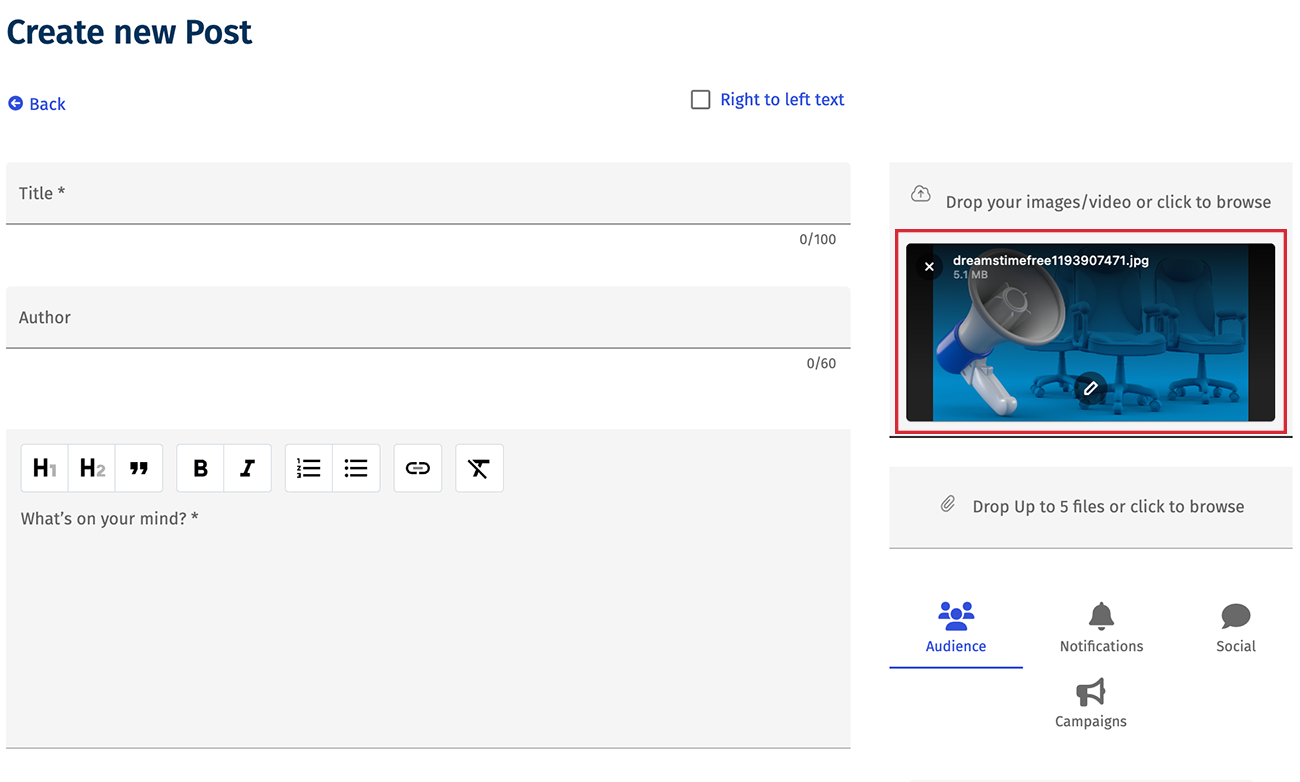When you
Add a New Mobile Post, or update a post, you can add an image to the post. The editor allows you to crop, rotate, flip or tilt the image. Use the steps below to edit the image in your Mobile post.
To Edit the Image in your Mobile Post:
-
Add or Edit a mobile post.
-
Click the pencil Edit Icon for the image.
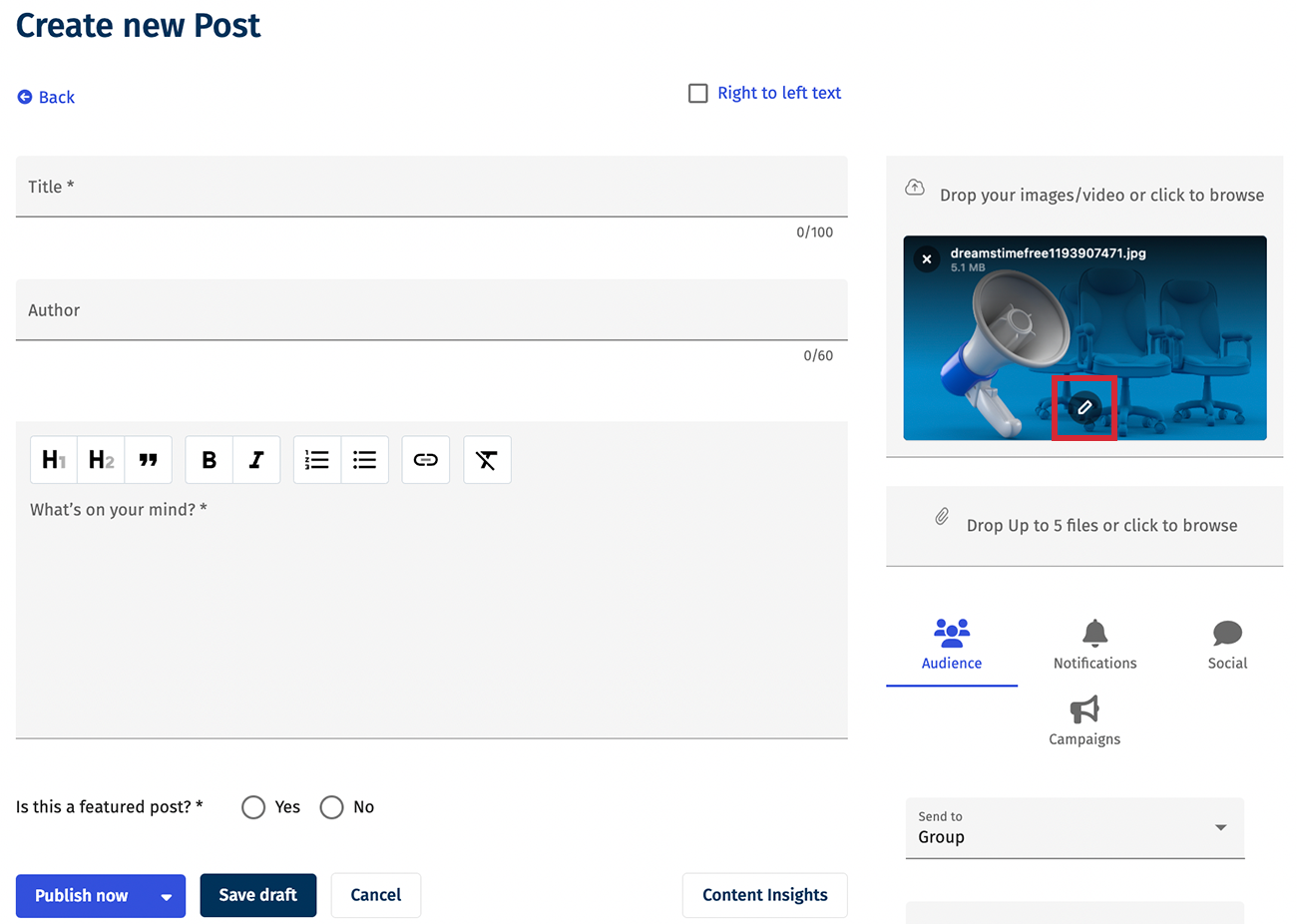
Note: You may need to add an image before you can edit it. You can drag & drop an image or browse your computer.
-
Use the image editor to crop, rotate, flip or tilt your image.
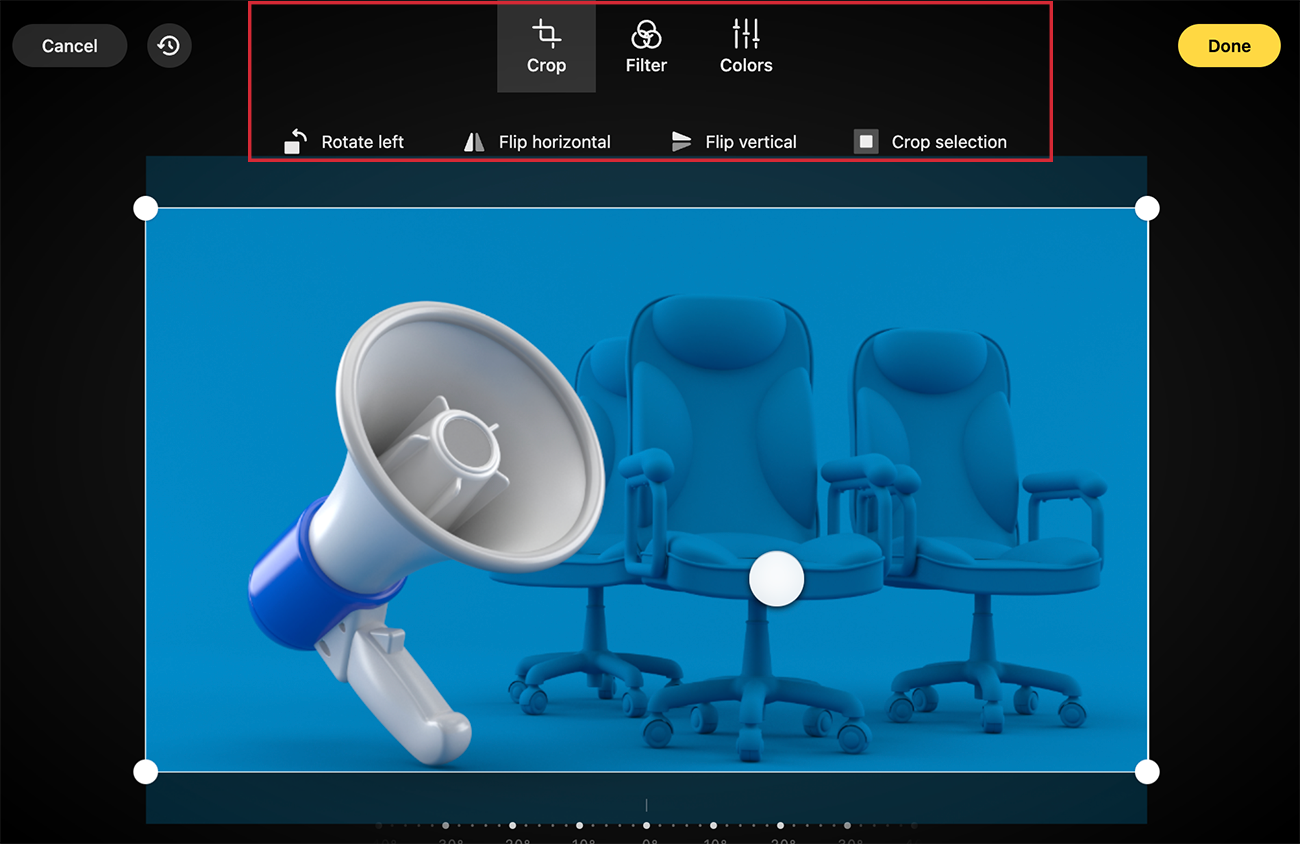
-
You can reset the image (in the top left corner) or click Done when you've finished editing your image.
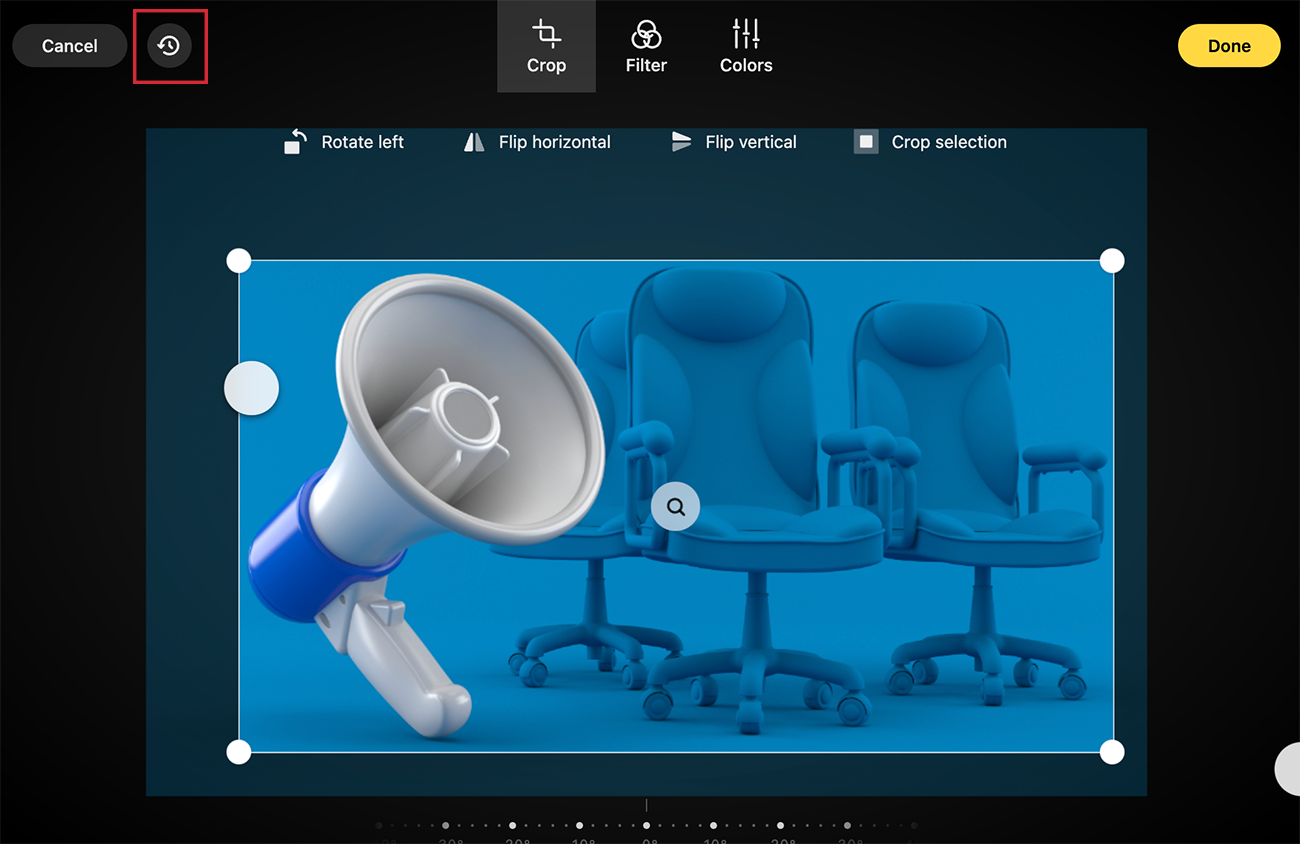
-
The image will appear in the Create New/Edit Post window. Click Save or Save Draft to ensure the updated image appears in your post.