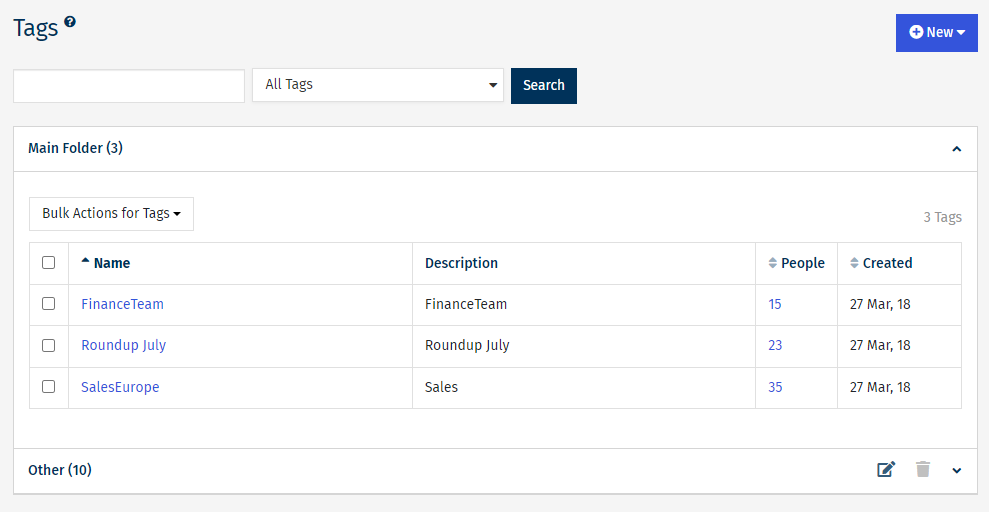Sometimes after Creating a Tag you may want to delete it; you may have created it in error or the Tag is no longer relevant. When you delete a Tag, only the Tag will be removed; your People data - your employee data - will remain in your account.
The instructions to Delete a Tag are below:
To Delete a Tag:
-
In the People area, choose Tags from the menu on the left.
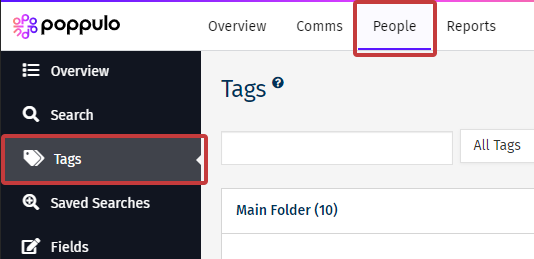
- Select the Tag(s) you wish to remove by using the tick-box beside the Tag Name.
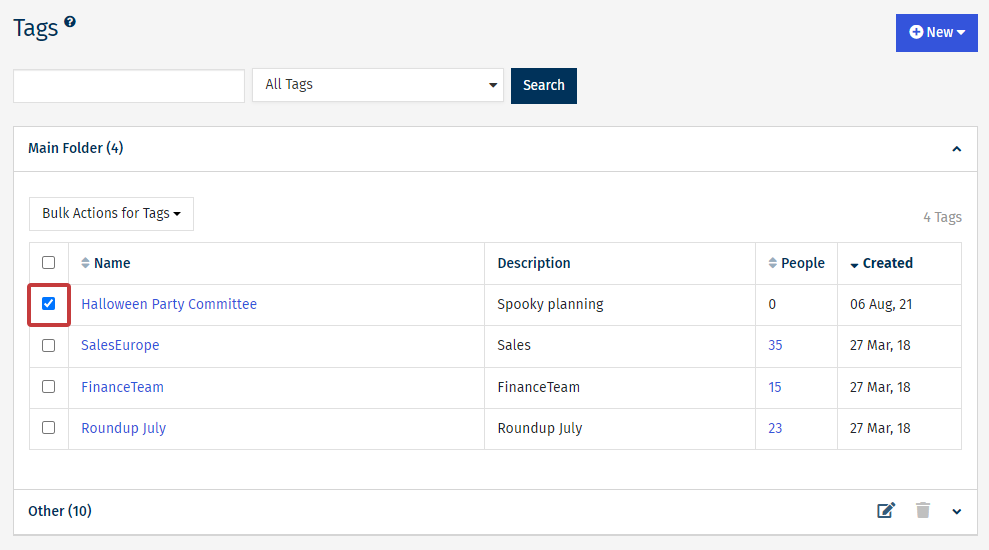
-
In the Bulk Actions for Tags drop-down, select Delete Tags.
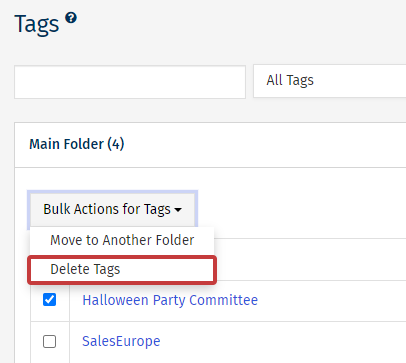
Note: You can also Move the chosen Tags into a Different Folder by using this drop-down and selecting Move to Another Folder.
-
Choose Delete Tags to confirm the deletion of the selected tag.
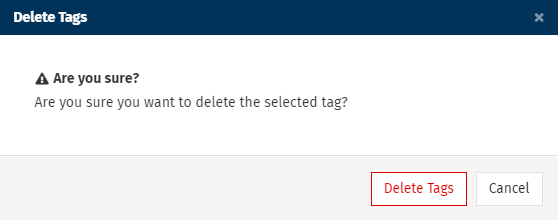
-
Your tag will be deleted and will no longer appear in the folder.