| Full Story | Your Media Library is where you can store any files, images and articles that you frequently use in your emails. This content is stored within your account, so that it's easily accessible when you wish to reuse it.
Note: Deleting files in media library does not affect emails that had images/files uploaded from media library.
To Delete a Content from a Media Library
- In the Comms area of your account select Media Library from the menu on the left.
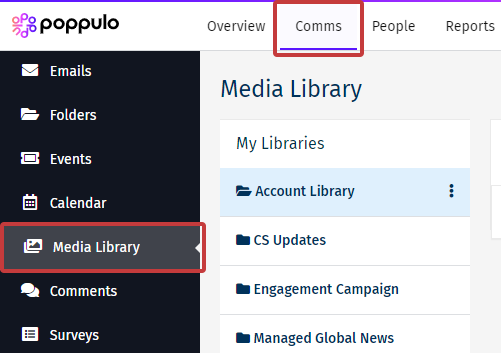
-
Select the file(s) using the checkbox. With the file(s) or article(s) selected, choose Delete.
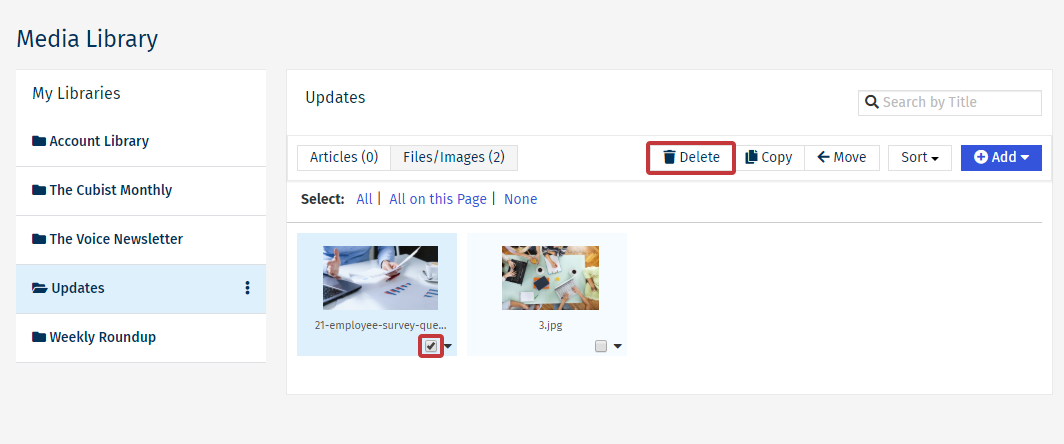
-
Click Delete again to confirm the deletion.
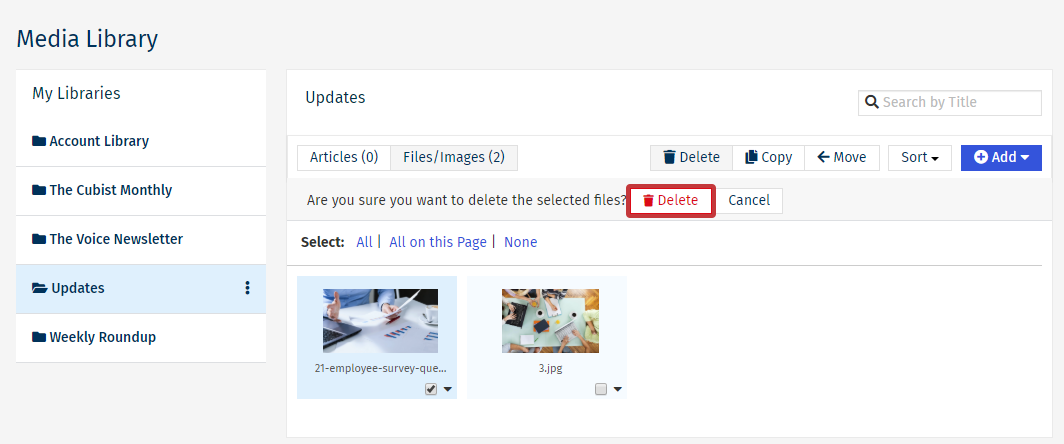
-
The item will be deleted from your Library/Folder.
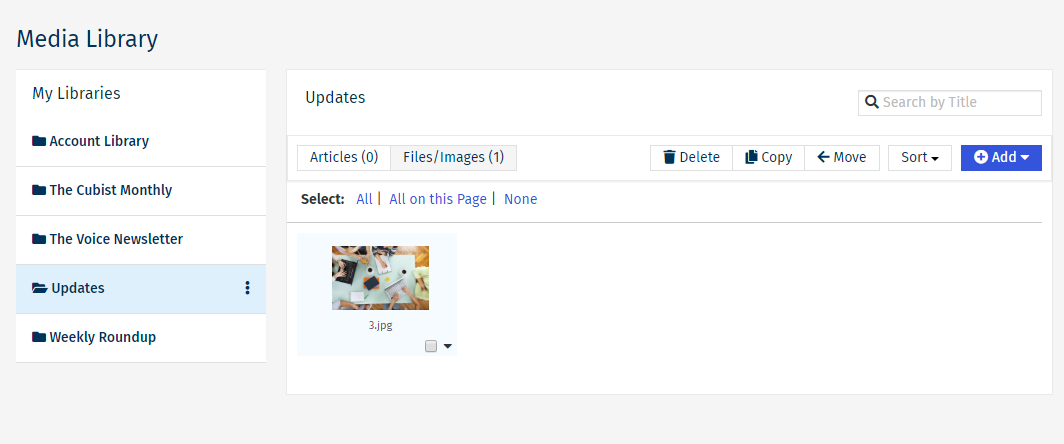
|
|
|---|

