When you Manually Import Employee Data you might import incorrect data, or perhaps you need to do a data cleanup. Employees might Unsubscribe if you allow this option, or you might want to do a data clean-up.
Learn how to:
Note: Deactivating a Person in Poppulo Harmony does not remove them. If you do wish to permanently remove a person, please contact Poppulo Support. We don't advise this as, once a person is removed, all associated data will be removed including reporting data.
-
Run a Search to target your People.
-
When viewing your list of People, choose the one you'd like to deactivate, then click Deactivate.
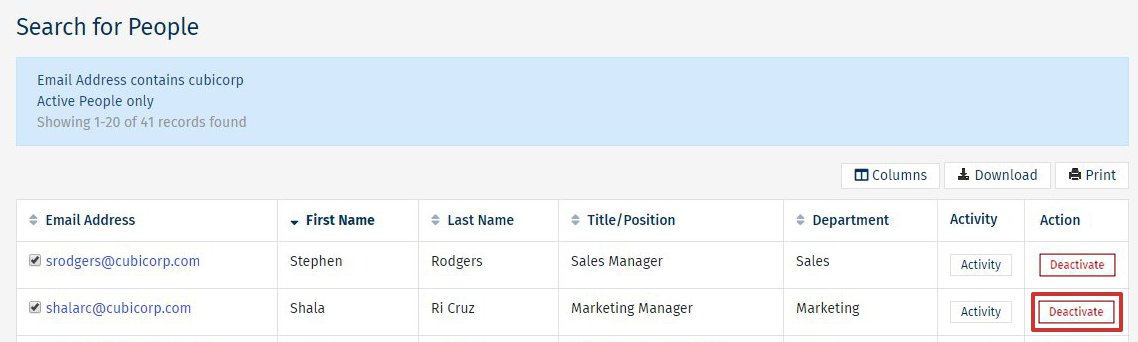
- Click Deactivate.
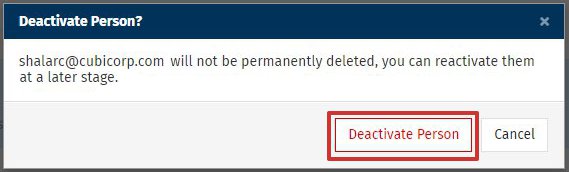
-
The employee will be marked as Inactive with the Inactive Reason Admin, and will no longer receive emails and will not appear in your search results.
Note: You can Reactivate your People after they've been deactivated.
-
Run a Search to target the employees you'd like to deactivate.
-
When viewing your list of People, use the check boxes to choose those you'd like to deactivate; then select Fields.
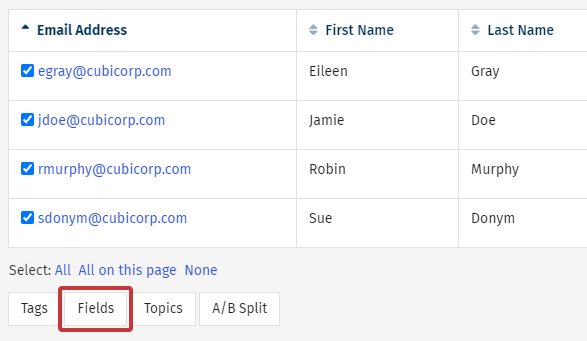
- In the Edit Fields window, choose the field Status from the first drop-down and set it to Inactive in the second drop-down. Then choose Save.
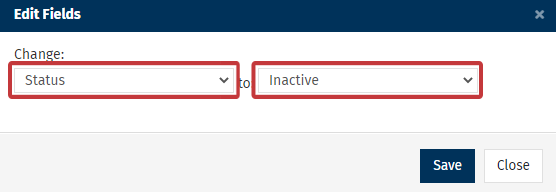
-
The People will be marked as Inactive with the Inactive Reason Admin, and will no longer appear in your search results.
Note: You can Reactivate your People.
-
Prepare the spreadsheet containing the People you'd like to deactivate.
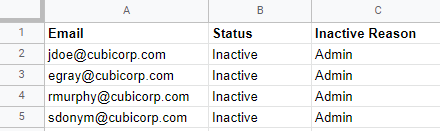
Note: To deactivate an employee you will need their Email Address, the Status and the Inactive Reason, as above. You can use Microsoft Excel or Google Sheets to create the spreadsheet, then Save As/Download as a .csv file for Importing.
-
Import Employee Email Addresses and Data
-
After a successful update, the People will be marked as Inactive with the Inactive Reason Admin. You can view the Inactive People on your Overview screen in the People area of your account; simply click on the highlighted numbers in each section to see the list.
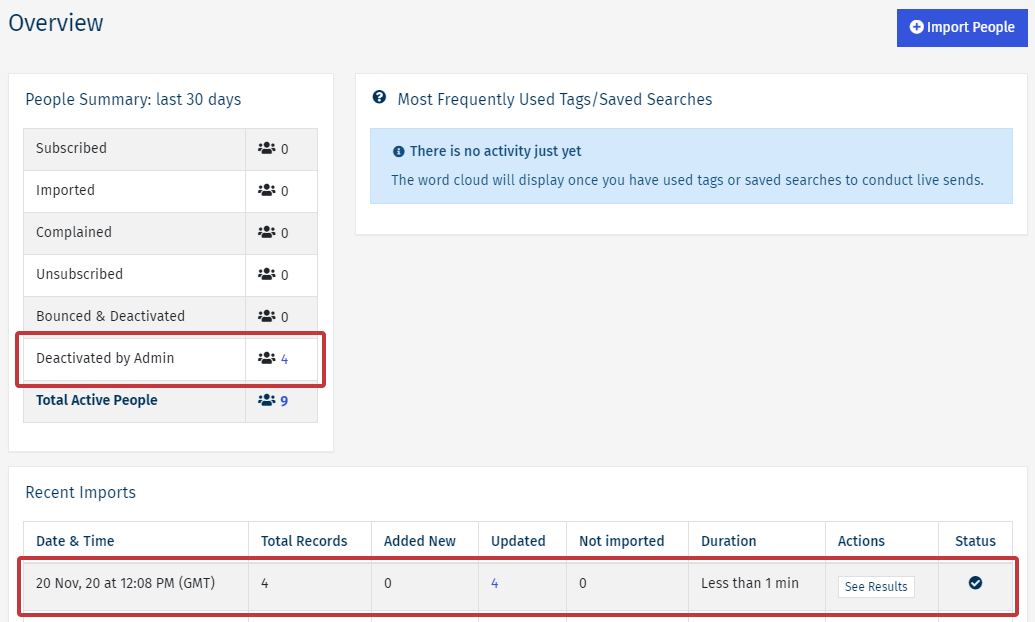
-
As viewed by selecting the Updated column in the Recent Imports section.
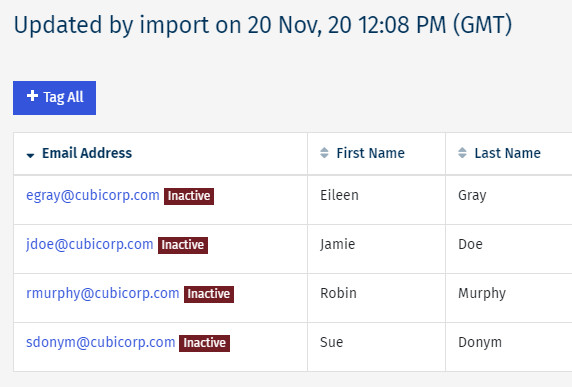
As viewed by accessing the Deactivated by Admin row in the People Summary section.
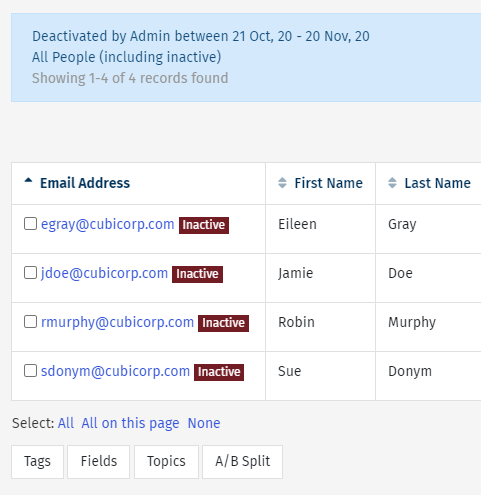
-
In the People area of your Poppulo Harmony account, select Overview from the menu on the left; then choose Import People.
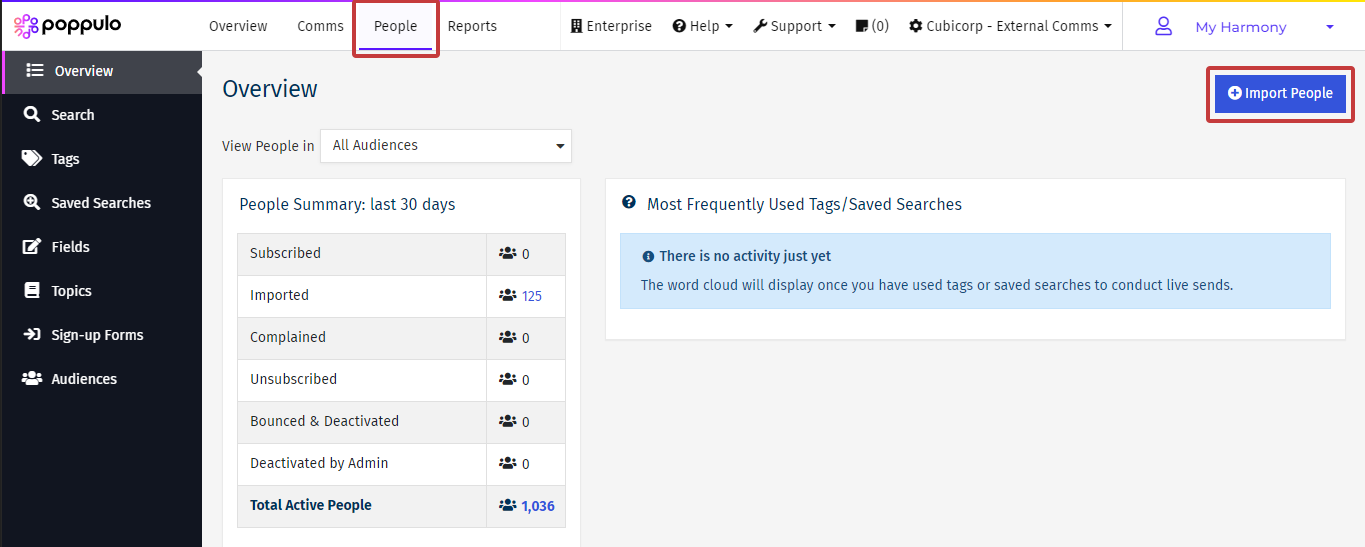
-
Enter the email addresses (or downloaded .csv) of the employees you'd like to reactivate.
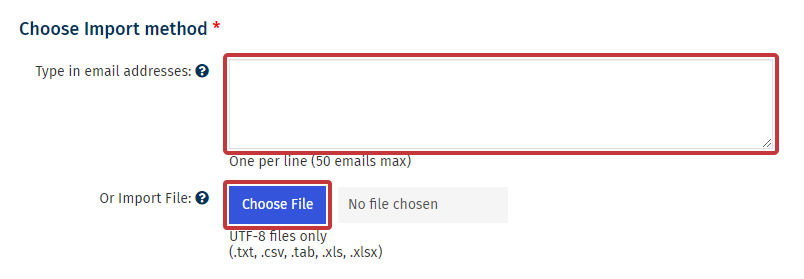
Note: You can Find Inactive People and download them as a list to be used in this step.
-
In the Advanced Options, use the checkboxes to decide the type of People you'd like to reactivate.
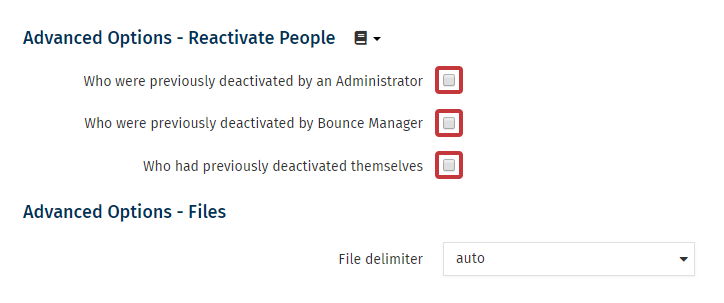
Deactivated by an Administrator - The inactive reason is "Admin".
Deactivated by Bounce Manager - The People were deactivated by our Automatic Bounce Manager.
Deactivated themselves - The People opted out using an unsubscribe link in your email.
-
Choose Next to continue.
-
When your import is complete, you can verify the update of your employees on the final page. They will now be active People. 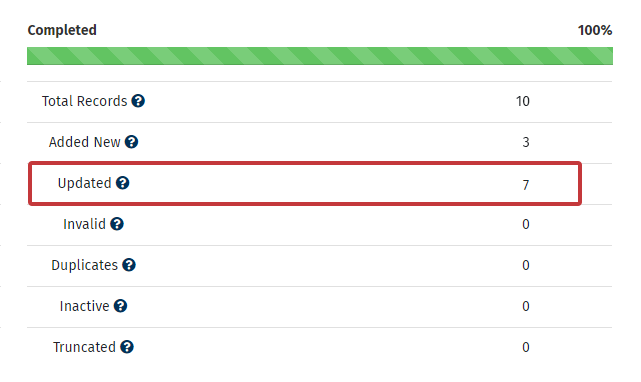
Note: It's important to View the Results of your People Import to ensure that all employees were imported/updated as planned.

