Folders are a great way to organize the communications in your account, a Weekly Report or Monthly CEO Updates for example. Folders are used to group related emails, which is crucial when viewing reporting trends across multiple mailings. Every time you Create a New Email you'll be asked to assign it an existing Folder or you'll create a new Folder. A Folder can contain both Flyers and Newsletters and you can Move a Draft Email Between Folders. Follow the steps below to Create a Folder:
Note: You can Delete a Folder but only if there has been no Live emails sent from the Folder. Please contact Support to delete a Folder containing a Live email.
To Create a New Folder:
-
Create a New Email.
Note: You can also follow steps to Create an Event, an Event always creates a New Folder containing the Event Invite and any Follow-up Emails for the event.
-
Choose a Template.
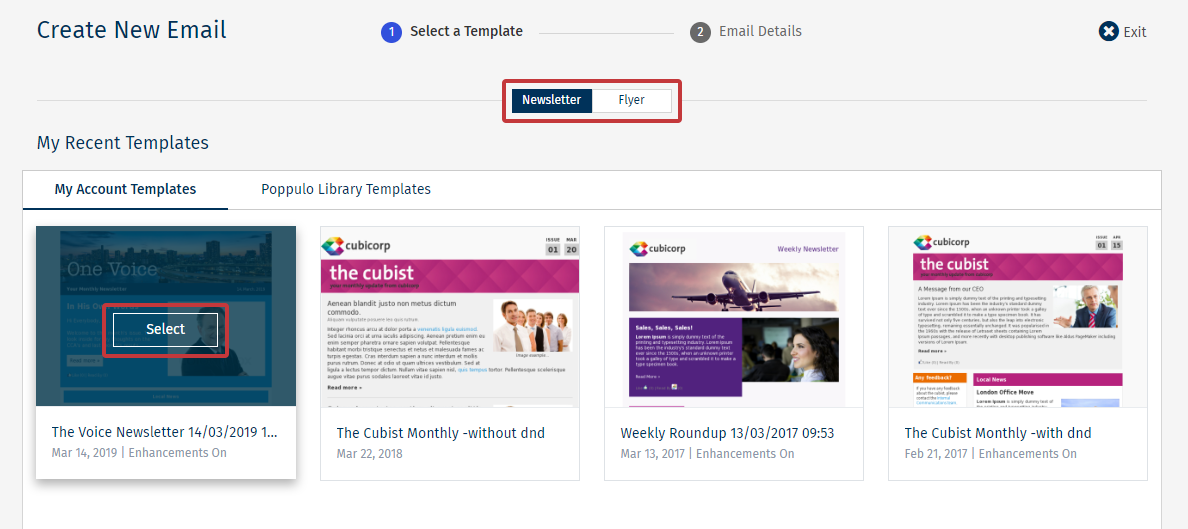
-
Click the Create New Folder radio button and add a Folder Name. With the February 2025 release, users may also select whether the folder is to be Private or Public.
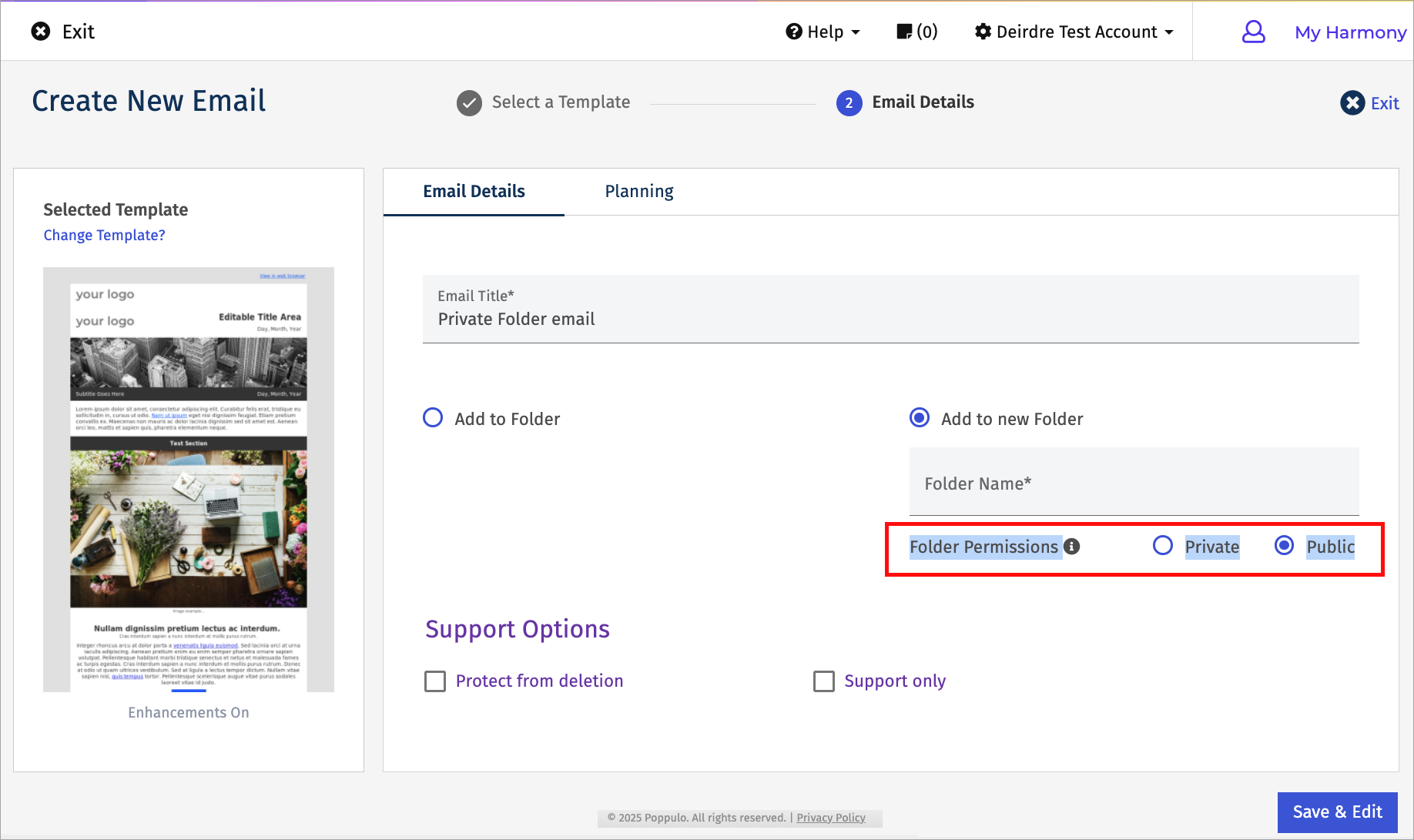
Public: Folder is available to sub-account users.
Private: Limits access to just the creating user. However, account administrators may edit user access.
-
When you're finished creating your email, click Save & Edit. The new Folder will be created containing the email you just created. You can access Folder Settings to make changes to your Folder.

