Using numbered or bullet point lists is a great way to break up your text content and make it easier for your audience to quickly scan through your message. Luckily, the Content Editor allows you to to create numbered and bulleted lists by following the instructions below.
To Create a List in the Content Editor
-
Using your cursor, highlight where you'd like to insert your list.
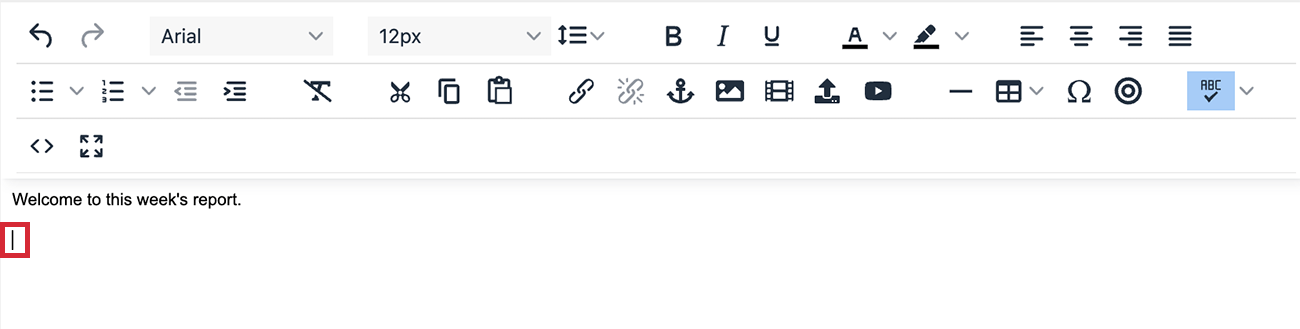
-
Click on either the Bullet List or Numbered List icons to start an ordered list.
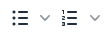
Select the Bullet List Icon, for bullet points; using the drop-down menu next to it to choose your bullet style.
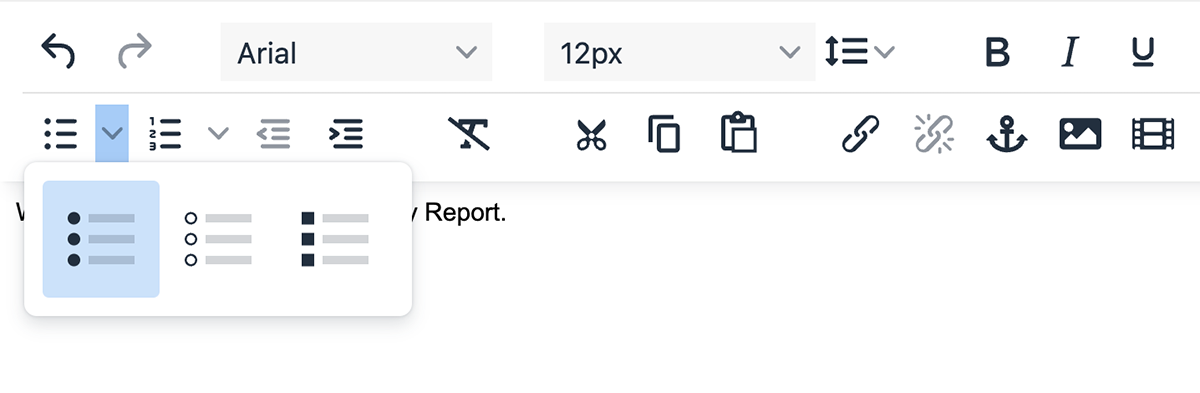
Or select the Numbered List icon, for number lists; again, using the drop-down menu to choose between numbers, letters, roman numerals, etc...
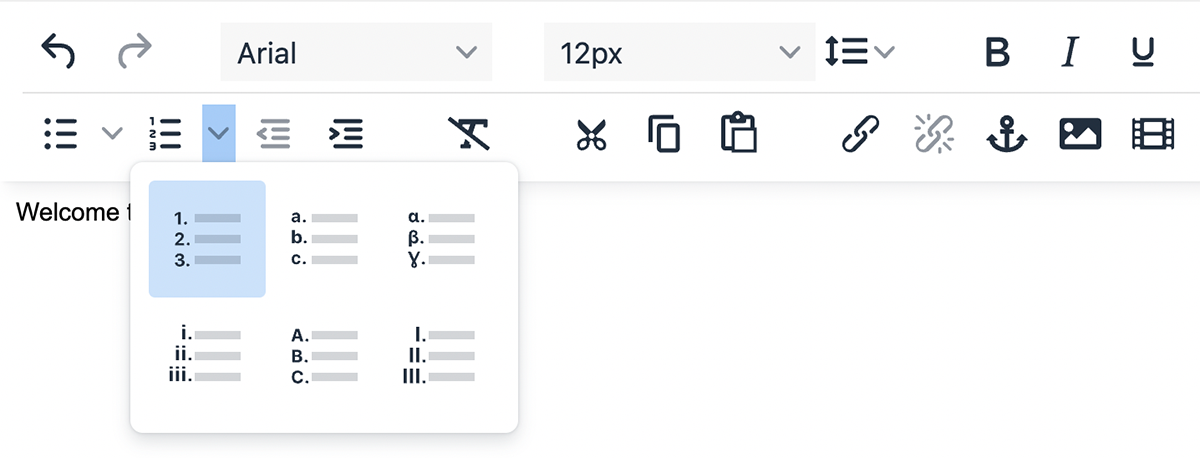
Note: Hit Return/Enter key on your keyboard to add an additional list item for either numbered or bulleted lists.
-
Your list will appear in your text (the example showing a bulleted list)
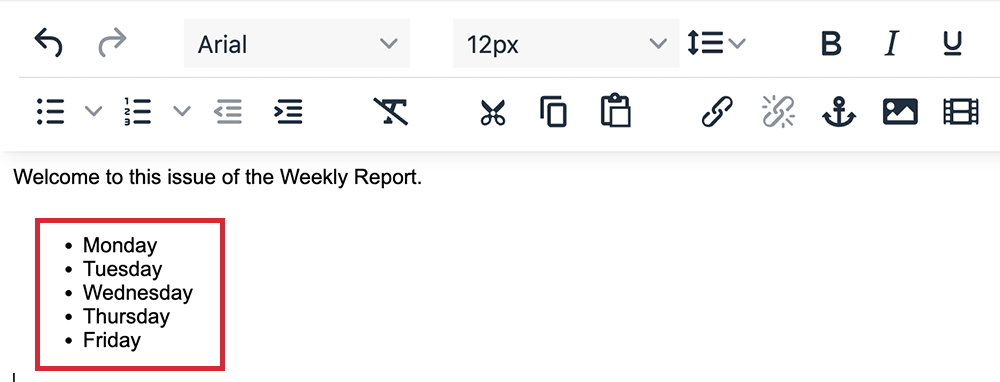
Note: Hit the Return/Enter key on your keyboard twice to end the list.

