When you Create a Custom Report, there are several report types to choose from. Each different report type will help you target the specific data which suits your organisational needs. The Enterprise Report, not to be confused with a Poppulo Harmony Enterprise, shows total activity metrics per publication in the account and employee activity per publication in a date period selected. To create an Enterprise Report, follow the instructions below:
To Create an Enterprise Report:
- Create a Custom Report
- Enter the Report Name and choose your preferred Report Format for viewing the data.
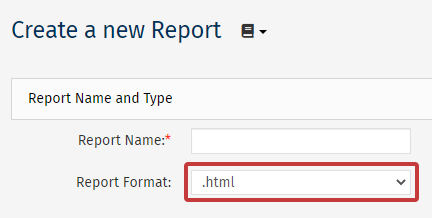
Note: Choosing .pdf, .csv or .xls, as the Report Format will reveal Scheduling and Email Options for your report. (see below)
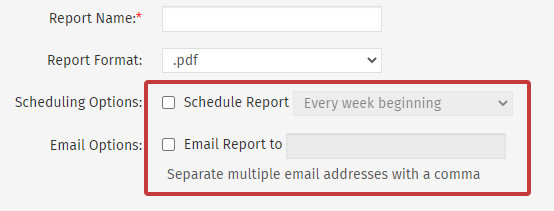
- Choose the Enterprise report radio button under Report Type and click Next.
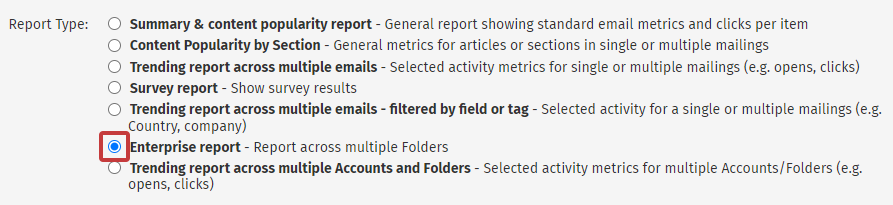
- Choose your dates and the Report numbers in the drop-down. Then, click Save. (Alternatively click Save & Run to run the report.)
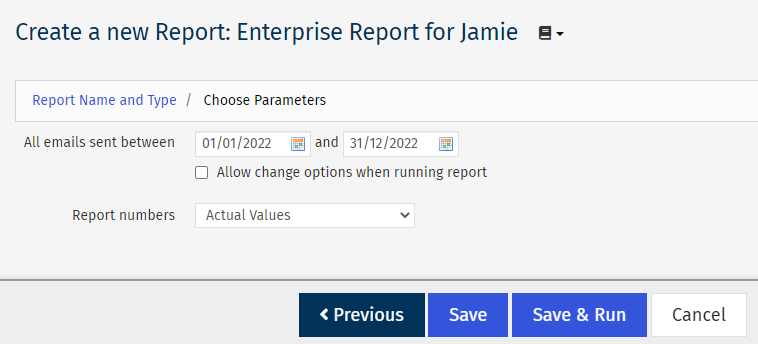
Note: Use the 'Allow change when running report' checkbox if you'd like to change the date range before running the report

